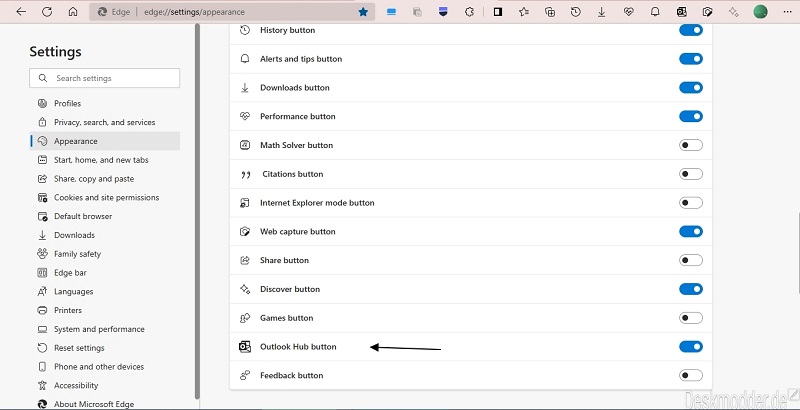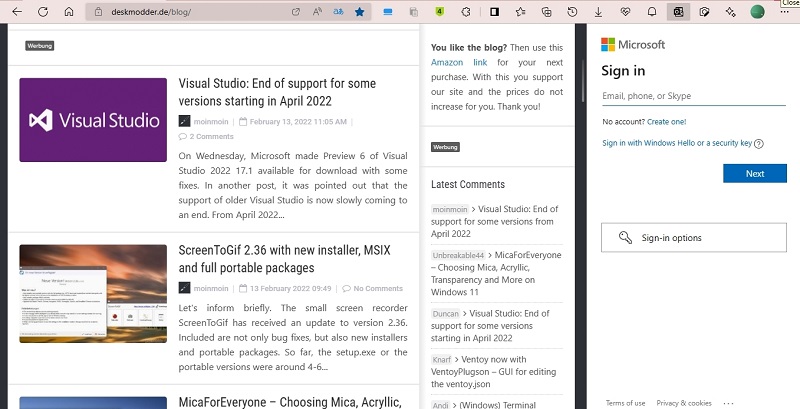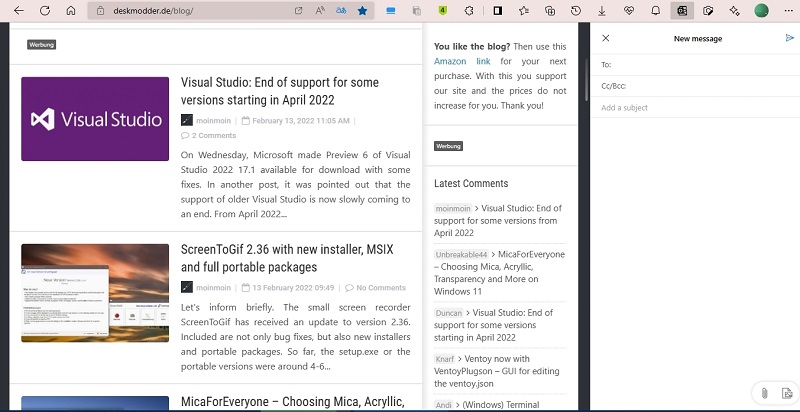Users can now easily access Microsoft Outlook from Edge toolbar with a single click. In case, you use Outlook for sending and receiving emails, and find this integration interesting, then you definitely want to give it a try, right? Microsoft doesn’t want to force this feature to users and interested users who want to try it, have to enable it manually from appearance settings.
How to Access & Manage Outlook from Microsoft Edge Toolbar
The Outlook hub option in available in the latest version for Edge Canary. The company is testing it with limited users so its highly possible that not all users get this option in Appearance settings In this blog post, we will share step by step instructions on how to add Outlook option in Edge toolbar and start using it: To show Outlook Hub button to Edge Toolbar, you need to Launch Edge browser and then click on the Ellipse (…) icon and select Settings. Switch to Appearance and then on the right side, scroll down to “Customize toolbar” under this, you will find this “Select which buttons to show on the toolbar:” section. Look for ‘Outlook Hub’ option and click on the slider button (right side) to enable it. You can also disable Outlook Hub feature by clicking the same button. Instantly, Outlook Hub Button will start appear in the Edge toolbar (on the upper right corner). Click on the Outlook Hub button and this will launch panel on the right side. Here, you can login using Microsoft account credentials. From Outlook Hub sidebar panel, you can perform various things such as reading, writing and sending mail without leaving your current browser tab. Did you like the Outlook Hub integration in Edge toolbar? Are you going to use Outlook Hub for sending and receiving emails? Let us know your opinion in the comments. Source to this find is deskmodder