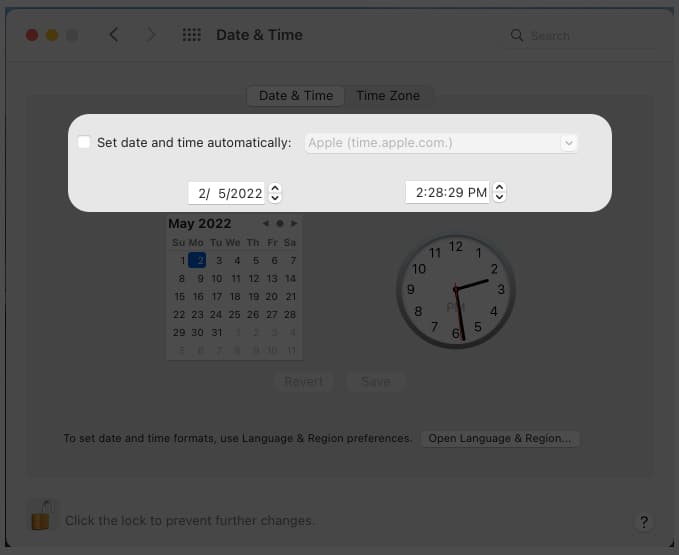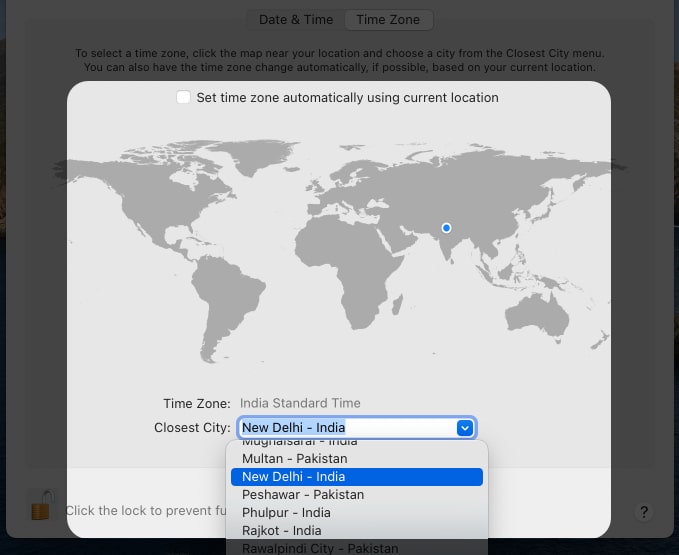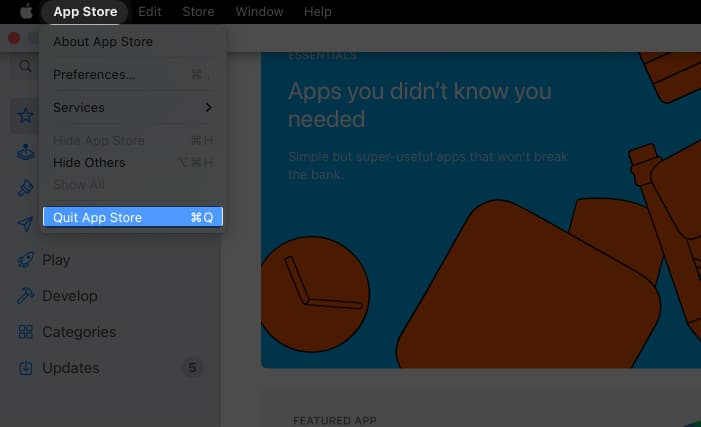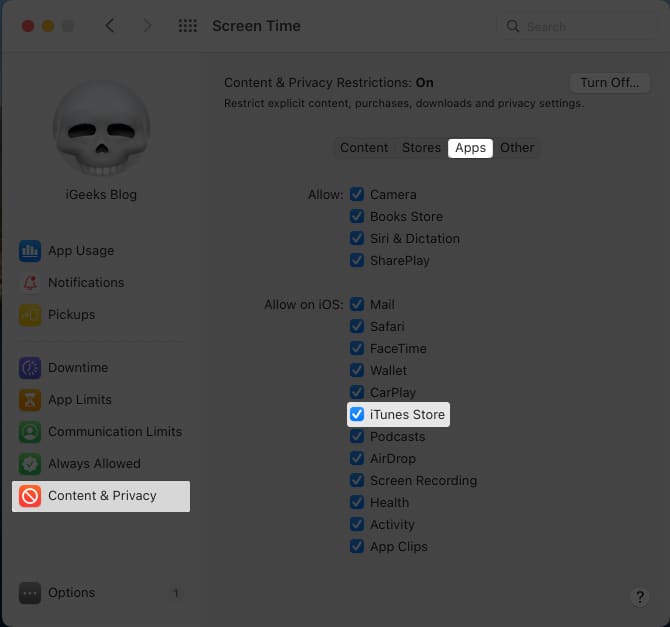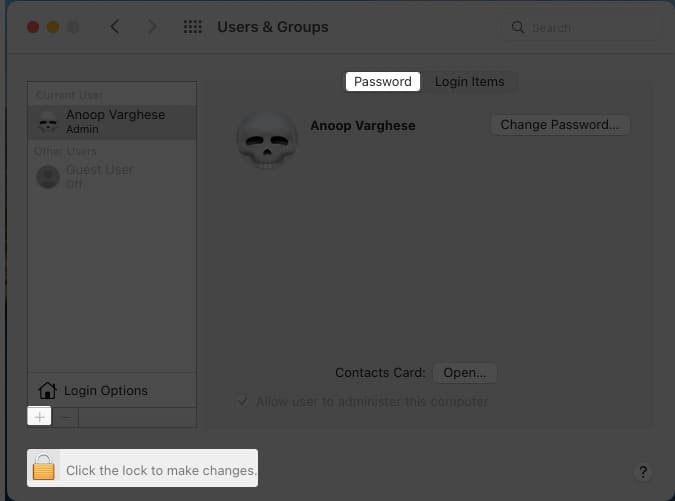Visit Apple’s System Status page to check if Apple’s servers are down.Check if your Mac is connected to the internet.Force Quit and reopen the app.
Note: If you’re unable to download any apps on the App Store, the problem could be your device’s storage. So, check if you have enough storage on your Mac.
1. Check internet connection
Whenever you face any issue with an online service, check if you are connected to the internet or have a good connection. Restart your Wi-Fi, and see if you can use the App Store now. If the issue is not with your internet connection, it’s time to check the next method. If your Wi-Fi isn’t working, you might want to go through our explainer to troubleshoot the issue.
2. Ensure the date and time are correct
If the date and time on your Mac are incorrect, you won’t be able to access any internet services, let alone the App Store. So, make sure you have set the date and time of your Mac properly. Here’s how to do it: If you want to go back to the default time settings, go to Date & Time and click Revert. Other than that, if you want to change the Time zone on your Mac, you have to: After setting the date and time, click the lock to lock the settings. But, if changing the date doesn’t help, try checking Apple’s servers.
3. Check if Apple’s systems are working fine
Not only when the App Store is not working on your Mac, but also whenever you face any issues with Apple services, the first thing you need to do is visit their Support Status page and see if their services are down. There are different colors to indicate the status of a particular service. If the color is green, the service is working fine, and for anything else, you need to wait until Apple solves the issue. Check the color next to Mac App Store, and if it’s not green, wait until it’s fixed. There’s nothing much you can do. If it’s green, jump to the next method!
4. Force quit and relaunch the App Store
Since you cannot use the App Store, you better close it. But instead of closing normally, let’s force close it. For that, you can either use the shortcut Command ⌘ + Q. Or: Or, right-click the App Store icon from the dock and click Quit.
5. Ensure Mac App Store is not restricted
If you have restricted the Mac App store before, you will face issues while using the app. So to solve this issue, we need to reverse it. Congratulations! You have unrestricted the App Store on Mac. But if you are still unable to access the App Store, move on to the next method.
6. Disable VPN
The Mac App Store may not work while using VPN. Turn off and check if you can access the store now. Since a VPN service changes the region, disable VPN and change the App Store region on Mac. Now, check if the App Store works.
7. Restart your Mac
We at iGeeksBlog use a magical spell called Restart when there’s anything wrong with our Mac or iPhone! A simple restart might help fix the App Store issue. Your Mac will clear all the cache files stored in the Ram when restarting. While cache files help load apps faster, when they accumulate over time, they affect the proper working of some apps. It’s good to restart your Mac once in a while to avoid similar issues in the future.
8. Sign out of Apple ID and back in
Services like App Store might misbehave if the data is not synced properly. You can solve this issue by signing out and signing in to your Apple ID. When you do this, Apple will resync all your data and might solve the issue. To sign out from your Apple ID on Mac: Next, select what information you want to copy to your device from iCloud. After completing the process, you will be signed out from your Apple ID on Mac. To sign in, follow the same path and instead of clicking Sign out at the end, click Sign in.
9. Use safe mode on Mac
The Safe mode is a secure version of macOS where it blocks most of the unnecessary background activities and only allows necessary services to run the OS. If any applications block the proper working of the Mac App Store, try opening the app in safe mode and see if it works. To run intel-powered Macs in safe mode: To Safe boot your M1-powered Macs and newer ones: Try running the Mac App Store in safe mode and see if you face any issues.
10. Update your Mac
Are there any updates available for your Mac? If yes, it’s better to update your Mac since Apple tries to fix common issues reported by the community with each update. If Mac App Store is not working properly because of any macOS issues, an update may fix them. To check updates on Mac, you need to: Still not fixed? Let’s create another admin user on your Mac and see if that helps.
11. Create a new admin user on Mac
When you create a new user ID on your Mac, it acts the same as using Mac for the first time since you will only see the pre-installed services and apps. No apps or files on the previous user profile will influence the activities of this new user. Let’s check the steps for creating a new admin user on Mac: After creating the new user ID, login and see if the Mac App store is working. If it does, it means there are some files or apps on your primary user ID that blocks the app from working properly.
12. Contact Apple support
If none of the methods worked, you better contact Apple support. But before you go, try to manually update apps from the App Store and see if that helps. Wrapping up… Since App Store is where most people download the required apps for their Mac, it gets annoying when it won’t work. I hope this article helped resolve the issue. By the way, do you download apps outside the Mac App Store? Let me know in the comments below. While you are here, check out our other guides…
Bluetooth devices disconnecting on Mac? Here’s how to fix itScreenshot not working on Mac? 8 Quick fixesMacBook camera not working? Try these 11 fixesHow to change or remove Font Smoothing on Mac