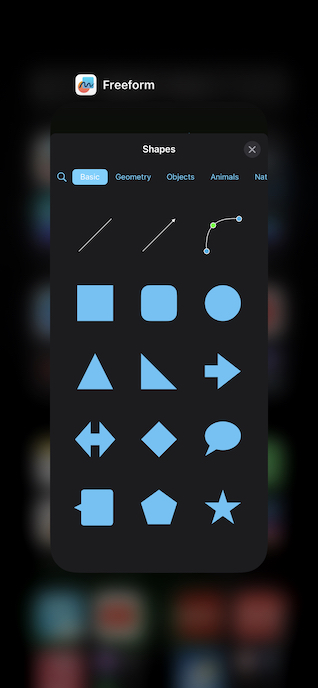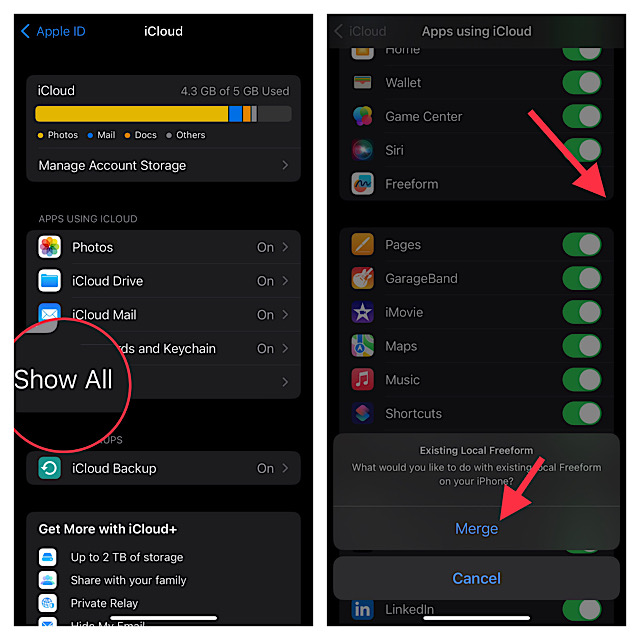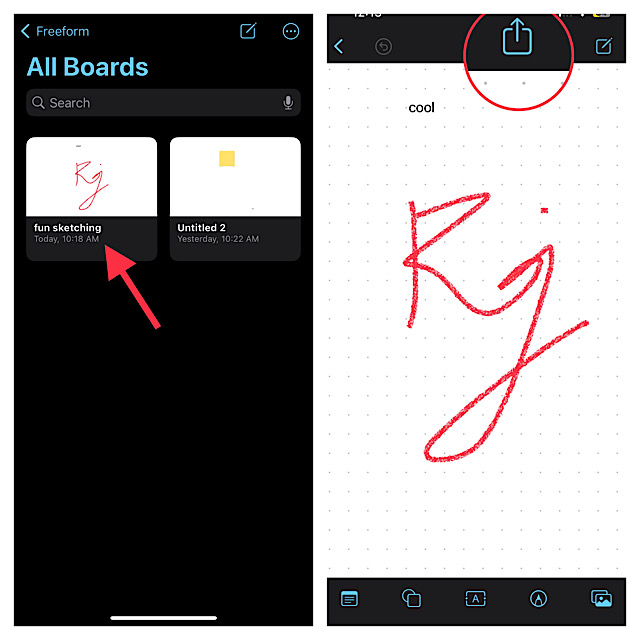Best Tips and Tricks to Fix Freeform Not Working on iPhone and iPad
To get going, let’s first talk about the obstacles that are hindering Freeform from working properly!
So, Why is Freeform Ill-Functioning on My iPhone or iPad?
According to the complaints, there are three major issues that users are facing:
App crashing Random freezing Inability to share a Freeform project with anyone
There is nothing new about apps crashing or freezing on iPhone. Thus, there is nothing to worry about it. As for the inability to enable collaboration, it requires a very simple fix which I will talk about later. Having checked each one of the possible culprits, I have discussed solutions that are likely to resolve the problem.
1. Restart Your iPhone
Many a time, you can fix an app-related issue by just rebooting the device. Hence, I would recommend you kickstart troubleshooting with this simple but very effective solution.
2. Force Quit the Freeform App
If the Freeform app automatically crashes out at launch or while you are using it, force quit the app. Not to mention, it can also come in handy if the Freeform app is freezing repeatedly and does not respond to touch.
On iPhone and iPad without the home button: Just swipe up from the bottom of the screen and make sure to hold along the middle of the screen to bring up the app switcher. Then, swipe up on the Freeform app card to force kill the app.
On iPhone and iPad with the home button: You need to double-press the home button to reveal the app switcher. Next, just swipe up on the app card to force quit the Freeform app.
3. Hard Reset Your iPhone
Another reliable solution that you should try to fix the Freeform app not working issue is to hard reset your iPhone. As we all know how impressive it is in terms of resolving common problems, it would be better to give it a chance as well.
To get it done, press and quickly release the volume-up button on your device. After that, press and quickly release the volume down button. Then, hold down the side/top button until the Apple logo appears on the screen.
4. Unable to Share Freeform Project with Anyone? Be Sure You Have Turned on iCloud
Can’t share any Freeform board with others for collaboration? Don’t worry! Note that you must enable iCloud for the Freeform app to be able to share any projects with others for collaboration. Notably, it’s not enabled by default.
Launch the Settings app on your iPhone or iPad -> now, tap on the Apple ID banner. After that, tap on iCloud and choose Show All. Next, turn on the switch for Freeform and then tap on Merge to merge all the existing local Freeform.
Next up, launch the Freeform app and go to the All Boards section. Then, select the board you want to share and then hit the Share icon. Up next, choose the desired medium for sharing the invitation. The collaboration will kickstart as soon as your friend accepts your invitation.
5. Update Software
No solution as yet? Now, I suspect a hidden software bug could be preventing the Freeform app from working problem. In this situation, updating the software is always the right choice.
To get started, open the Settings app on your iPhone or iPad -> General -> Software Update. Then, wait for a few seconds to let the device check for updates. After that, download and install the latest version of iOS or iPadOS as usual. I would recommend you connect the device to a power source to ensure the software update does not come to a halt due to the low battery.
Delete and Reinstall Freeform
If the Freeform app continues to misbehave, delete and reinstall the app. At times, all you need to do to take control of a problematic app is to just delete and reinstall it.
Just touch and hold the Freeform app icon and choose Remove App in the popup menu. After that, tap on Delete App and confirm. Next, launch the App Store and search for Freeform. After that, download and install the app as usual.
Fixed Freeform App Not Working on iPhone and iPad
So, that concludes this detailed troubleshooting guide for fixing the problematic Freeform app. I know one of the above tips has done the trick for you and now you have started to sketch your imagination. But before you get too deep with your work, make sure to share your invaluable feedback with us and also let us know the tip that has enabled you to resolve the app. Read more:
How to Enable and Use Hot Corners in macOS 13 Ventura on Mac Use Copy and Paste Edits to Photos on Mac in macOS Ventura