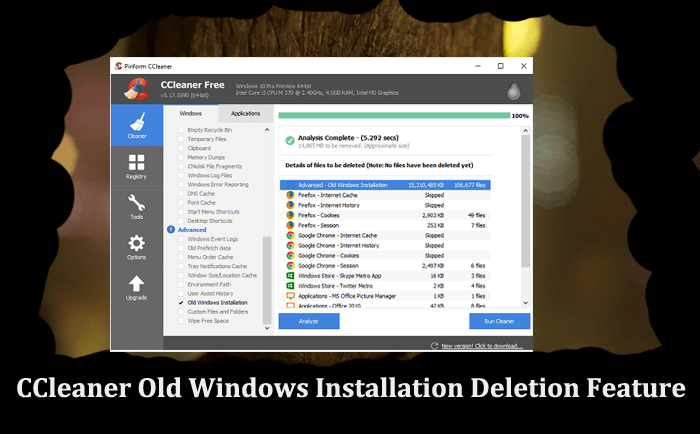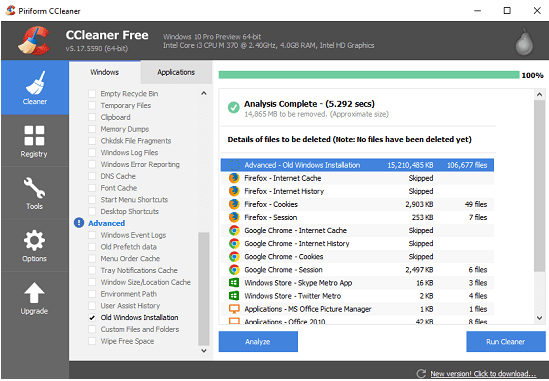CCleaner is one of the most popular PC cleaner and optimization tool available for Windows OS. It comes with lots of useful features which every user make use of. One out of them is CCleaner old windows installation deletion feature. Let’s discuss the scenario where users can take advantage of this feature of CCleaner. Did you upgrade your computer to Windows 10 creators update from Anniversary update? If so did you ever wonder what happened to the previous operating system? It presumably vanished into the past Windows mist, right? If this is what you’re thinking then you’re absolutely wrong. Your earlier Windows OS still exists and available in the folder named as Windows.old. Depending on the size of that Windows OS version it could be consuming installation drive (normally C:) for nothing. Like shown in the following screenshot:
Keep in mind, In case you have plans to downgrade from Windows 10 latest build back to the earlier one, then I recommend don’t delete this folder. Also, don’t delete this folder if you’re running short of the hard drive storage as it automatically removed from the system after 30 days. In case, you’re sure that you don’t require Old Windows Installation folder, then you can delete it from the computer to reclaim few GB’s. But there is a problem; you can not delete this folder just by pressing the Delete key. If you try to do so, then Windows will show you a message about permission required. To achieve this thing, you need to take help of Disk Cleanup utility and option available in the Settings app. I’m not going to discuss those steps in this post as this post is based on a feature of CCleaner that helps in deleting old Windows installation folder.
CCleaner Old Windows Installation Deletion Feature
It is one of the best and easiest method to get rid of Old Windows Installation folder. Here is what you need to do:
Download the CCleaner application if not already and install it.
After that launch the CCleaner application.
Click Analyze button available on the bottom left side of the application window. Note: Make sure Old Windows Installation option is tick marked.
Once scanning completes, it will show you the amount of the size that Windows.old folder is consuming. You can now click on Run Cleaner button. It will take few minutes and delete Old Windows Installation folder. When to Use CCleaner Old Windows Installation Deletion Feature? Usually, users prefer to take advantage of inbuilt options to delete Windows.Old folder but sometimes condition comes when those features take too much time to delete the files. Even some users reported that the process completed successfully but Windows.old folder is still there. In above scenarios, CCleaner Old Windows Installation Deletion feature comes into play. This feature flawlessly clears the previous installation folder. You might also read about CCleaner Intelligent Cookie Scan for Windows. CCleaner is one man army for Windows 10 PC when it comes to PC cleaning and optimization. CCleaner Old Windows Installation deletion feature is one out of them. I hope this post also answered your question, i.e., Can I delete windows.old? Why don’t you give a try to this feature of CCleaner and let me know in the comment if you have any query?