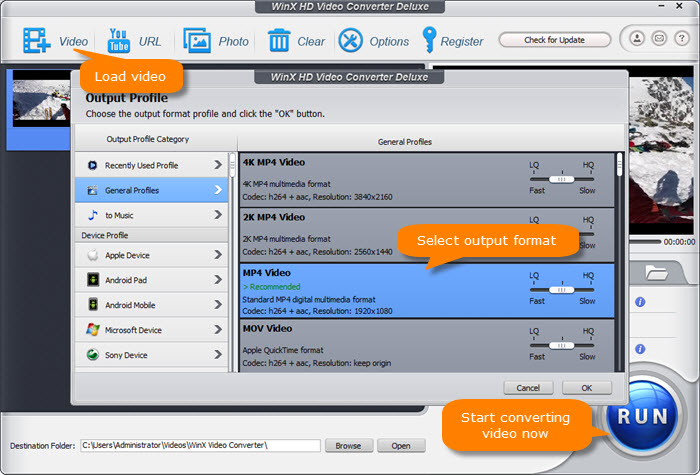One Minute of 4k resolution video will occupy 2 GB of your storage that means it would require more than 110 GB of storage for an hour-long video. and this is about only 4k resolution 8k resolution would even require much more than this. ..and if you do vlogging or video editing or just love to record your all vacations, travels or any personal moments in HD resolution then it would be a headache to have even storage spaces for all those videos. Another problem is if you want to send these videos to someone over the web you need to upload first really big files and in order to download the other person has to download these big files as well. Good thing is that You can get rid of this problem by compressing and reducing their file size up to 50-90% without losing the video quality. to do that we would highly recommend you use Winx Video Converter, an efficient video compression tool, and convertor.
Features of WinX Video Converter
Winx Video Converter helps compress file size without losing quality to save storage space can help you to change to the codec, trim or crop any video, adjust parameters, bitrate, frame rate, and much more.
1. Trim or Crop Any Video
With the help of the Trimming feature, you can trim any unwanted part from your video or you can trim any footage that you feel is not necessary to keep for future, that will also help to shorter the duration of the video ultimately leads to lesser storage space required for that. How to Cut using Winx tool From tool window Tap on ‘Edit’ -> Trim -> Check “Enable Trim” -> mention and adjust the Start / End Time that will help you make video shorter -> then Done. How to Crop using Winx Convertor From tool window Tap on ‘Edit’ -> Crop & Expand -> Enable Crop -> Crop Original -> Choose Crop LetterBox / 16:9 / 4:3 / 1:1 according to your need.
2. Configure Video Parameters
You can lower the resolution, lower resolution means lower file size as well, to do that go to ‘Settings’ > then go to ‘Video Options’ then click the drop-down menu of Resolution -> choose an option -> in the end, click on OK. Lower Bitrate, to understand bitrate this is a general formula, Video Size = time x bit rate (frame rate x resolution) that implies video file size is directly proportioned to the bitrate and resolution so by lowering bitrate or resolution the file size will decrease. In Order to do that with Winx, Go to ‘Settings’ then ‘Video Options’ then select ‘Bit Rate’ (Quality) choose your VBR and choose smaller bitrate than original then click on ‘OK’. Reduce Audio Channel, go to ‘Settings’ then Audio Options after that select Channel. In the end, Choose the lowest number such as 2 (means 2 channels) then click on OK.
3. Convert Video to Different Formats
By Converting your video format and codec you can make difference in file size, next question is what formats are best for smaller video size that are below mentioned.. HEVC/H.265 – More efficient data compression ratio than H.264 so that it can deliver the same video quality at a lower bit rate. FLV – Video and Audio data are encoded in the same way as encoded in SWF files, FLV stands for Flash video and it is widely used over the Internet using Adobe Flash Player. This format has the smallest video size with decent video quality.