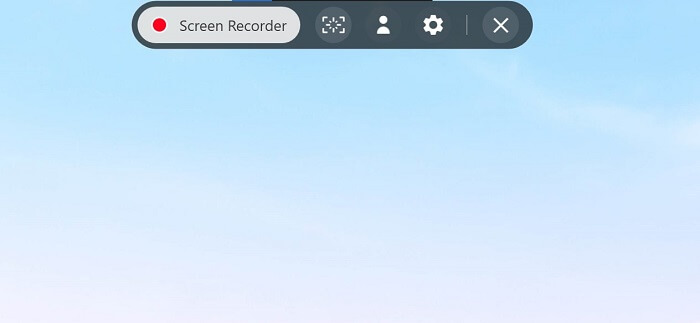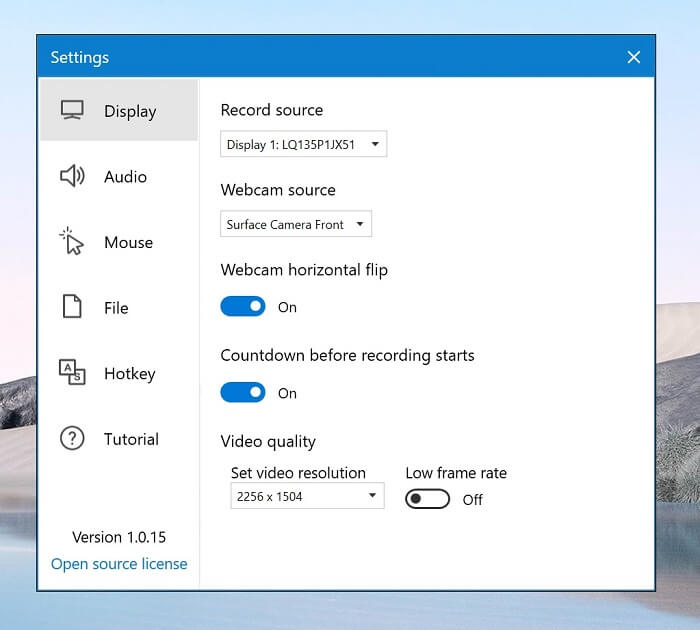Screen recording is already possible in Windows 10 using the Xbox Game Bar app that comes preinstalled, but it’s limited to screen recording and no customization options are available for users. The good thing is Microsoft’s PowerToys Team is working on a Screen Recording app for Windows 10.
Samsung Screen Recorder app for Windows 10 (Samsung Device)
Samsung Screen Recorder is a full-fledged screen recording app that will take screen recording experience and customization at its best. Once you launch the screen recording app, a feature bar will be activated (and will always remain on overlay), in which you will find the following options:
Start screen recordingTake a screenshotLaunch a webcam windowLaunch app settings
You can click on the app Settings (gear) icon to change various parameters which include:
Select screen to recordingSource of webcamVideo resolution of recording (up to the low quality of 720×480)Turn audio on/off (and select the audio source)Yes/no display of cursor icon during recording and click effects attachedSelect folder where to save recordingsSelecting screenshot image format (PNG, JPEG, TIFF, and BMP)Customizing keyboard shortcutsMore information, app usage guide, etc.
When you click on the start recording button, a short countdown lasting three seconds will start, after which the recording will start. In case, you want to instantly start the recording, then you can turn off this option. Samsung Screen Recorder app for Windows 10 is available for download on Microsoft Store. Those users who have Samsung laptop running Windows 10 can download it from the link shared below: Download Samsung Screen Recorder App for Windows 10 Samsung Screen record app size is around 135 MB. Samsung users need to be running Windows 10 v171235 or above to install the app on their devices. Are you excited about Samsung’s Screen Recorder app for Windows 10? We would like to hear from you in the comments.