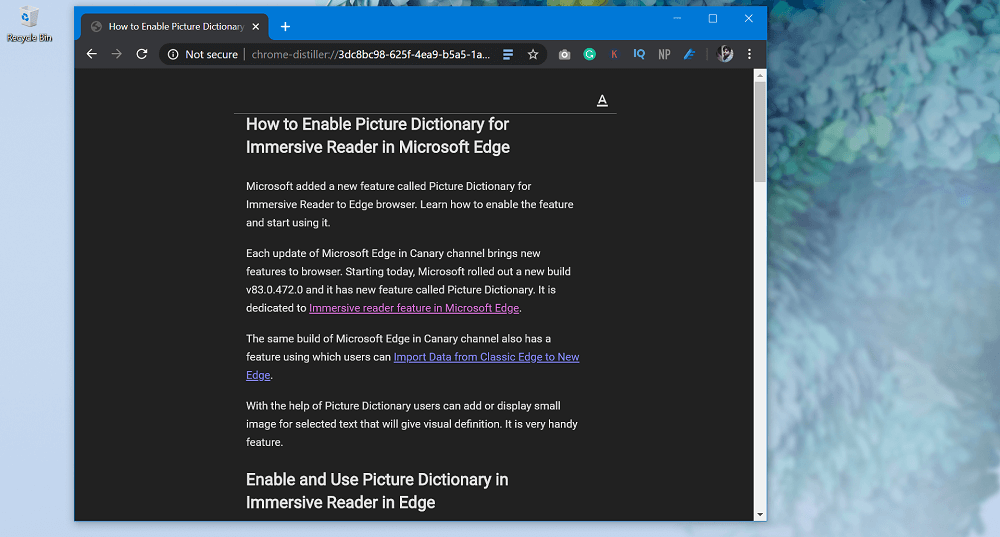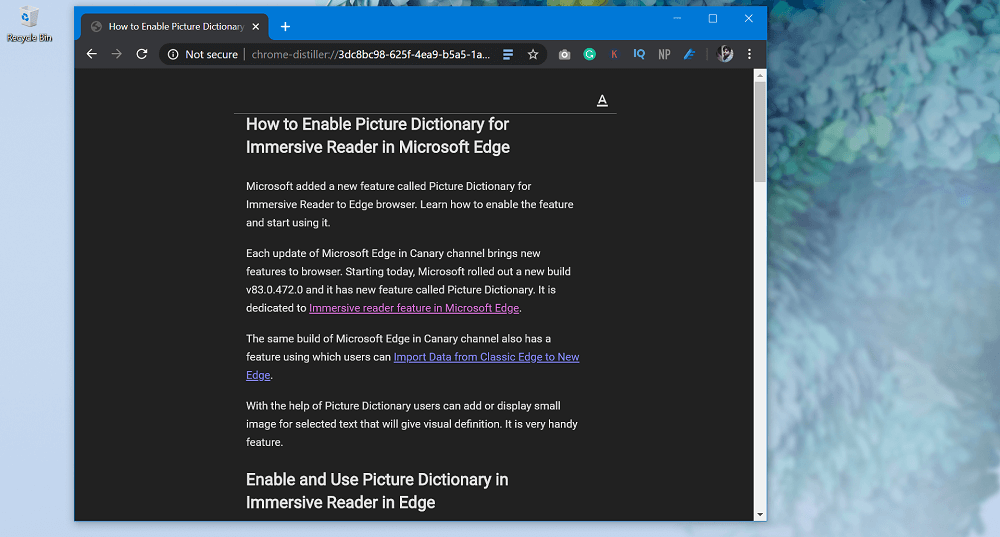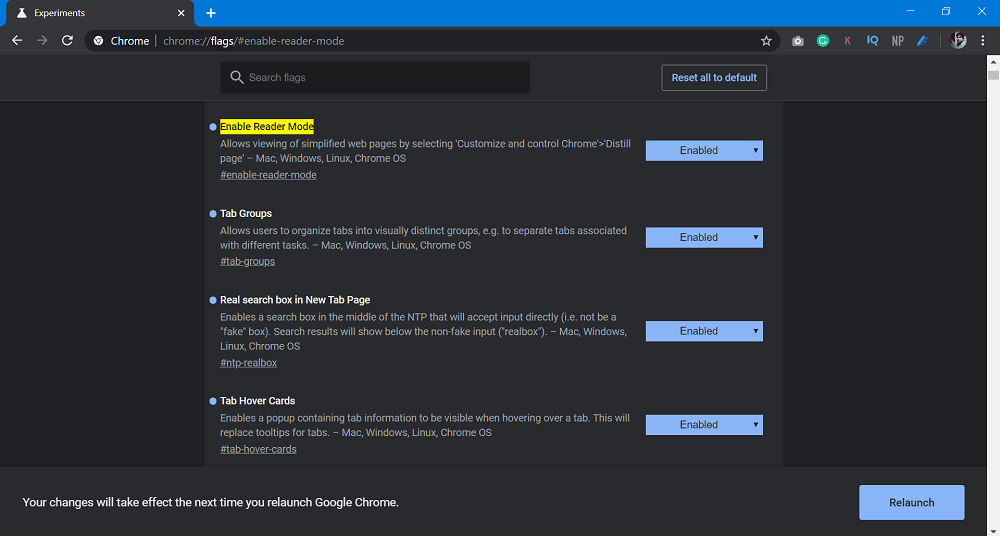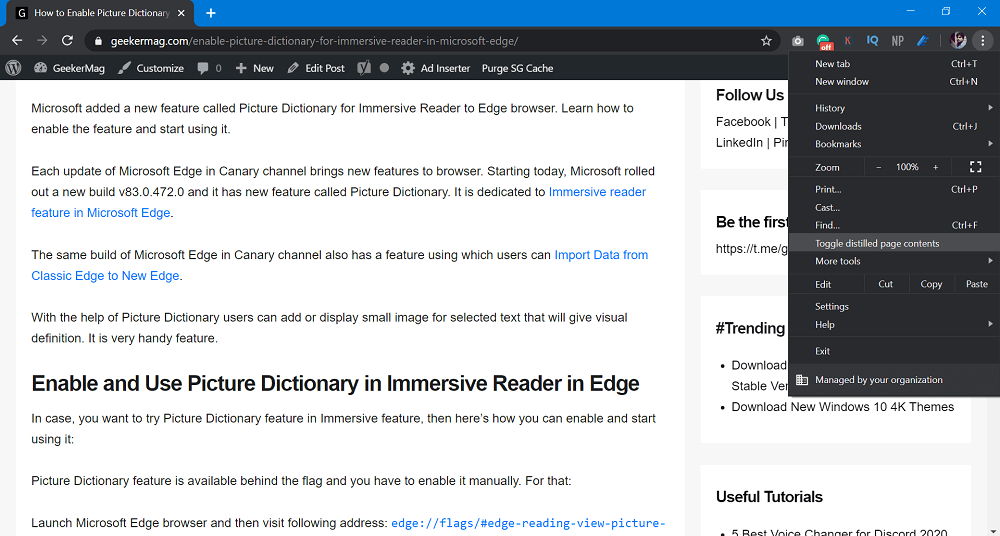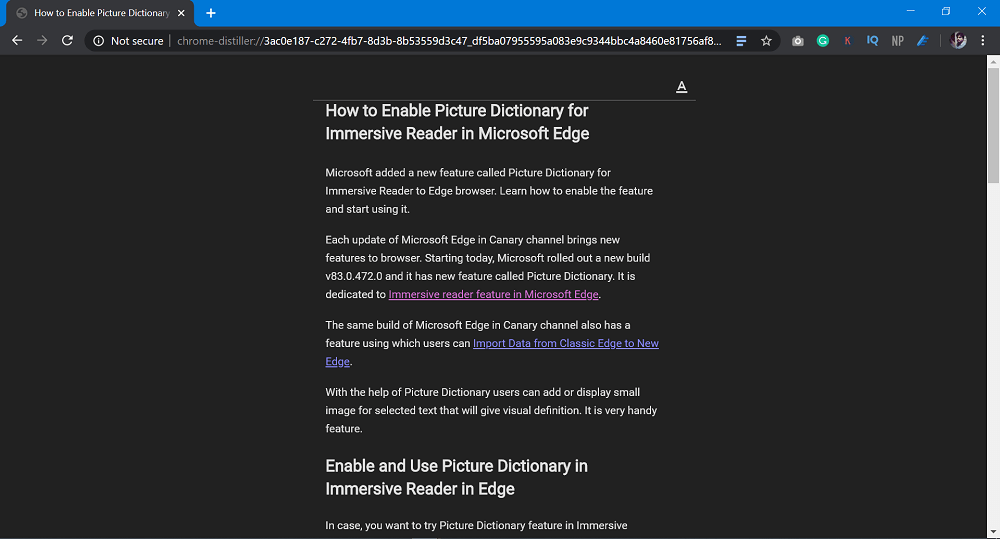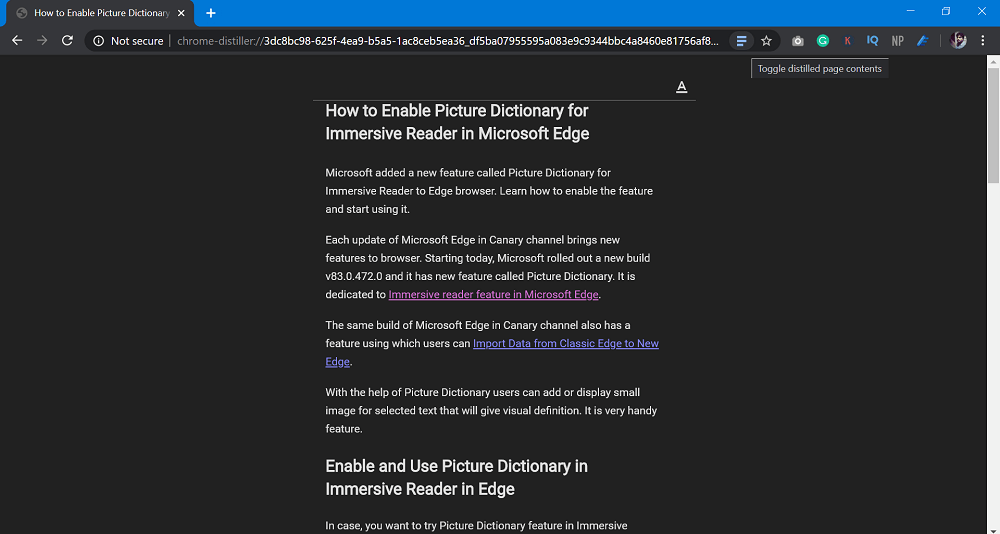Google Chrome has a hidden feature called Reader mode. The feature when enable load the web page removing all the distracting elements which include advertisements, sidebar, navigation icons, and other elements that help in creating an environment perfect for reading. Google was working on this feature for a long time and now it is available in Chrome browser as an experimental feature, it’s because feature is not ready yet. The same feature is already available for Chrome on Android with name Simplified View. If you want to try Simplified Mode or Reader Mode in Chrome for Desktop, then here’s what you need to do:
Enable Reader mode in Chrome (Distill Page Mode)
- Update Google Chrome browser to latest version available.
- Next, launch Chrome browser and visit this address: chrome://flags/#enable-reader-mode Here, you need to change the Settings for “Enable Reader Mode” from Default to Enabled.
- Click on the Relaunch button. Doing this will enable the Reader Mode in Chrome for Desktop and bring the new entry called “Toggle Distill Page Content” in the browser Settings menu. In case, you’re using Chrome browser a default browser, then you definitely want to try Reader mode, then here’s how to use it.
- Launch Chrome browser and visit any web page which you want load in Reader mode.
- Next, click on the Customize and control (three dots vertical) icon and select “Toggle Distilled Page Content“. Chrome browser will instantly load the same web page in Reader mode. Here’s how it looks like: In the Reader mode, you will not find distracting elements on a web page which include ads, sidebar, navigation buttons and other. Apart from this, the page will open a separate tab with less clutter. To exit the Reader mode for web page, all you have to do is to click on the Back button or three-line icon available on the left side of address bar. Like other Chrome Flags, the reading mode is still in an experimental phase and is not yet ready for everyday use: there are several bugs, especially related to image rendering. However, it is definitely more than usable, as well as being a preview of the final release. Microsoft’s Chromium based Edge browser also has same feature called Immersive Reader Mode and fully ready to use. In case, you want to try it, then check following blog post: How to Enable and Use Immersive Reader in Edge Browser Are you going to try Reader mode feature in Chrome? What are your thoughts about this feature? Let us know your thoughts in the comments.