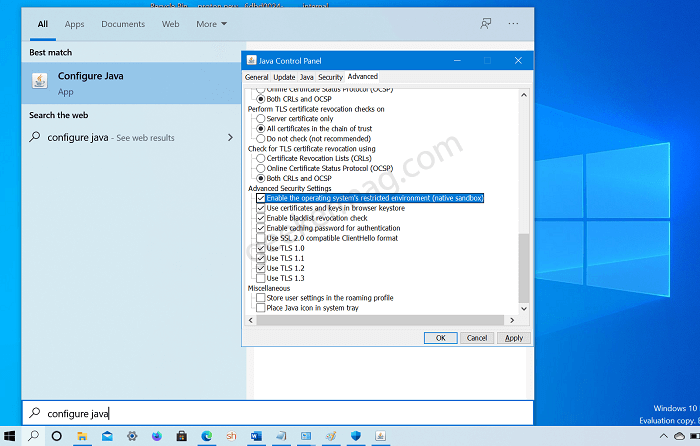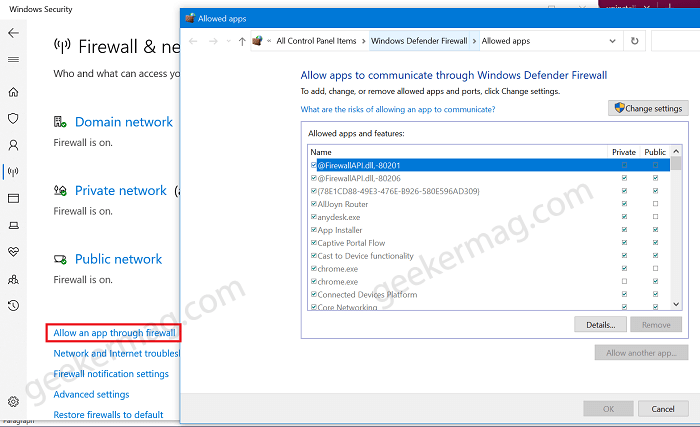So why this error message appear in Minecraft? Usually, this error can occur when there is a network connection issue to the Minecraft server you are trying to connect. You might be interested in reading blog post on How to Fix Minecraft Realms internal server error 500
Fix – An Existing connection was forcibly closed by remove host on Minecraft
Fortunately, it is possible to get rid of this error message when trying to connect to the Minecraft server. Here’s what you need to do:
Method One
In the start menu, type Configure Java and when it appear in results, click to open it. In Java Control Panel, click on ‘Advanced‘ on the header menu and scroll down to the ‘Advanced Security Settings‘ section. Now, check the box for the first option, i.e., ‘Enable the operating system’s restricted environment (native sandbox)‘. Apply the changes and click on ‘Ok‘ to close the prompt. Restart the computer, you will find that the issue is been fixed. Method Two On your Windows 10 PC, launch Settings app and then click on Apps > Apps & features. Here, on the right side scroll down and Find Java app, select it, and then click on Uninstall button twice. In case, you’re using Windows 7 and 8, then you can uninstall Java from the Control panel. Once done, reboot your computer, and then you need to reinstall Java. It’s because Java application is required to play Minecraft.
Method Three
Sometimes it is possible that Minecraft is blocked by Firewall. So try to disable and check if its working or not. Here’s what you need to do: Search Windows Search using Start menu search and open it. Next, select Firewall & Network protection. Now you will see three options: Domain Network, Public Network, and Private Network. Here, click on the active network and then turn off the option that reads “Microsoft Defend Firewall“. After doing this, check if this fixes the issue. If yes, then you need to turn off access for Java™ Platform SE Binary. Here’s how you can do that: Go back to Firewall and Protection setting page of Windows Security app and then click ok Allow and app through firewall link. In the Allowed app and feature window, you need to look for options related to Java. For example Java™ Platform SE Binary. You need to tick mark box for Private. Click Apply/OK, reboot your computer. It should fix the issue. So these are three possible solutions that helps in fixing “An existing connection was forcibly closed by Remote Host on Minecraft”. Why don’t you try these solution. Also, let us know which solution fix the issue for you. You can also share other solution that we miss to cover in this blog post.