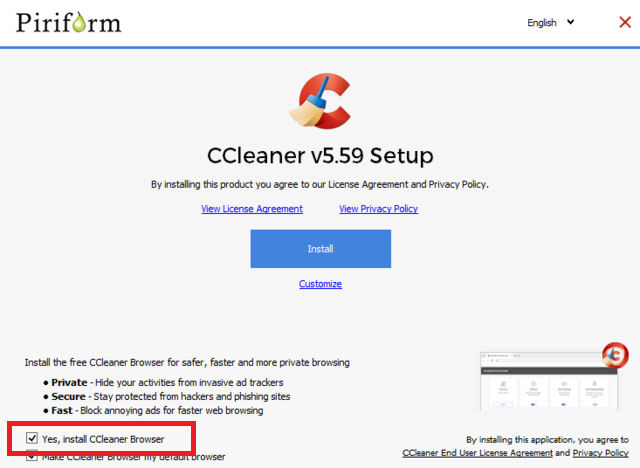Starting with CCleaner v5.59, the Piriform started bundling CCleaner browser with CCleaner, the information was first reported by Techdows), We were not expecting this from Piriform, but they actually did it. It’s like forcing users to use CCleaner browser which is not even released by the company and is under development. In case, you’re following CCleaner installer instructions blindly, then there’s no doubt that you’ve already installed CCleaner browser on your computer. Those who’re not aware of CCleaner browser, it is a Chromium-based web browser similar to Avast Secure browser but under the brand name of Piriform. Its preview version is available for download and comes with a feature which includes anti-tracking, ad blocker, anti-fingerprinting and even more. Related reading – Everything you need to know about CCleaner browser (Download Link Included) Now there are lots of users who actually want to use CCleaner browser, but not the CCleaner browser. The temporary solution is to launch the Settings > App > Apps & Features. Here find CCleaner browser and uninstall it just like you uninstall other apps. But this is a temporary solution and next time, you download and install CCleaner, the setup will automatically install CCleaner browser on your computer. Here’s what you need to do to fix this behavior.
Fix – CCleaner setup automatically installing CCleaner Browser
After downloading the CCleaner setup file, when you launch it, this is the first screen you see: All you need to do is to uncheck the option which reads “Yes, Install CCleaner browser” and then click on the Install button to complete the installation. Also, when you update the CCleaner to the latest version, also make sure this option is unchecked otherwise, CCleaner browser will install automatically on your computer. That’s it! What are your thoughts about Piriform this step? We would love to hear from you in the comments.