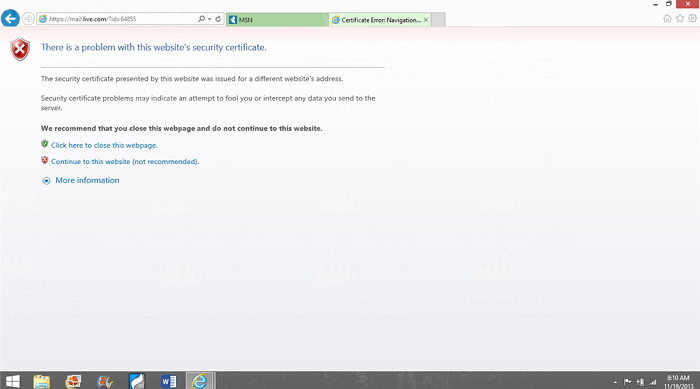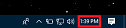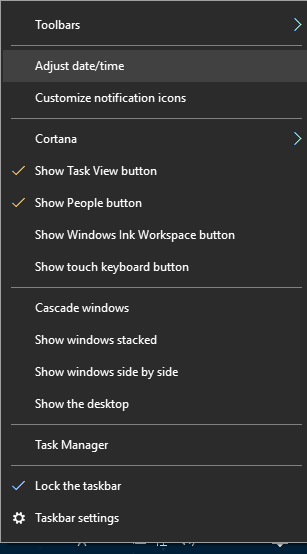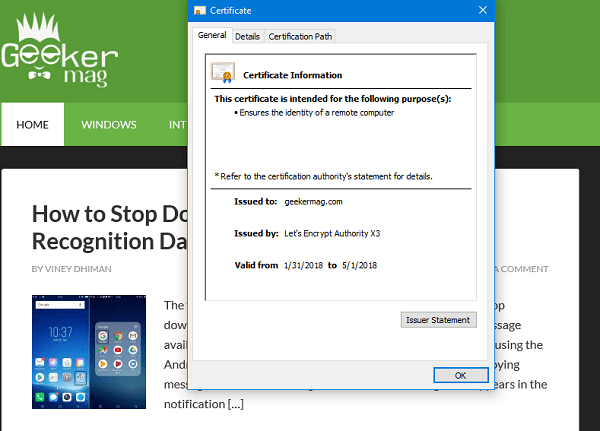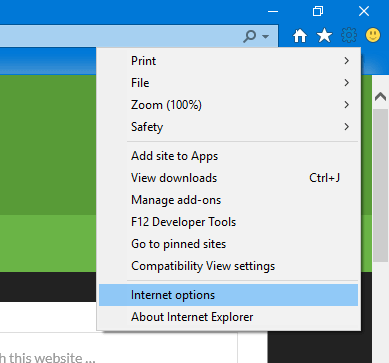Internet Explorer is a web browser which is developed by the Microsoft. The same browser comes preinstalled in the Windows line of OS. In 2015, the company replaced Internet Explorer with the new Edge browser in Windows 10. The purpose is to offer users a browser that matches modern requirements. Following the tradition, the Internet Explorer is also available in the Windows 10 but not as a default web browser. The majority of the users are using Edge browser as it is much better and load pages quickly in comparison to the native IE.
There is a Problem with this Website’s Security Certificate
Still, some users don’t want to ditch the standard browser, i.e., Internet Explorer. Maybe be they find it useful like the old times. Lots of Windows 10 users complaining about a website security certificate error which reads: This is annoying, isn’t it? Yes, it is! Even the poor Internet Explorer users don’t also have any ideas why they are receiving the error. So it is essential to understand what is causing the error to appear.
What Causing the Error?
There might be lots of reasons causing the issue, but some of the primary reason behind this error is as follow:
SSL Certificate installed on the site.Trap to catch the data sent by you to the server.Website security certificate is expired.Maybe the message advertised by the certification authority.
And maybe some other reasons, but the discussed above the primary reason causing the error message to appear while using Internet Explorer.
Initial Steps
The possible quick troubleshooting steps which you can take are:
Click on the link which reads “Continue to this website (not recommended)” Mostly done by all the users seeing the error message.Close the website page if you think the website is malicious.Click on the link which reads “More information” and later click on the Certificate Error button to find out more information.
Fix -There is a Problem with this Website’s Security Certificate
To help out those users I decided to write this blog post in which you will read about all the possible workaround which you can use to troubleshoot this security certificate error in Internet Explorer. So without further delay why don’t you start reading about it:
1. Check System Date and Time
In most of the cases, the error message appears when a system using the wrong date and time. Sometimes system changes the same details without notifying you which in return can show you the same error message when some websites. In this condition, first, you need to check if the system clock is showing the right date and time or not. The clock timestamp available on the right side of the taskbar. If not, update the correct date and time. For that:
- Right-click on the ‘Timestamp‘ and from the context menu select ‘Adjust date/time.’
- In the new windows, turn off the option which reads “Set time automatically” and after that click on the Change button.
- Change the ‘Date and time‘ and again turn on the ‘Set time automatically.’ Now close the web browser and relaunch it and try to revisit the same website and check if this fixes the issue. If not, try the next workaround.
2. Install Certificate
To troubleshoot the problem, you can install the Windows SBS certificate on your computer. Here is how you can do that:
- Open the Internet Explorer and click on the link which reads “Continue to this website (not recommended)“
- In the next screen, you will see a red address bar accompanied by certificate warning. Here you need to click on the Security error button and to get more information.
- Click on the ‘Click Certificate‘ and later click on the ‘Install Certificate.’ Follow the instructions guided to you.
- If any warning message appears during the installation of the certificate click Yes to complete the installation. Also, it is always a good idea to check the security certificate of the website you’re visiting. For that, click on the lock icon available next to address bar in Internet Explorer. This will open the small dialog box. Here you need to make sure that, the same website name is listed. To get more information click on the View Certificate link and it will give you more details about the certificate. If all the information looks okay, then you’re good to go.
3. Warn about certificate address mismatch – Turn this off
Sometimes you see the warning message “There is a Problem with this Website’s Security Certificate” even website is completely safe. In this situation, you need to turn off the internet explorer feature associated with it. Here is how you can do that:
- In the Internet Explorer, click on the Settings -> Internet Options -> Switch to the Advanced tab.
- Here you will get different option scroll down until you find “Warn about certificate address mismatch” and untick it.
- After that click on the Apply -> OK -> Reboot the system. Website security certificate is significant as the same is used just to encrypt the data and protect users. In case, you’re seeing ‘There is a Problem with this Website’s Security Certificate’ error, then you can try the workaround discussed above to fix the issue. Related Read – Error Code: DLG_FLAGS_INVALID_CA (Explained | Resolved) If you have any query related to the error, feel free to drop it in the comment section.