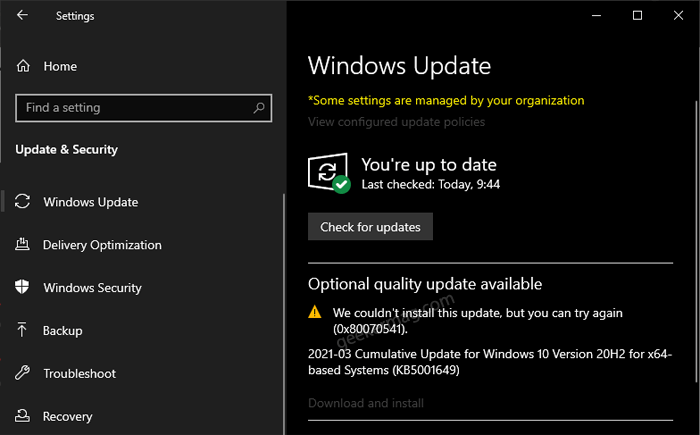Windows 10 Users who’re trying to install the KB5001649 update to fix the printing issue caused by the KB5000802 update are reporting that they are unable to install via Windows Update. Whenever they are trying to install the update, it’s failing with error 0x80070541. The error message appears under the Options quality update available section with an error message that reads “We couldn’t install this update, but you can try again (0x80070541)“
Fix – Windows 10 KB5001649 Update Failing to Install with 0x80070541
If you made upto this blog post, then chances are you also facing the same issue. Fortunately, you can fix the issue by manually installing the update via MSU file on your Windows 10 PC. Following are the direct links to download MSU for your device.
32-bit: windows10.0-kb5001649-x86_aca549448414a5ad559c742c39e9342468a23eb5.msu (windowsupdate.com)64-bit: windows10.0-kb5001649-x64_aca549448414a5ad559c742c39e9342468a23eb5.msu (windowsupdate.com)ARM: windows10.0-kb5001649-arm64_5281e77c8079d122aed8b41a88775abaae10abea.msu (windowsupdate.com)
In case, you’re own 64-bit device, then download 64-bit update and same if you own 32-bit or ARM device. After downloading Microsoft Udpdate Standalone Package for your computer, run it and let the installer complete the installation of the update. Once done, issue would be resolved. Are you affected? Does solution suggested in this blog post fixed the issue for you? Let us know in the comments.