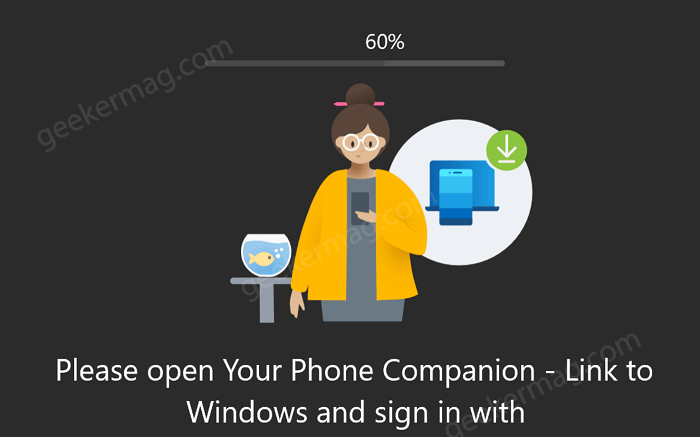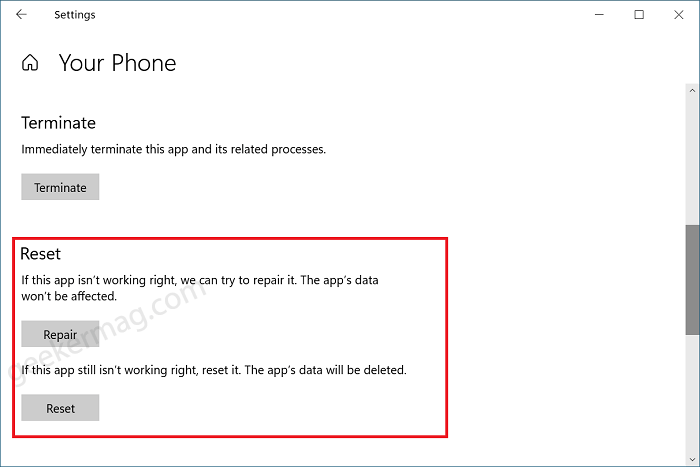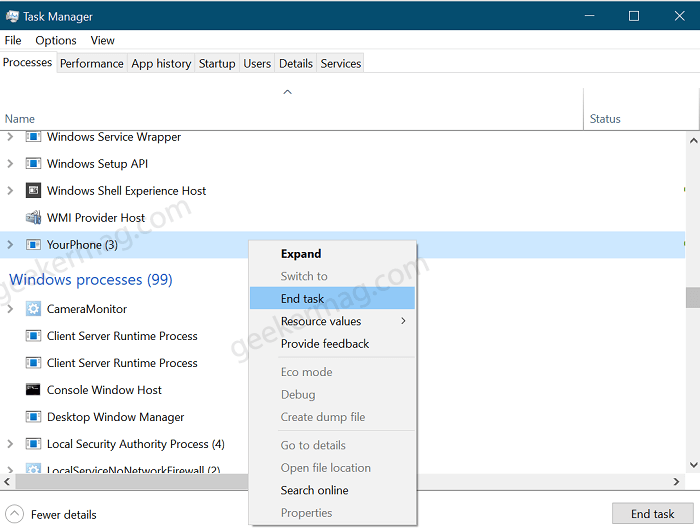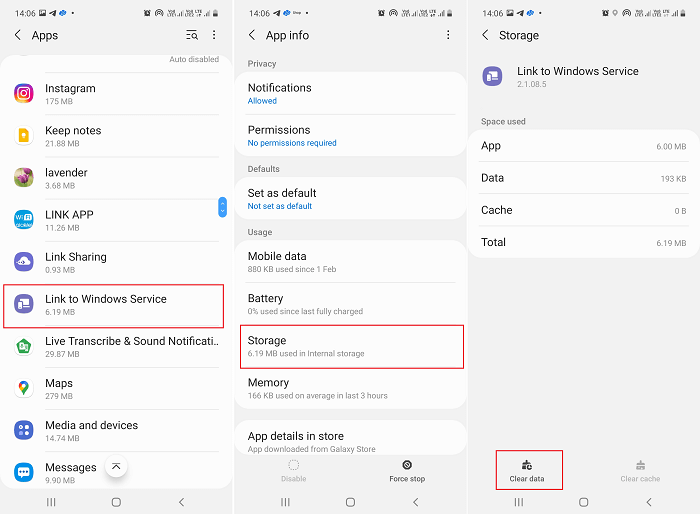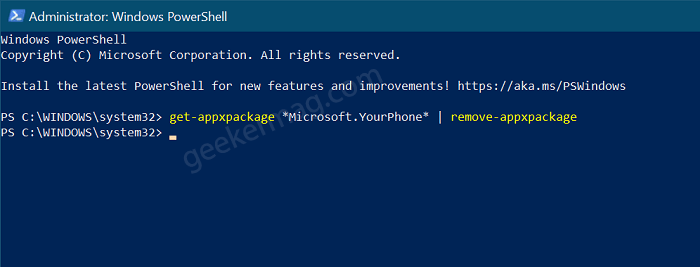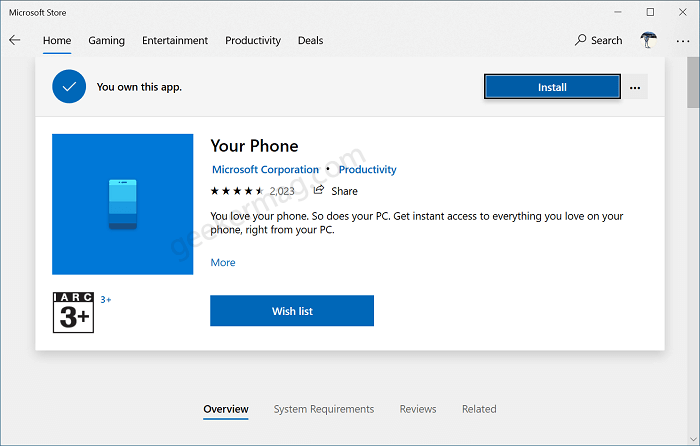Linking Android phone with Windows 10 using the Your Phone app is super easy and takes few clicks to complete the setup. Some users reporting that whenever they are trying to link their android phone with Windows 10, the setup process stuck at 60%. The Your Phone app screen show message that reads “Please open your Phone companion – Link to Windows and Sign in again“. Although, when they do what suggested in the message, does nothing.
Fix – Your Phone app stuck at 60% During Setup
The issue is common between users who are trying to link Samsung Galaxy and Galaxy Note series devices with Dell laptops. No matter, what mobile device and laptop you’re using, here’s how you can fix the issue: Suggestion – After following any of the solutions discussed above, you can use the steps discussed in this blog post to link Android Phone to Windows 10 using Your Phone.
Your Phone and Link to Windows app are up-to-date
Launch Microsoft Store and then click (…) icon and Download and Update. Here, check if any update is available. If an update is available, download and install it. Launch Play Store on your phone and search for Link to Windows Update. If the latest version of the app is available, then you will find Update button on the app download page. In case, both apps are UpToDate, still issue exist, then try next method
Reset Your Phone and Link to Windows
On your Windows 10 PC, head over to Settings > Apps > Apps & Feature. Here on the right side head over to Your Phone app, select it, and then click on Advanced Options. Here, you need to Reset section and then click on Reset button. After doing that, right-click on the taskbar and then select Task Manager. Here, under Background Processes look for Your Phone process. Right-click and select End Task. On your Phone, launch Settings > Apps. Scroll down until you will Link to Windows Service and then tap to open it. Here, select Storage and then click on Clear data. After doing this try to link your phone with your laptop using the Your Phone app. In case, the issue still persists, then try the next method.
Uninstall and Reinstall Your Phone app
Your Phone app is core part of Windows 10 so you can’t uninstall just like any other app. You need to use Windows PowerShell to achieve this. Here’s how you can do that: Right-click on the Start button and select Windows PowerShell (Admin). When the UAC dialog appears, click Yes to continue. Here, you need to copy-paste this command: get-appxpackage Microsoft.YourPhone | remove-appxpackage and hit enter. Reboot your device. Doing this will remove Your Phone app from Windows 10. After that, launch Microsoft Store, then search Your Phone app, when it appears in search results, download and install it.
Accept and Allow Permissions
While linking your phone with Windows 10, both the device will ask for various permission. Make sure you allow and accept on both device, else setup process will not complete. One of the solutions discussed above will fix Your Phone app stuck at 60% while setting up Samsung Galaxy Device with Windows 10 PC. You might be interested in reading the blog post on HOW TO FIX YOUR PHONE APP “YOU HAVE APPS INSTALLED THAT PREVENT YOU FROM MAKING CALLS” ERROR Don’t forget to tell us which method help you in fixing the issue. In case, you know any other solution that fix the issue for you, then feel free to share with us via comments.