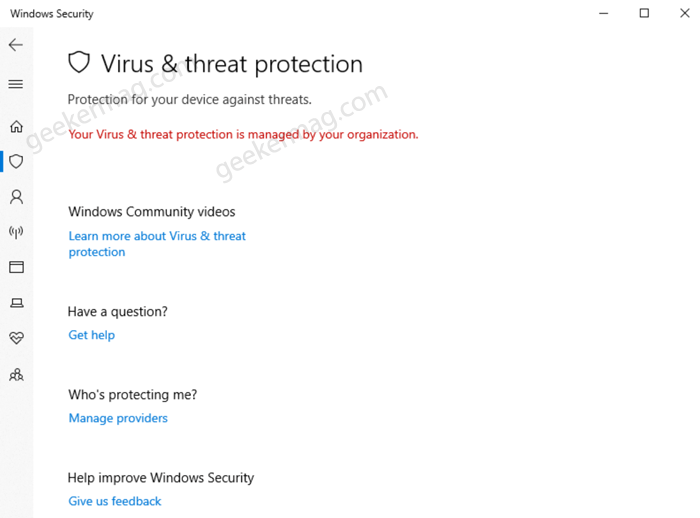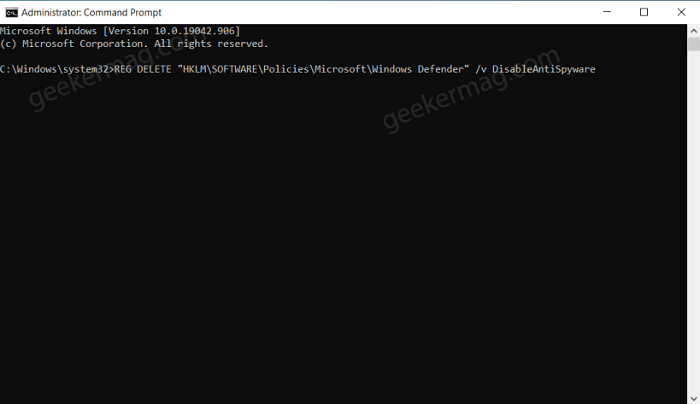Some users reporting that whenever they open Windows Security or Windows Defender app on Windows 10, they’re seeing an error message that reads: “Your virus and threat protection is managed by your organization.” The majority of users mentioned that they started seeing this error message after updating Windows 10 to the latest version.
Fix – Your Virus and Threat Protection is Managed By Your Organization in Windows 10
So why is this error message started appearing in Windows 10 Security app? Usually, users might see this error message if a virus or malware is interfering with the Windows Defender. In upcoming lines, we will share with you possible solutions to fix this error message.
Use Third Party Antivirus for Remove Malicious Files
The most common reason as to why ‘Your virus and threat protection is managed by your organization’ message may appear is malware infection. If any malware or a virus tries to interfere with your Windows defender, then most probably this message will appear. When this message appears, you won’t be able to scan your computer for virus or malware infections using Windows Defender. In this case, you can try scanning your device with third-party antivirus or anti-malware software. You can use Malwarebytes (Free Version) and third-party antivirus programs to scan your Windows 10 PC and remove the virus. If there’s no virus or malware found or if this method cannot fix your error, then you can try the other solutions mentioned in this article.
Delete DisableAntiSpyware Registry
DisableAntiSpyware is intended to be used by OEMs and IT Pros to disable Microsoft Defender Antivirus and deploy another antivirus product during deployment. If this registry is enabled, Windows Defender anti-spyware will no longer. What you can try doing is remove the registry, which disables Windows Defender anti-spyware. You can try doing it with two methods, via CMD or registry editor.
Via CMD
Launch Elevated Command Prompt. Next, copy-paste this command: REG DELETE “HKLM\SOFTWARE\Policies\Microsoft\Windows Defender” /v DisableAntiSpyware and then hit enter. After that, reboot your computer and this should resolve the issue.
Via Registry Editor
Click on the Start icon and then search for Registry Editor, and when it appears in search results, click to Open it. Next, go to the Windows Defender folder using the following address: Computer\HKEY_LOCAL_MACHINE\SOFTWARE\Policies\Microsoft\Windows Defender Here, on the right panel, you will see the DisableAntiSpyware registry. Right-click on it, and then choose Delete. and then confirm the change to permanently delete the registry key. Once the process the completed, reboot your computer and then check the Windows Defender again.
Perform a Clean Boot
You can also perform Clean Boot of Windows 10, under this mode users can easily find out if some third-party app or faulty driver is stopping Windows OS functionality to work properly. You can do same in case of Windows Defender too. Here’s what you need to do: Boot your device in Clean boot state. Next, right-click on the Taskbar and select Task Manager. Here, In the task manager, search for any suspicious third-party program, if you find any, right-click on it and select Disable to continue. Close everything and reboot your computer. These methods will solve the message ‘Your virus and threat protection are managed by your organization.’ Make sure you follow these methods correctly.