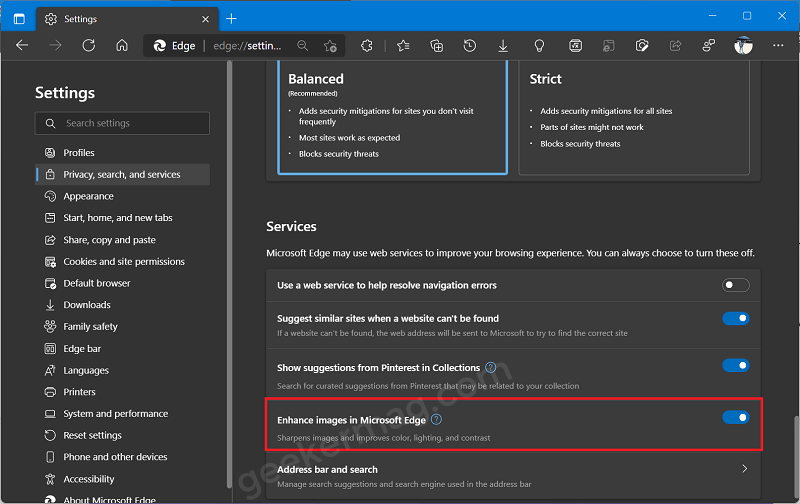Enhance image feature in Edge browser automatically change brightness, contrast and improve the tone of the image to make it look better on the device screen. In case, you find this feature amazing and want to enjoy better-enhanced images on the web page you visit, then this feature is worth trying. As of now, the feature is under development and the company is doing A/B testing in the latest version of Edge browser in the Canary channel.
How to Automatically Enhance Images in Microsoft Edge
In case, you want to check if this feature is available for you and it’s ON, then here’s how you can check it: Launch Microsoft Edge and then click on the Ellipse (…) icon and select Settings. Switch to Privacy, search, and services, and then on the right side, head over to the Services section. Here, you will find a new option “Enhance images in Microsoft Edge“. Make sure it’s turned ON. As simple as that! You need to make sure even if this feature is available for you and the setting is turned on, then doesn’t mean you will notice enhanced images. If you click on the Question mark (?) icon it’s clearly said that: “This is just an experimental feature so it may not be available for you yet.“