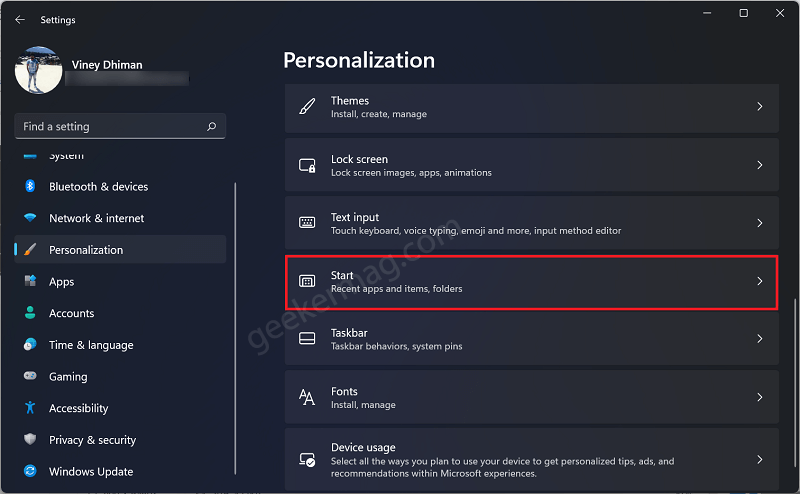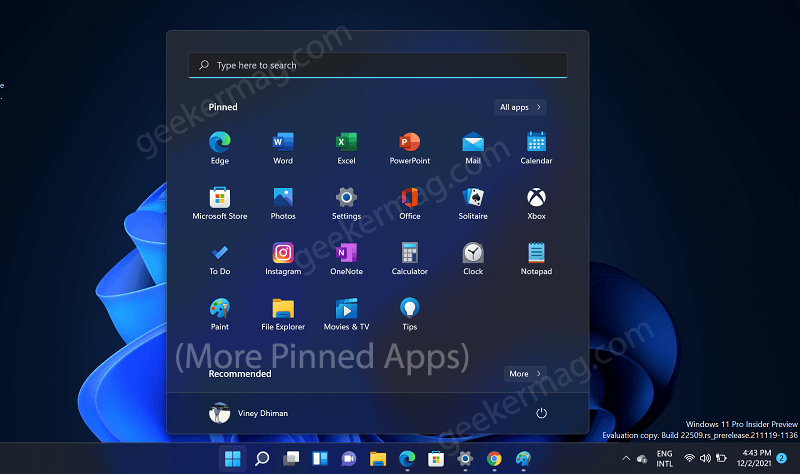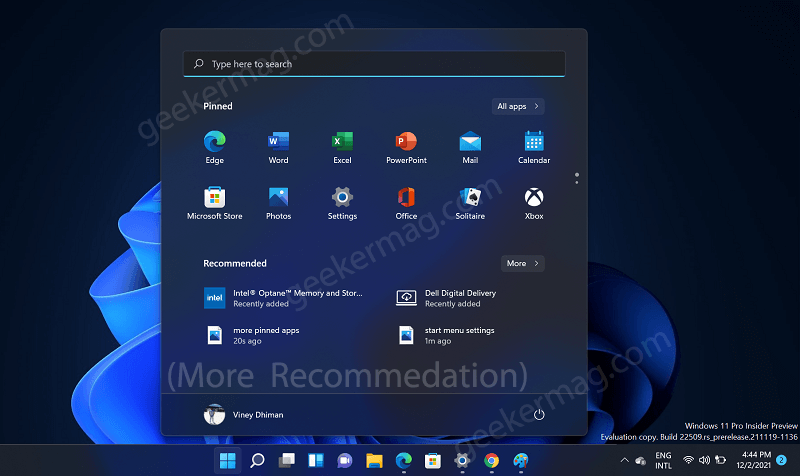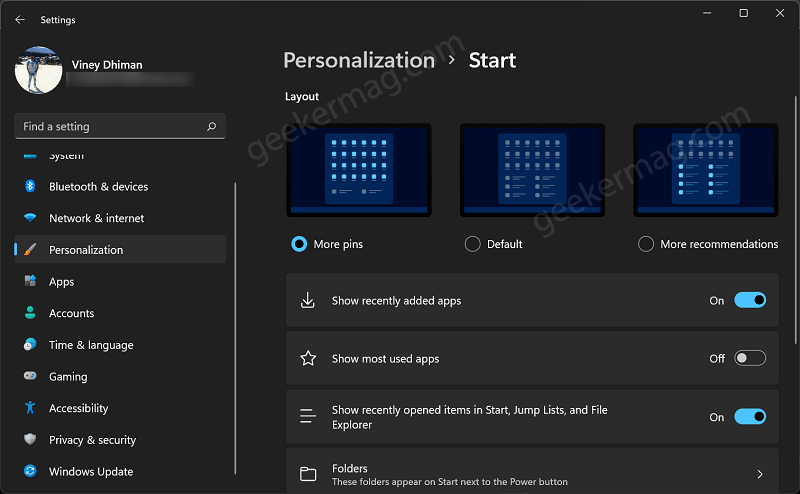Lots of users were requesting Microsoft to provide more options to customize the Start menu elements. Taking these suggestions seriously, the company decided to introduce a couple of options using which users can customize the Start menu in Windows 11. The options are available in Windows 11 Dev build 22509. With these Customization options, it is now possible for users to select whether they want to add a row for apps and recommended items. The purpose is to offer users the ability to optimize more space available on the Start menu.
How to Change Layout of Start menu in Windows 11
In case, you can’t wait to customize the layout of the Start menu in Windows 11, then here’s how you can do that: Launch Settings app in Windows 11 by pressing the WIN + I key. In the Settings app switch to the Personalization tab. On the right side, scroll down to the Start menu setting and click to open it. On the Start menu settings page, you will find a new section called Layout. Under which you will find three Start menu layouts which include:
More Pins – Add extra row to show more appsDefault – Keep it defaultMore Recommendation – Add extra row to show more recommedation items
Show More apps on Windows 11 Start menu
With default settings, the Start menu only displays three rows for pinned apps. In case, you’re the one who wants to pin or show more apps in the Start menu of Windows 11, then you can go for the More Pins layout.
Once you select the More pins layout, it adds an extra row for more pinned apps.
Show more files in Recommended section of Windows 11 Start menu
With default settings, it shows a few files in the recommended section and if you select More pins layout, then it will only show Recommended section with the More button. Selecting a ‘More recommendation’ layout for the start menu creates extra room for recommended files. It can show up to four rows and two columns and even more. Depending on your choice, you can select the layout of your choice. Select More pins to show More pinned apps, and More recommendations to display more files in the recommendation section. You can select Default layout to create a balance between pinned apps and recommendation files These new Start menu customization options possibly are available to all users with the Windows 11 22H2 update, which is due for the second half of 2022. Do you like the new layout for Windows 11 Start menu? Which one you’re going to select, let us know in the comments.