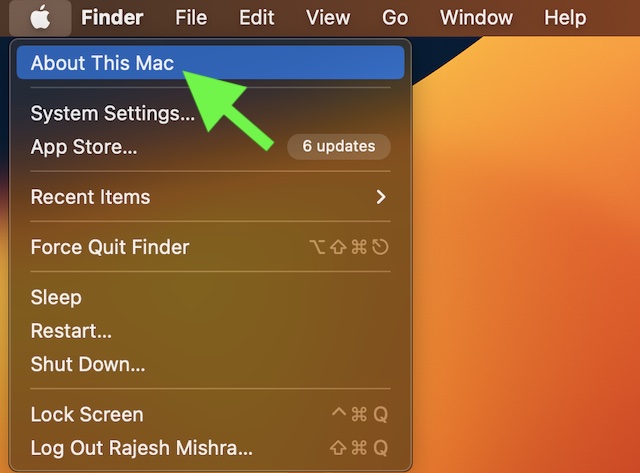Check and Update Your Apple Studio Display’s Firmware
It’s worth pointing out that Apple recently released the first Studio Display firmware update. The update added support for Boot Camp on Intel-based Macs and also enhanced stability.
Check Firmware Version on Your Apple Studio Display
It’s pretty straightforward to check the firmware version on Apple Studio Display.
- To find out the firmware version of your Studio Display, click on the Apple menu at the top left corner of the screen.
- Now, select About This Mac in the drop-down menu.
- Next, you need to select the System Report option.
- After that, click on Graphics/Displays.
- Next up, make sure that the Studio Display section is selected. Now, you should see the firmware version next to Display Firmware Version.
Update Your Apple Studio Display’s Firmware
Updating the firmware version on Apple Studio Display is just as simple. To do so, let’s run through the steps along with me.
- To get started, click on the Apple menu at the top left corner of the screen.
On macOS Ventura or later: Choose System Settings. After that, click General in the sidebar and choose Software Update.
On macOS Monterey: Select System Preferences -> Software Update.
- Next, if your Mac is running macOS Ventura or later, click on General and then hit Software Update. And if your Mac is running macOS Monterey, click on Software Update.
- Now, wait for a few seconds until your Mac has checked for the available updates.
- If the firmware update is available for your display, hit Update Now to start downloading the update.
- After the update is ready to be installed, hit Restart in the notification that shows in the upper-right corner of your display. Make sure not to unplug your Studio Display while the update is in progress. During the software update, you should see an ellipsis icon (aka the three-dot icon). Additionally, a message asking you not to unplug the display, or a blank screen may also appear.
Wrapping Up…
There you go! So, that’s how you can view the firmware version and also update your Apple Studio Display. There are multiple reasons why you should keep your display updated to the latest version. Apart from keeping annoying issues at bay, it can play a vital role in boosting performance. As we all know that outdated software tends to create a lot of issues like sluggishness and also makes the system vulnerable to malware attacks, never fail to keep the display updated. By the way, what’s your take on the Studio Display, and whether or not you find it worth the high price tag?