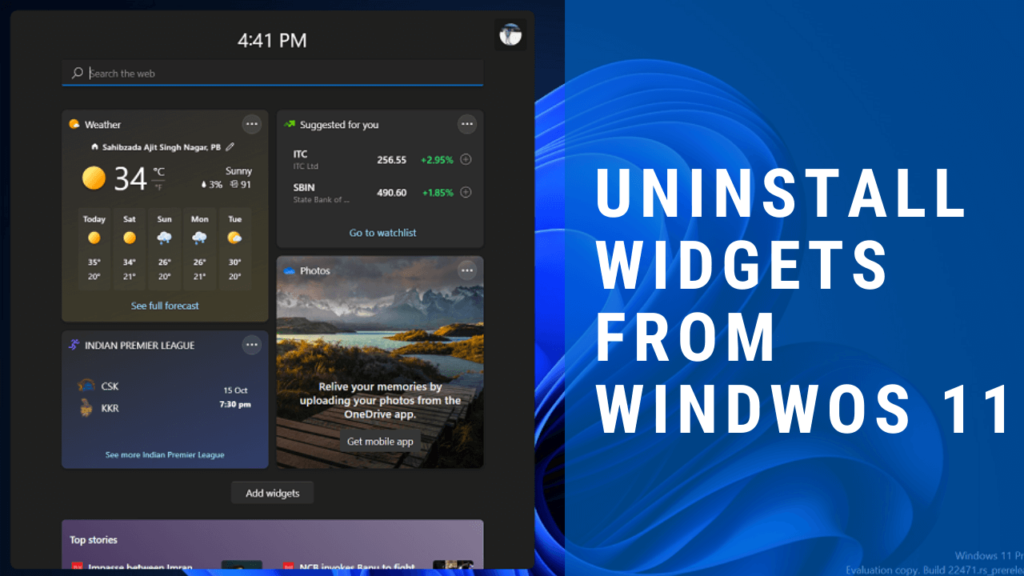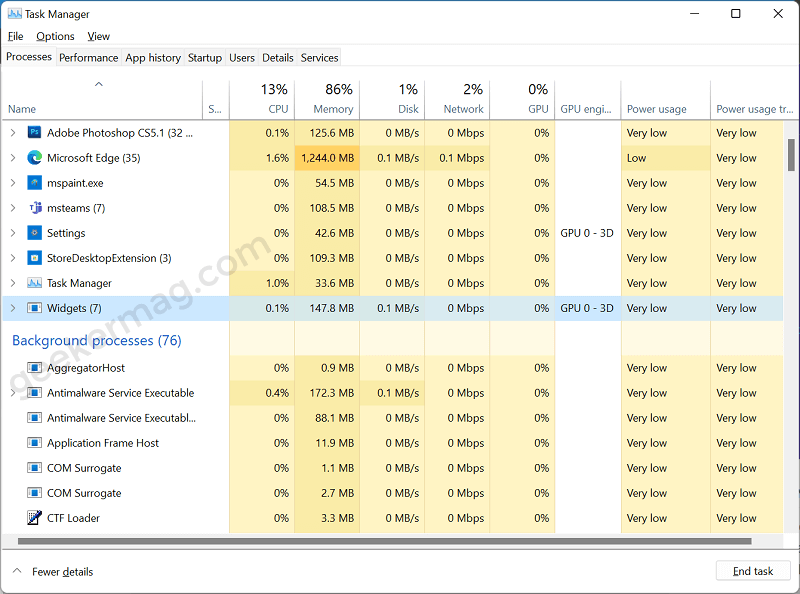When you click on it, Widgets menu opens up showing information cards in different categories which include, news weather, entertainment, stocks, sports, and even more. Some users find it useful, while another user group finds it useless and would like to permanently remove it. The most common reason various users reporting with apps is that there’s no option provided by Microsoft to users whether they want it or not. Apart from that, Windows Widgets also eating up system resources in the background. To confirm this thing, you can launch Task Manager by pressing CTRL + SHIFT + ESC Here, scroll down to Background processes and you will find the Widgets app is listed there. Although there’s an option to turn off Widgets from the taskbar, still it runs in the background. So to stop the app from working in the background final resort is to remove the app completely.
How to Uninstall Widgets in Windows 11 (Permanently)
Unfortunately, you can’t uninstall Widgets just like any other app and you have to take the help of Windows Terminal to permanently remove it. Here’s how you can do that: Click on the Start button and select Windows Terminal (Admin), when the UAC dialog box appears, click Yes to continue. Here, you need to execute this command: winget uninstall “windows web experience pack” Wait for few seconds, once you “Source agreement terms” option appears, click Yes to continue. Wait for few seconds and you will get the confirmation that uninstall is completed. After that, reboot your device. Widgets will no longer work and run in the background. Even it won’t appear in the Taskbar items section in Windows 11.
Reinstall Widgets in Windows 11
At any point, you want Windows Widgets back, then it’s also possible. Here’s how you can do that: Download the Windows Web Experience pack. For that, launch a browser and visit this link, this will open the store download page. Next, click on the Get button and it will take you store, from where download the app. Once downloading completes, restart the Settings app. Now head over to Settings > Personalization > Taskbar > Taskbar items. Here, turn ON Widgets. This will bring back the Widgets on the taskbar from where you can start using it again. Check YouTube video: You might be interested in reading a blog post on How to Add or Remove Widgets in Windows 11 and How to Change Language of Widget in WIndows 11. Do you like the Widgets menu in Windows 11? Will you uninstall it using this guide? What is your reason for uninstalling Widgets from Windows 11? Let us know in the comments.