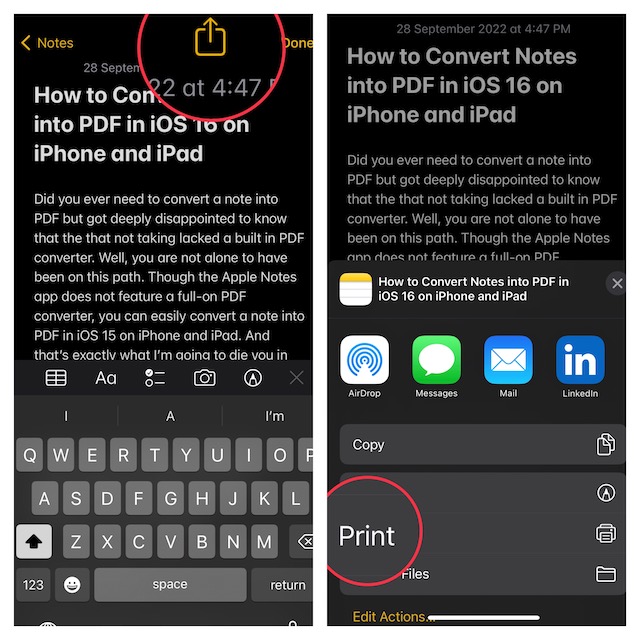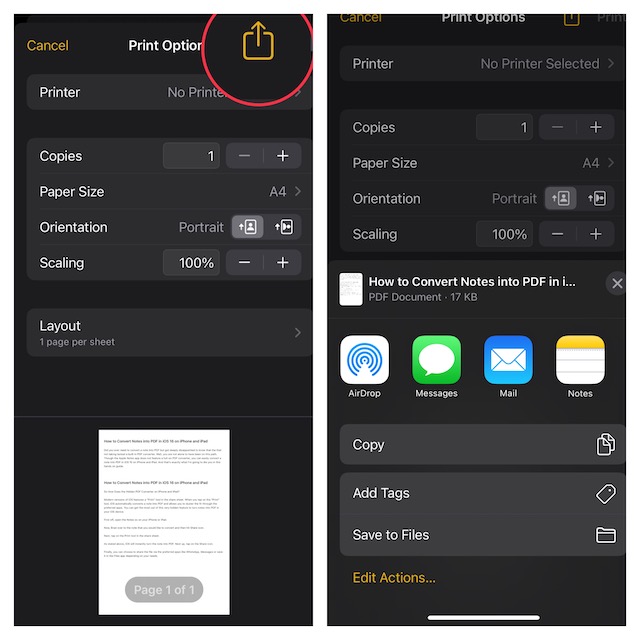Convert Notes into PDF in iOS 16/iPadOS 16 on iPhone and iPad
To get started, let’s briefly discuss how the hidden PDF converter functions.
So, How Does the Hidden PDF Converter Work on iPhone and iPad?
Modern versions of iOS feature a “Print” tool in the share sheet. When you tap on the “Print” tool, iOS automatically converts a note into PDF and allows you to share the file through the preferred apps. You can get the most out of this very hidden feature to turn notes into PDFs on your iOS device. I have been using this neat trick for a long time as and when the need to turn a note into portable document format arrives. From what I can tell based on my experience, it works like a charm. Now that you are familiar with this lesser-known feature, let’s get on with the quick steps!
- First off, open the Notes app on your iPhone or iPad.
- Now, head over to the note that you would like to convert and then hit the Share icon.
- Next, tap on the Print tool in the share sheet.
- As stated above, iOS will instantly turn the note into a PDF. Next up, tap on the Share icon.
- Finally, you can choose to share the file via the preferred apps like WhatsApp, Messages or save it in the Files app depending on your needs.
Signing Off…
So, that’s how the hidden PDF converter works on iPhone. Since we are talking about the stock note-taking app, I would like to take your attention to a couple of notable features. With iOS 16, you can lock a note with your device passcode and Face ID/Touch ID. So, if you often forget the passcode of a locked note and regret setting up a separate passcode, this new add-on is for you. While a separate passcode is considered to be more secure, it is more likely to slip away from your mind. That’s why it’s better to shield a note using the device passcode. Another feature worth mentioning is the ability to change Notes’ background color. Whether you prefer to have a white background for all notes or wish to switch between the dark and white backgrounds depending on your needs, you would be glad to know that there are multiple ways to switch note backgrounds. Read more: How to Show iPhone Battery Percentage on Lock Screen in iOS 16