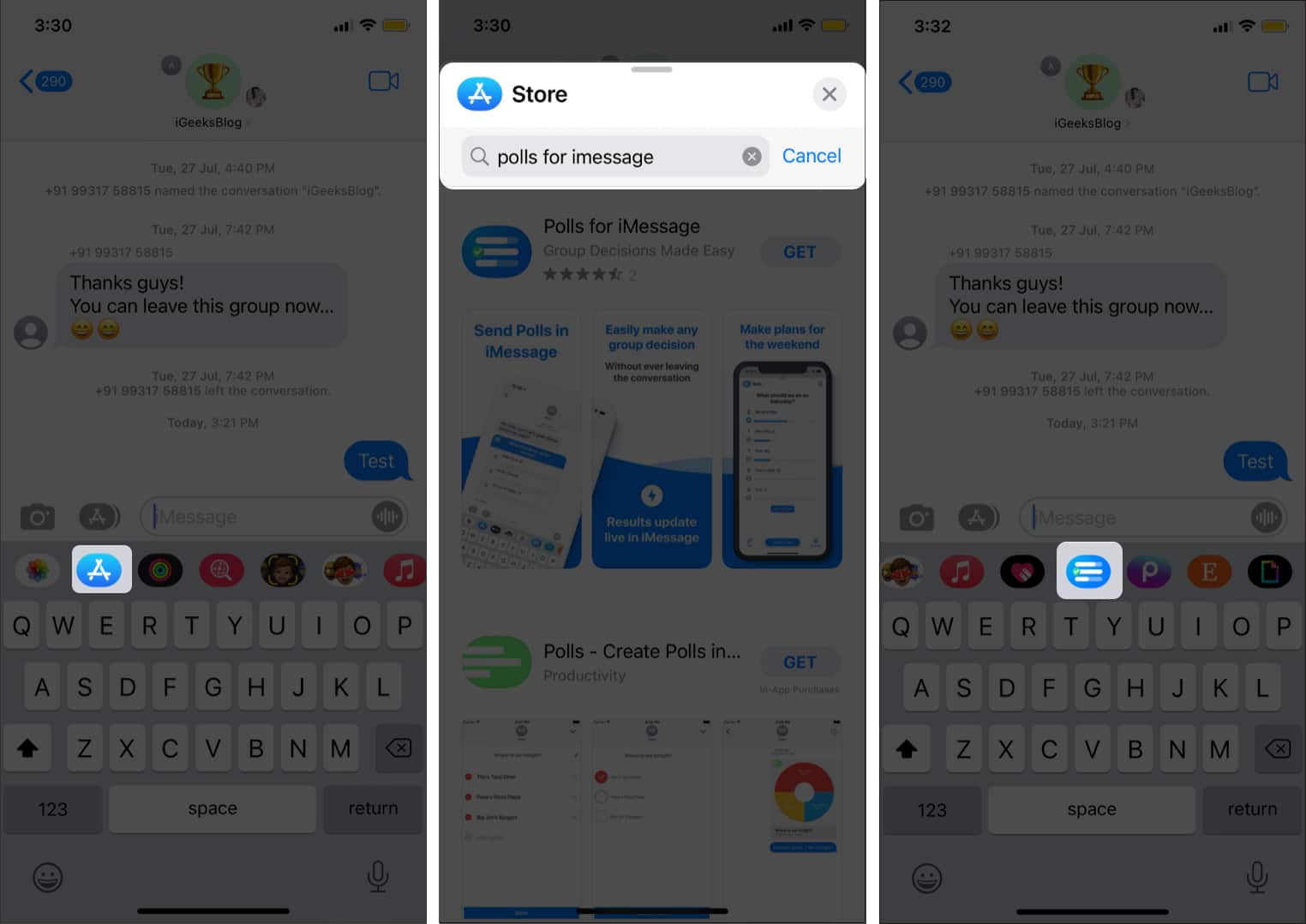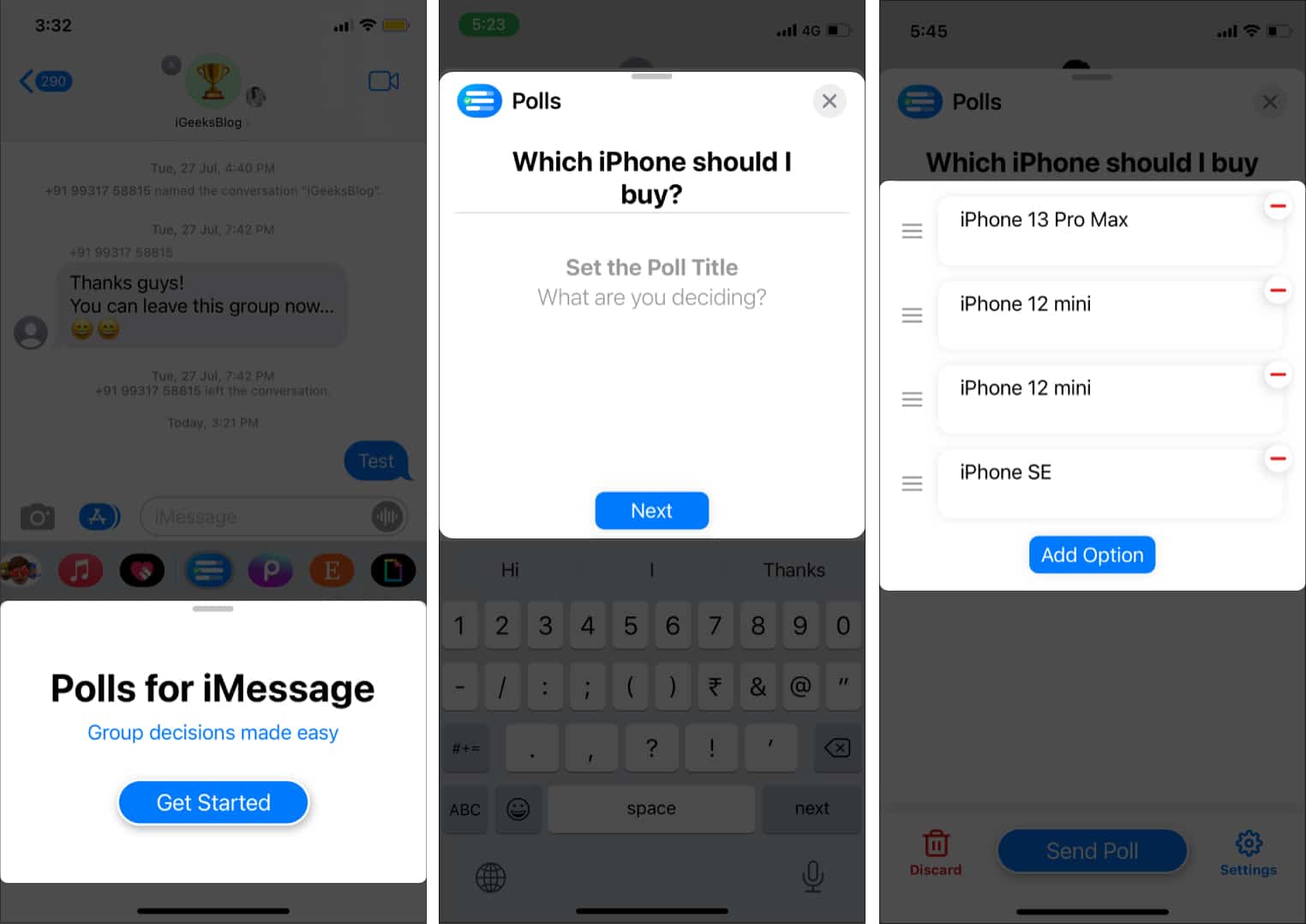Although Apple does not support polling on iMessage yet, there are several workarounds to this issue. In this article, we will show you exactly how you can use the polling feature in iMessage group on iPhone or iPad.
Best third-party apps for iMessage How to insert a poll in the text on iPhone How to edit iMessage poll settings
Best third-party apps for iMessage
iMessage doesn’t support polls natively. Thus we will have to rely on third-party apps for the same. Let us take a look at some of the best third-party poll apps for iMessage.
Polls
To create polls, ‘Polls for iMessage’ is hands-down the best third-party app available. And with their latest update, they have enabled voting without installing the app and Universal polls that are supported across all devices. Moreover, the users have added an option to save their default Poll Settings to help them save time by using their premeditated settings.
Tally
‘Tally-Polls for iMessage’ is an extension of the app ‘Polls for iMessage.’ Not only does this help you tally your poll results better, but it also enables you to create polls containing photos. Their customer appreciation can be witnessed via the fact that all previous users of ‘Tally’ have the option of getting the brand-new ‘Tally+’ completely free of cost.
How to insert a poll in the text on iPhone
As Apple does not support polls on iMessage, you have to download an additional application, Polls for iMessage app. Once, here’s how to create a poll.
How to edit iMessage poll settings
To edit your poll settings click on the Settings icon in the bottom right corner. Four options will appear for you. It is to be noted that the options will all be enabled by default. It is up to you to turn off the ones that you do not wish to use. Let us take a look at the options now
See who voted – This option allows everyone to see who is voting for which option. Add options – With this option enables the participants can add more options if they want. They won’t however be able to modify your original options. Declare a winner – If this option is enabled, the system automatically declares a winner after the voting has been concluded or a specified time has elapsed. Multiple votes – This option would allow you to let each voter vote for more than one option.
Once you modify the poll’s content, exit the Settings page by tapping on the Back option on the top left-hand side. Now hit Send and watch as people in the group interact with your poll. Polls are fun, especially when making decisions. Instead of having to sift through hundreds of texts in a group chat to decide on something, polls make the lives of everyone easier. Which app do you use to create polls on your iPhone and iPad? Do let us know in the comments. Read More:
How to use bubble and screen effects in iMessage on iPhone How to send text message (SMS) instead of iMessage on iPhone Best iMessage alternatives