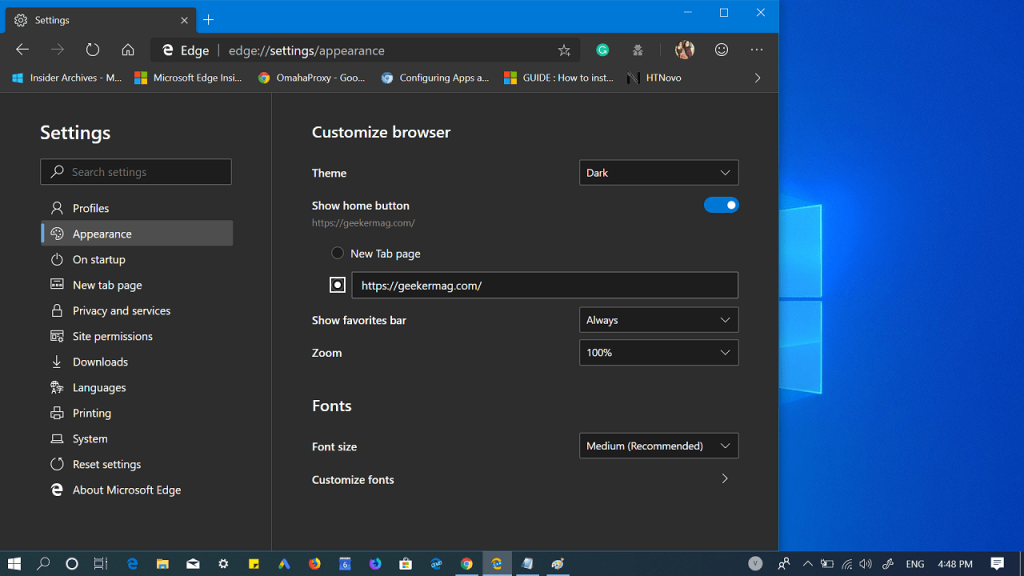Microsoft’s Chromium-based Edge browser is updated to version 77.0.229.0 in the Canary distribution channel. With every update, the company adds new features to the browser and this time they introduced a new entry in the browser settings using which users can add any link to Home button; it could be your favorite site, blog or search engine.
Usually, the Home button is available on the upper left side of the Edge browser. With default settings, if you click on it, the active webpage is redirected to Edge New Tab Page or Start Page (The page normally opens up when you launch the browser for the first time.)
Add a Custom link to Microsoft Edge Home Button
- Click on the Settings and more icon (…) available on the upper right corner and select Settings.
- Next, you need to switch to the Appearance section. On the right side, head over to the Show home button entry. Under it, you need to select the box entry which is next to the New Tab page. Here in the space provided, insert the chosen link (Enter URL). With the help of this customization option, you can add any link of your choice to the Home button. After adding a link, instead of leading you to New Tab page whenever you click on the Home button, it will take you to the selected page What are your thoughts about this new feature in Microsoft Chromium Edge, find it interesting? We would like to hear from you in the comments. Source – HTNovo