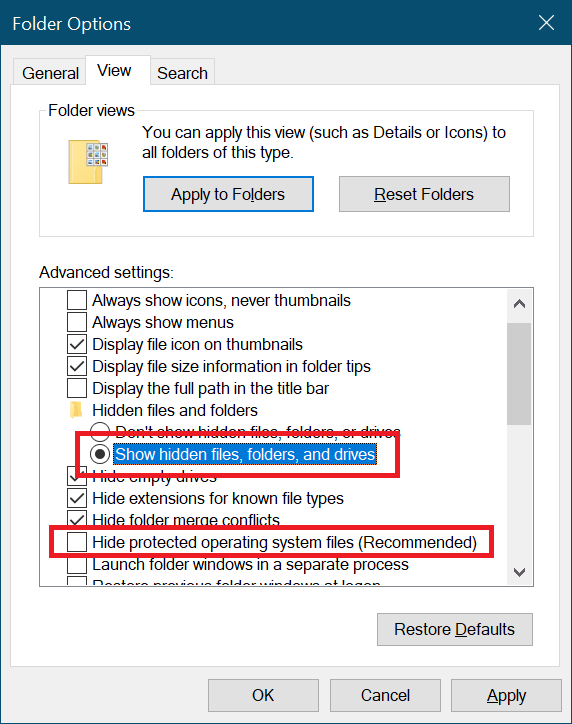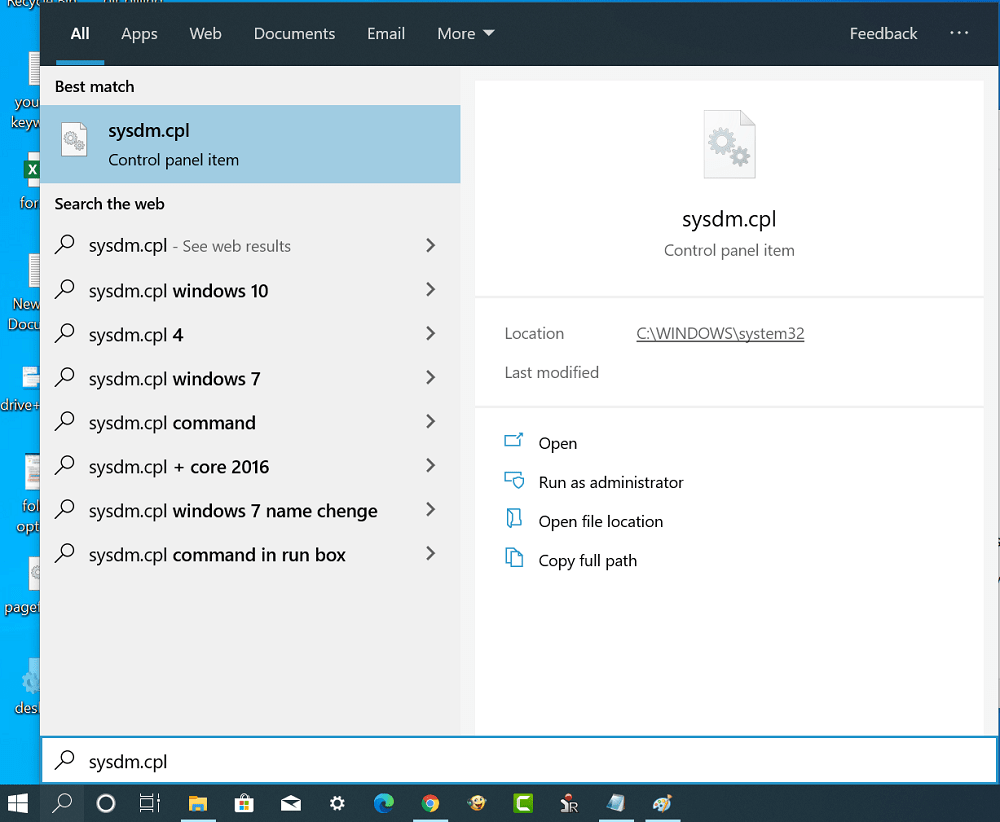What is the function of the Pagefile.sys file?
To get started lets first understand what is function of the pagefile.sys file. It is a system file or paging file available in the Windows virtual memory. All the page file works like a RAM’s physical extension. The system automatically moves the least or infrequently used page from the physical RAM to a paging file called Pagefile.sys when the system is eating up high RAM.
Is it possible to delete Pagefile.sys?
Windows 10 PCs having large RAM, let’s say (16 GB or above) might not be using the pagefile.sys file, as the system physical RAM is enough to initiate all the operation. In case, you’re sure that programs on your system will not consume all the physical RAM, then its good to delete the pagefile.sys file. In laymen’s the more physical RAM your system has, the less pagefile.sys your system need.
What happen if you delete Pagefile.sys?
You will notice no difference as long as the system program is consuming RAM within limits. When the physical RAM usage goes more than 100%, then apps or programs might hang or crash. It is possible that you lose the which you have not saved. In this situation, it is also possible that your system also hang. So, it is best if you don’t delete the pagefile.sys file, if you’re using a system with less RAM.
Pagefile.sys file location in Windows 10
The pagefile.sys file is system file and due to this reason, it won’t show up with factory settings. Here’s how you can find the pagefile.sys Launch File Explorer by pressing WIN + E keyboard shortcut, and then click on the ‘Menu‘ and select ‘Change folder and search option.’ In the folder options window, switch to View tab. Here, you need to uncheck the box for the “Hide protected operating system file.” A quick dialog box will open up, click Yes to continue. Here, you also need to check the box for “Show hidden, files, folders, or drives” and then click on the Apply/OK button. After doing this if you go to Windows installation drive which is mostly C: you will find a pagefile.sys at the bottom accompanied by hyberfil.sys.
Is it possible to delete pagefile.sys?
Yes, it possible to delete pagefile.sys, but like other system files, it is impossible to delete it directly from Windows Explorer. For that, you need to first disable the feature, and when you do so, the pagefile.sys file will deleted automatically from the system. Important – After deleting a pagefile.sys file, if you experience that your system overall performance is dropping or it is not working properly, then it is suggested to bring back the pagefile.sys back to the system.
How to Delete Pagefile.sys in Windows 10
In upcoming lines, you will learn step by step instructions on how to delete or remove Pagefile.sys file from Windows 10. Here go the first step:
- In Windows 10 Start menu search, type sysdm.cpl and when it appears in the search result, click to open it.
- In the System Properties dialog box, you need to switch to the Advanced tab. Here, in the Performance section, click on the Settings button.
- In the Performance dialog box, you need to switch to the Advanced tab. Here, in the virtual memory section, you need to click on the Change button. You can also find out how much size pagefile.sys is consuming.
- Next, you need to uncheck the box for “Automatically manage paging file size for all drives” option to disable and delete the pagefile. After that, you need to select “No paging file” using the radio button. Next, click on the Set button. When you get the warning dialog box, click on the Yes button and then click Apply button. Now you will be asked to reboot your system to apply the changes. After you restart your computer, pagefile.sys file will no longer available in the Windows installation drive. You can also check follow YouTube video for clear idea:
Is it possible to get Pagefile.sys back?
Yes, it is possible, all you have to do is to reverse the process and check the box for “Automatically manage paging file size for all drives” and then click Apply to bring back pagefile.sys file back to Windows 10. Find this blog post useful? If you have any queries related to this blog post? Feel free to ask it in the comment.