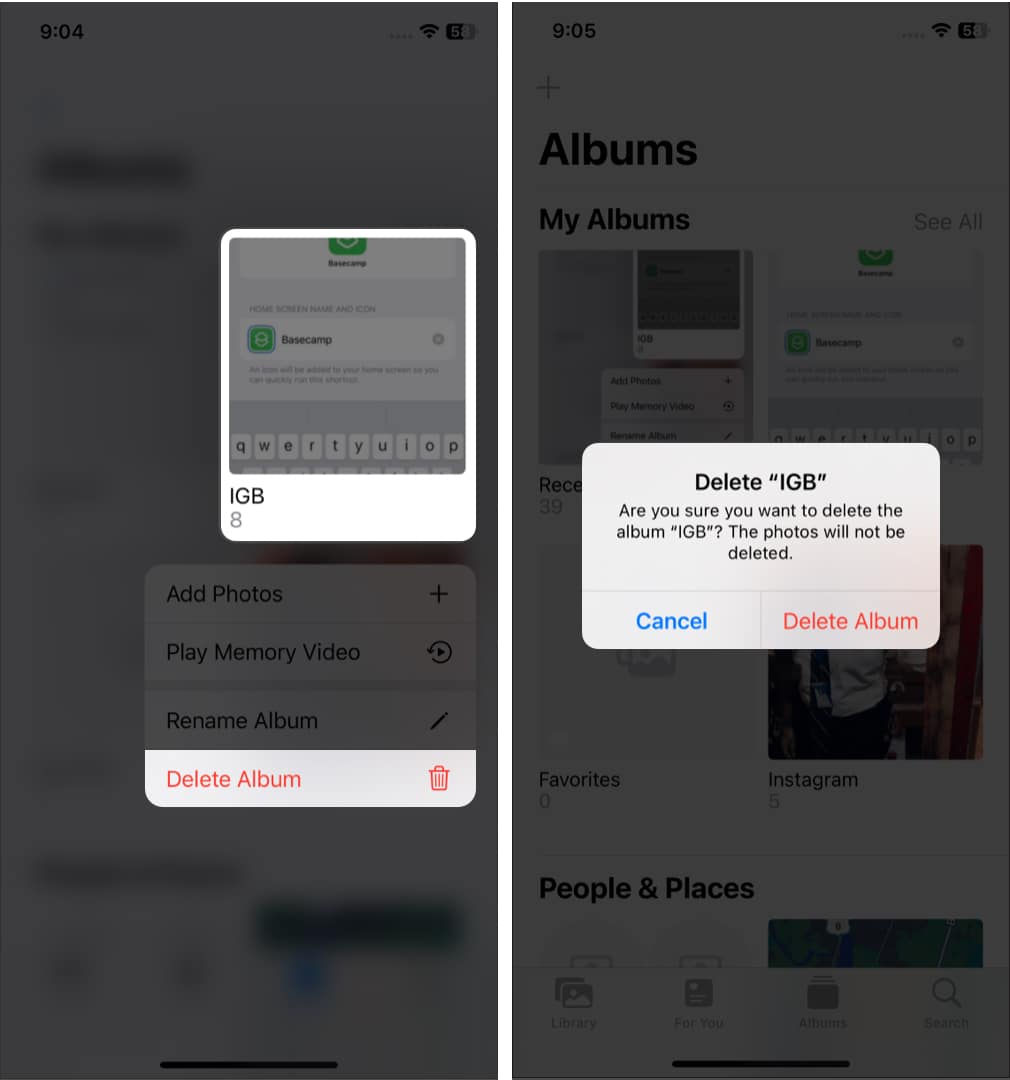You can also delete Photo folders on your iPhone that you may have created to organize your photos. So let’s know how to delete albums in Photos on iPhone running iOS 16.
How to delete albums in Photos app on iPhone or iPad
Alternatively, 3. Now, tap on Edit. 4. Tap the red minus button for the particular album. 5. Tap on Delete Album. So, it will delete an entire Photo album on iPhone but will not delete pictures from that album. Note: You can’t delete the Recent Photos album on your iPhone. To delete multiple albums from the iPhone, repeat steps 4 and 5. Also, you can not delete Recent and Favorites. They are in-built permanent albums. So, that’s all for today, folks! These are the simple steps to delete the Photo albums on your iPhone. I hope this quick guide did the job. If you have a few minutes, make sure you check out one of the following articles related to the Photos app on the iPhone. Explore more…
How to delete duplicate photos on iPhone, iPad, and Mac How to hide photos or videos on iPhone and iPad How to Change the Name of an Album on iPhone and iPad