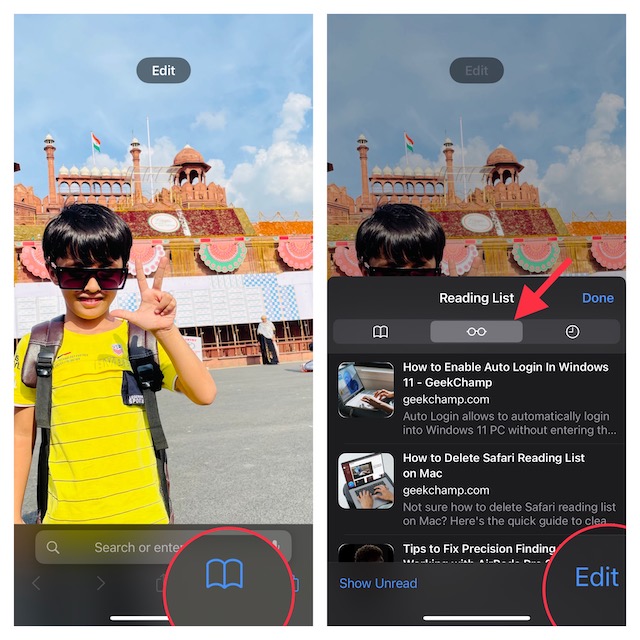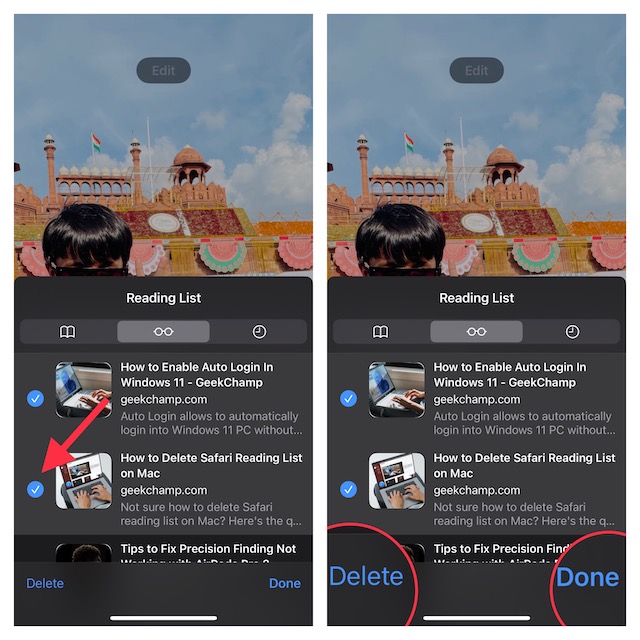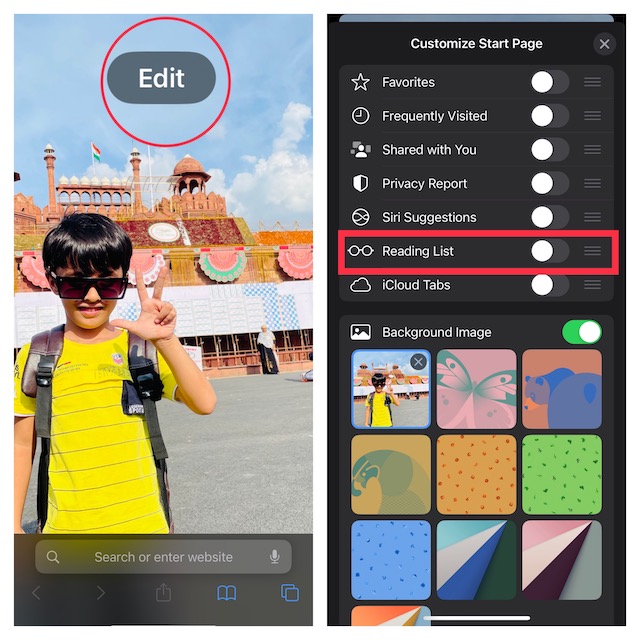What’s more, you can also show your hand-packed stories right on the Safari start page so that you won’t lose sight of them. However, once you have read all the saved stories, it’s better to clear them sooner than later in order to keep the clutter at bay. In this detailed guide, I’m going to show you how to delete Safari reading list on iPhone and iPad with ease.
How to Clear Safari Reading List on iPhone and iPad
Depending on your needs, you can choose to clear both specific or all reading list items at once. If getting rid of the clutter and retrieving precious space is on top of your mind, go for the clear-all option. But if all you want to do is to remove particular pieces due to privacy concerns, nitpicking is the best way to go.
Remove Specific Safari Reading List on iPhone and iPad
- To get started, open Safari on your iPhone or iPad.
- After that, tap on the book icon at the bottom of the screen.
- Now, tap on the Reading List icon (looks like reading glasses).
- Next, find the item you want to get rid of and then swipe toward the left from the right.
- Next up, hit the Delete button.
- In the end, make sure to tap on the Done button to confirm. Note:
For those uninitiated, saving a webpage to Reading List is pretty easy. Simply, tap on the Share button and choose the “Add to Reading List” option.
Clear All Safari Reading List Items on iPhone and iPad
If you want to completely wipe out the entire reading list whether for privacy concerns or to recover some space, follow the steps below.
- First off, launch Safari on your iPhone or iPad and then tap on the book icon at the bottom of the screen.
- Next, select the Reading List tab (looks like reading glasses).
- Next up, tap on Edit at the bottom right corner of the screen.
- Up next, select all the reading list items you want to clear and hit the Delete button.
- Do not forget to tap on Done at the bottom right corner of the menu to confirm the action.
Hide/Show Safari Reading List Items on Start Page
For easier access to your favorite articles, you can show the reading list items right on the start page.
- To do so, open Safari -> tap on the tabs icon at the bottom right corner of the screen -> “+” button at the bottom left corner of the screen -> the Edit button.
- After that, turn on/off the toggle next to Reading List and you are good to go!
Wrapping Up…
That’s done! So, that’s how you can easily clear the Safari reading list on your iOS or iPadOS device. Aside from letting you shield your privacy and recover some space, it can also play a vital role in speeding up Safari. Hence, you can use this tip when you find Safari struggling to run smoothly. By the way, do you have any related questions to ask? If yes, be sure to send them via the comments section below. You may also like to read:
How to Delete Safari Reading List on Mac How to Delete Safari Website Data in iOS 16 on iPhone and iPad How to Customize Safari Start Page in iOS 16 on iPhone and iPad
![]()