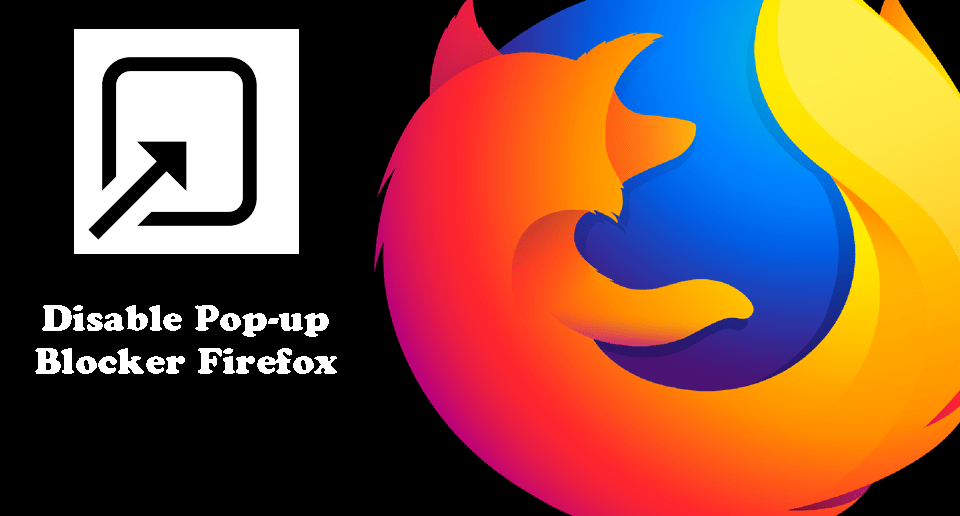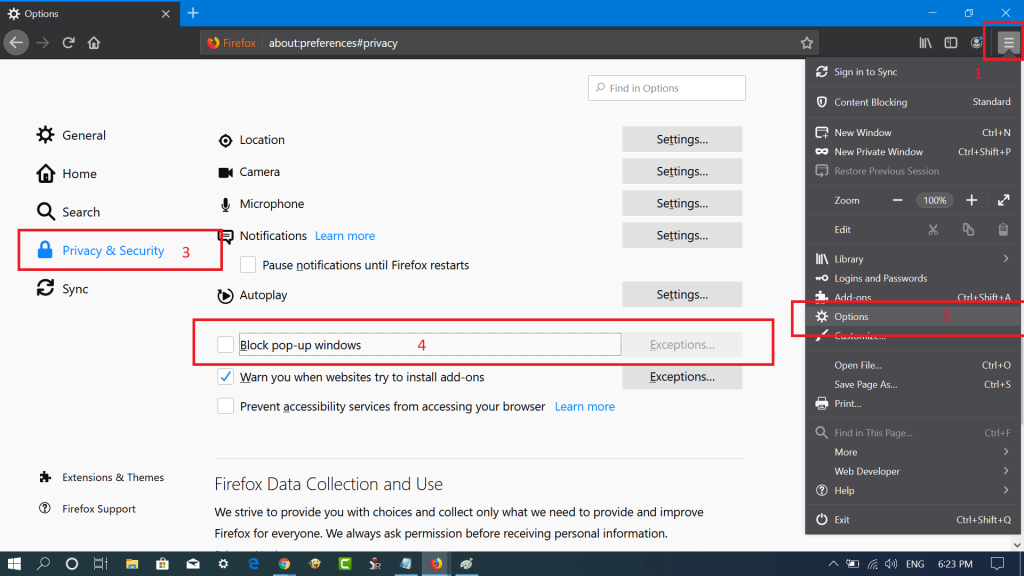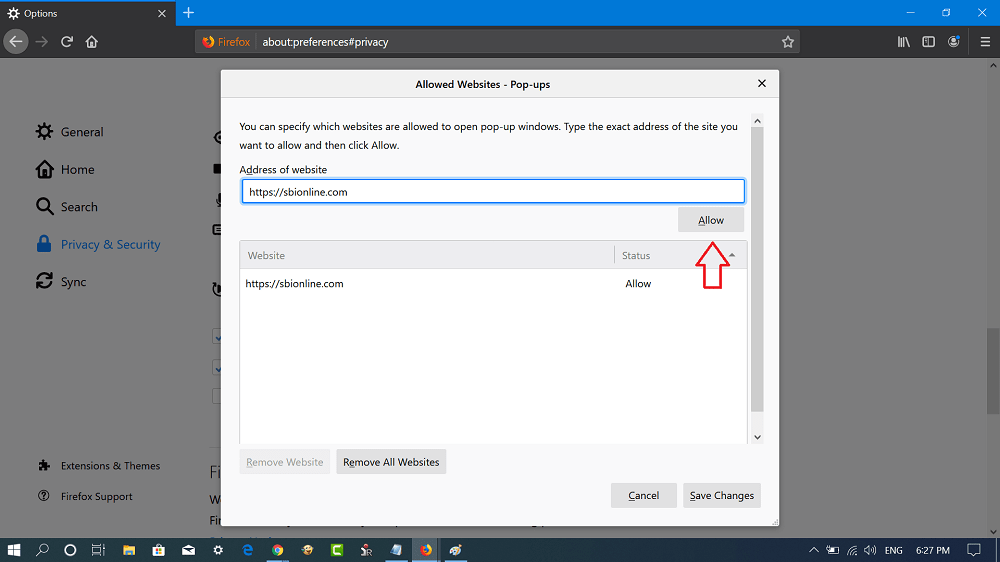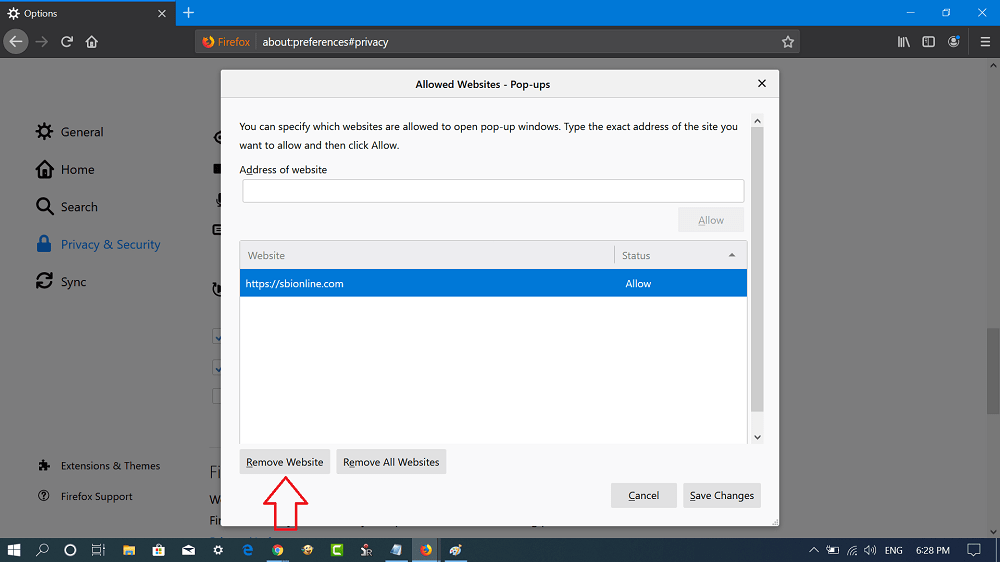Every browser comes with a pop-up blocker. It prevents the browser from opening unwanted wanted without your permission on various sites. Firefox browser also has a pop-up blocker, and is enabled by default. Some users might want to disable the pop-up blocker in Firefox. The reason is simple; some of the web pages are not opening whey they’re clicking on a link.
Turn Off Pop-up Blocker in Firefox
Fortunately, it is possible to turn off the pop-up blocker in Firefox browser, either permanently for all sites, or temporarily for a particular site. The good thing is that you can also select the websites on which you would like to allow pop-ups by putting them into an exclusion list. Here’s how you can do it: In the Firefox browser, you need to click on the Menu icon available on the upper right corner and select Options. Next, switch to Privacy & Security and then on the right side, scroll down to the Permissions section. Here, you need to uncheck the box for ‘Block pop-up windows‘. Doing this will disable pop-up blocker for all the websites you visit. In case you want to turn off a pop-up blocker for a particular site, then click on the ‘Exceptions‘ button. A quick dialog box will open, add the website link in the space provided and then click the Allow button. To apply the changes, click on the Save Changes button. You can anytime remove the site from the Exceptions list to enable pop-up blockers. All you have to do is to select the site and then click on the ‘Remove website.’ Why don’t you try these steps to disable pop-ups in Firefox browser? Was this blog post helpful? We would like to hear from you in the comments.