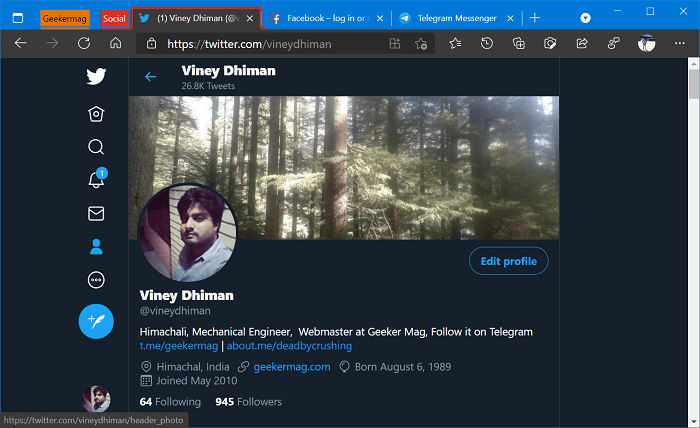With Tab Groups Collapse feature, the company want to take Edge Tab management to next level. The feature when enabled allow users to collapse and expand tabs groups by making a click on the tab icon. Tab Groups Collapse feature is useful when you have created multiple tab groups with lots of tabs in each group. As a result, you will be able to create more tabs in the tab bar.
Enable and Use Tab Groups Collapse in Microsoft Edge
The feature is available behind the flags in Edge Canary and if you want to give the Tab Groups Collapse feature a try, then you have to enable it manually. Here’s how you can do that: Launch Microsoft Edge Canary v89.0.722.0 or above. Next, you need to visit edge://flags/#edge-tab-groups-collapse and using Tab Groups Collapse drop-down change settings from Default to Enabled. Click on Restart button to apply the changes. At this point, you have successfully enabled the Tab Groups Collapse feature. Now if you create tab groups in Edge, here’s how the feature will work: If you’re going to try Edge Tab Collapse feature, then don’t forget your share your opinion in the comments.