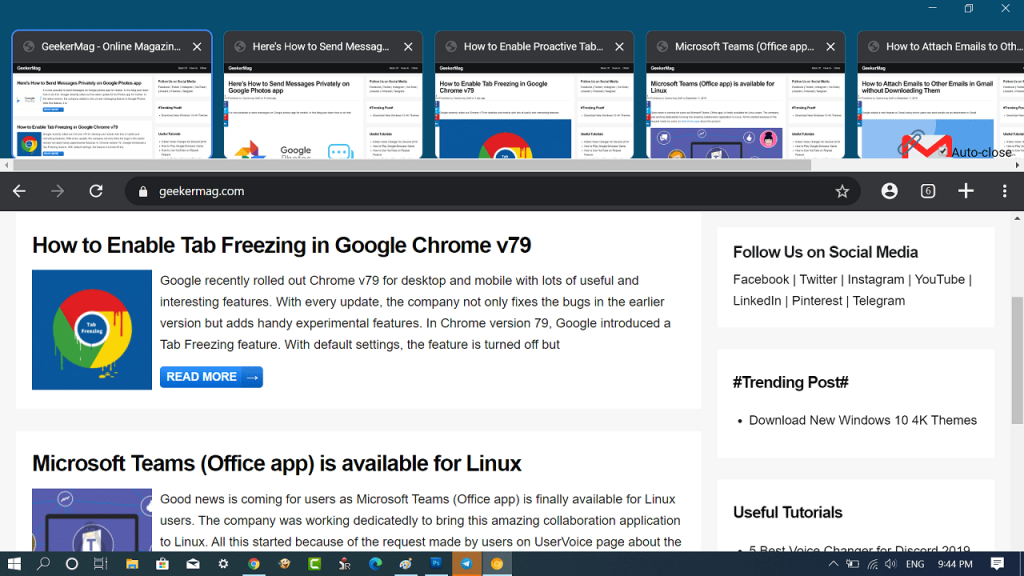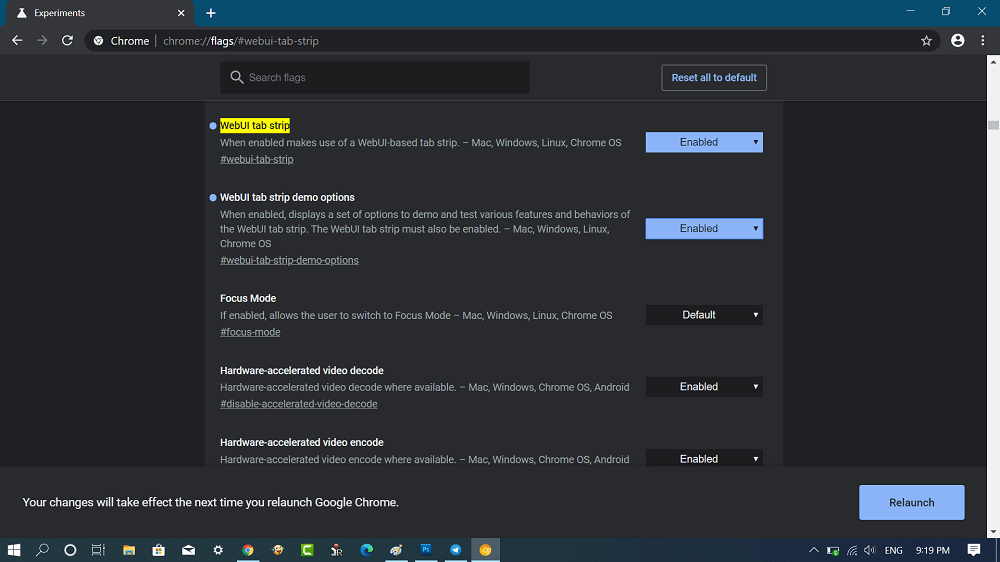WebUI Tab Strip feature adds a new tab to the chrome browser, that features page thumbnail preview and brings a touch-friendly user interface. The same feature is already available in the Vivaldi and Classic Edge browser out of the box.
Enable WebUI Tab Strip in Chrome in Windows 10
If you want to try the WebUI Tab Strip feature, then you can try it in the latest version of the Chrome browser in the canary channel. With default settings, the feature is disabled and you need enable using the experimental flags. Here goes the step by step instructions to enable WebUI Tab Strip: Download and install the latest version of the Chrome browser in Canary channel using this link. Next, you need to enable three experimental flags which include:
WebUI tab strip WebUI tab strip demo options Touch UI Layout (The flag is not related to feature, but you have to enable it for activating it)
To enable these flags, you need to head over to following flag address:
chrome://flags/#webui-tab-stripchrome://flags/#webui-tab-strip-demo-optionschrome://flags/#top-chrome-touch-ui
And using the drop-down available next to these flags, change the settings from Default to Enabled. Once done, click on the Relaunch button to apply the changes. Now the Chrome browser will open up with a new tab user interface. Here’s how it looks like: That’s all about this blog post. What are your thoughts about Google introducing a new tab strip feature in Chrome? Find it handy? We would like to hear from you in the comment. Source – Leopeva64, Via – Winaero