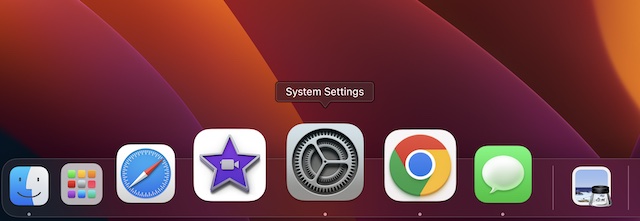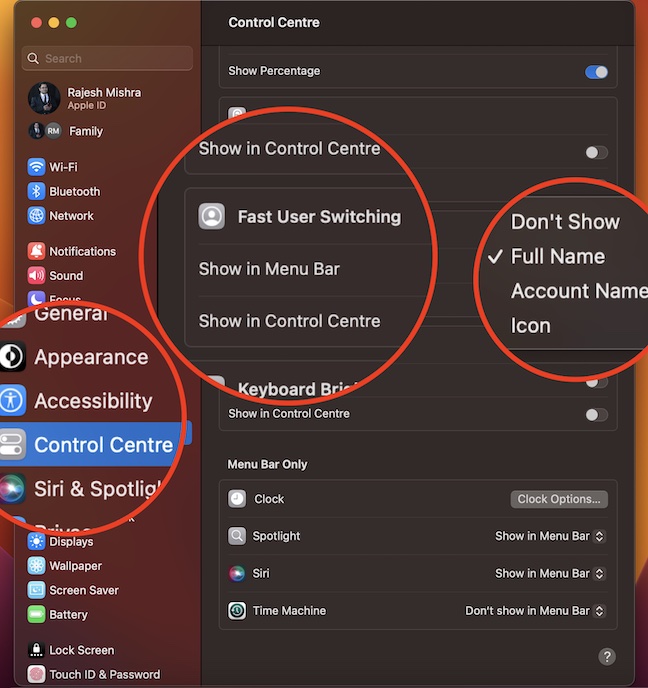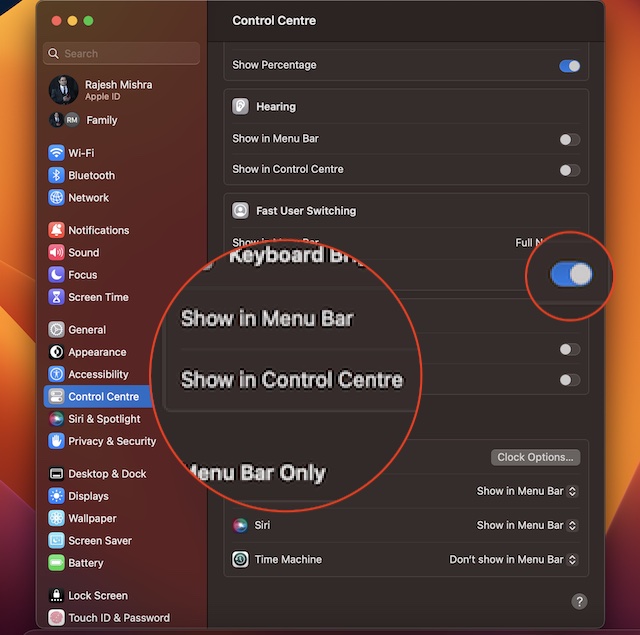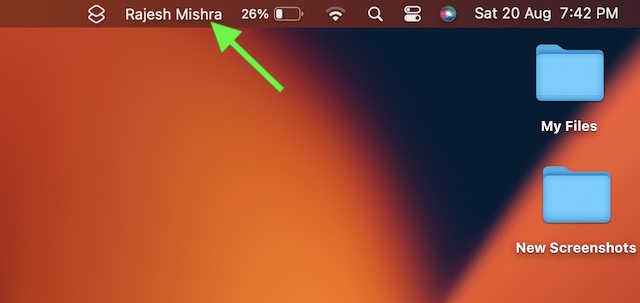Enable Fast User Switching on Mac in macOS 13 Ventura or Later
Interestingly, the System Preferences app has now been renamed as “System Settings”. And the entire fast user switching option has now gone inside the Control Center. While it’s well-thought-out as Control Center is designed to let you control your Mac with ease right from one spot, chances are that it would leave many folks wondering.
- To get going, open the System Settings app on your Mac running macOS 13. Besides, you can click on the Apple menu located at the top-left corner of the screen and choose System Settings.
- Now, scroll down and click on Control Center.
- In the Control Center menu, head over to the Fast User Switching section.
- Under the Fast User Switching section, click on the drop-down menu next to Show in Menu Bar and choose:
Don’t Show: Hide the fast user switching option from the menu bar. Full Name: Show full name in the menu bar (selected by default)Account Name: Show only the account. Icon: Display only the user switching icon in the menu bar.
- Note that there is also an option to hide or show the user switching option in the Control Center. Once you have customized the setting depending on your needs, get out of the System Settings app. Sticky Note:
If you are using macOS 12 Monterey or earlier, you can enable the fast user switching just as easily. On your Mac, click on the Apple menu -> System Preferences -> Users & Groups -> Login Options.Now, click on the lock at the bottom left to unlock the preference pane. Next, choose the “Show fast user switching menu as” and then customize how the menu looks in the menu bar.To show fast user switching in Control Centre on your Mac, click on Apple menu -> System Preferences -> Dock & Menu Bar. Next up, click on the Fast User Switching in the sidebar and then select the Show in Control Centre option.
Read more: 20 Best Tips to Customize iPhone Lock Screen in iOS 16 Like a Pro
Switch Quickly Between Users on Mac in macOS 13 or Later
There you have it! So, that’s how you can switch between users on Mac running macOS 13 Ventura or later. Since I’m pretty fond of the iOS interface and never fail to adore its intuitiveness, the revamped macOS’ System Settings has managed to win me over with utmost ease. As most settings are in line with iOS and iPadOS, there is hardly any learning curve, unless, of course, you are coming from Android or Windows of the world. What do you think of the macOS 13 and has it been able to appeal to your taste? Feel free to share your invaluable thoughts with us via the comments section below.