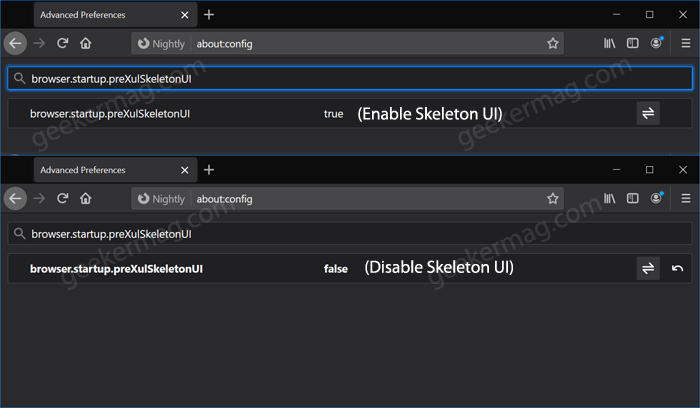Let’s learn about What is Skeleton UI of Firefox. This is a feature that allow Firefox developers to create the first window and populate it with a non-interactive placeholder before they load xul.dll. In laymen’s Skeleton UI is the first thing that you see when you open the Firefox browser. It gives a visual indication (Blank UI) that the browser is opening up. Check out following screenshot of idea: Firefox current startup process (that includes the visual appearance of browser UI and New tab page) takes around 19 seconds or sometimes even more if using on low-end devices. According to Mozilla, with the implementation of Skeleton UI users can reduce Firefox startup time by 9 seconds. It’s going to be a great addition to Firefox and will improve the user experience for those who experience startup issues.
To Enable or Disable Skeleton UI in Firefox v89
Skeleton UI is already enabled out of the box in Firefox v89 with New Proton UI. There’s a parameter available in the browser Advanced Preference page from where users can easily enable or disable Firefox’s Skeleton UI. Here’s how you can do that: Launch Firefox browser, then visit: about:config and hit enter. When the warning page appears, click on the “I accept a risk and continue” button. Doing this will open Advanced Preference page. Here in the search box type “browser.startup.preXulSkeletonUI“. To Enable Skeleton UI set the preference to True and to Disable Skeleton UI set the preference to False using the Toggle button. To experience how Firefox’s Skeleton UI loads up at startup, restart your browser. Check out gif to learn how it works: Have you noticed Firefox browser Skeleton User Interface? How’s the experience, we would like to hear from you in the comments.