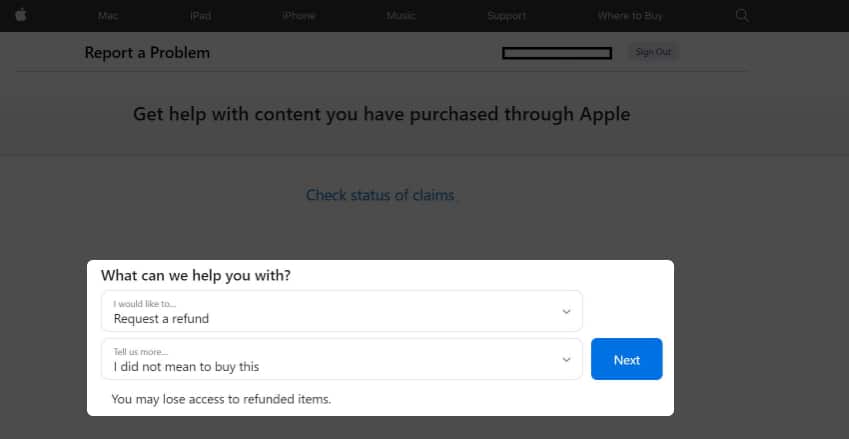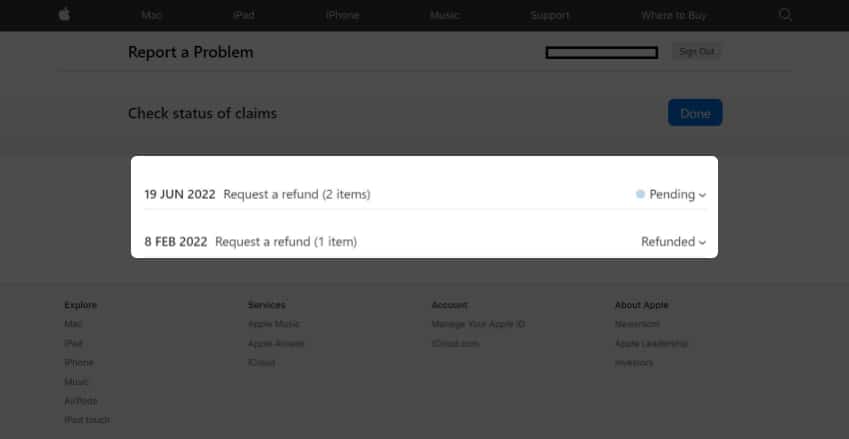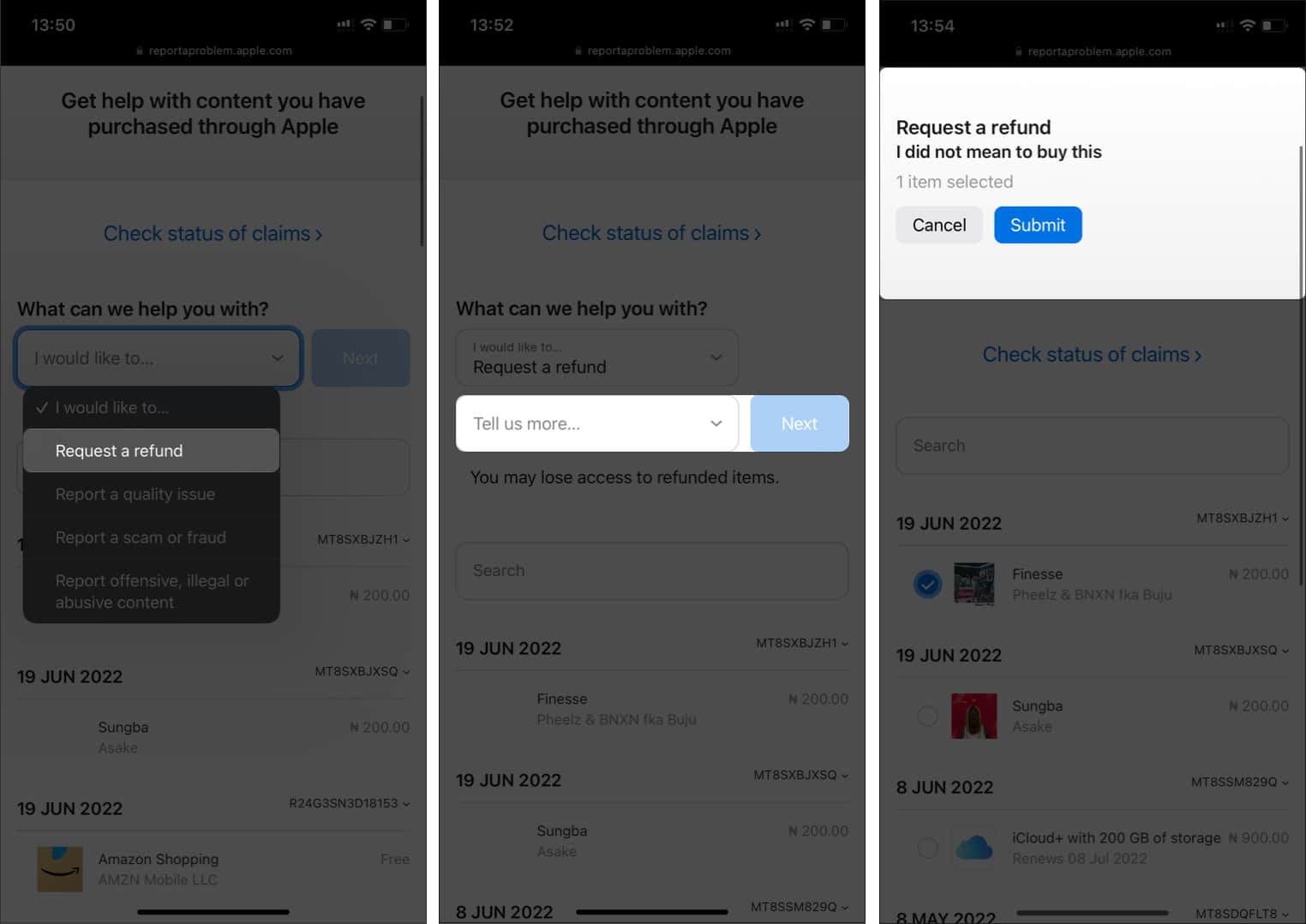If you find yourself in this shoe, then, like me, you can get your money restored and be back on track with your budget, thanks to Apple’s refund policy. Keep reading to see how you can get a refund on iTunes or App Store purchases
When can you request a refund from iTunes or App StoreHow to request a refund from AppleRequest a refund Via Mac or PCAsk for a refund on the iPhone or iPadHow to check your Apple refund status
When can you request a refund from iTunes or App Store?
Apple is generous with refunds if you don’t break some rules. According to Apple, you can request a refund if:
You don’t have pending payments or unpaid orders tagged to your debit card or Apple Pay Cash.Apple has approved the charge on the said service or app, and it’s no more pending.You mistakenly subscribed to a service or never intended to buy an app.Your kid purchased the service without your consent.Your purchase failed to work as you expected.
Apple may accept other reasons for requesting a refund. But the above are the standards. However, Apple might not refund if you request it 14 days after the purchase. Also, they might decline your request if they think it’s not valid or appears fraudulent. And to add to this, you can refund in-app purchases only if you use iOS 15 and later. This is because previous iOS versions create a bottleneck as they don’t provide refund control for developers. So, it might be time to update your iOS version if you haven’t already.
How to request a refund from Apple
There are a few ways to request a refund of your iTunes or App Store purchases from Apple. You can do this on your iPhone, iPad, Android, PC, or Mac. However, as of writing, the only way to request a refund from Apple is via a web browser like Safari or Google Chrome. The process is pretty much the same across all devices. But you’ll see how to go about it on mobile and computer. So whatever device you choose will work, provided it has internet access and a web browser. And all you need is your Apple ID and password.
Request a refund via Mac or PC
First, open the Safari browser on your Mac computer or Google Chrome (if you’re using a PC). Next, go to Apple’s Report a Problem page and sign in with your Apple ID: That’s it for the Mac or PC side!
Ask for a refund on the iPhone or iPad
Apple will send you an email notifying you of the receipt of your request in either case. However, not to worry if you don’t get an email instantly, as it might take up to 48 hours for Apple to send a reply.
How to check your Apple refund status
You can check the refund status via your iPhone, Mac, iPad, PC, or Android. Once on Apple’s Report a problem page, click Check status of claims to track your refund. You’ll see the number of approved and pending items on this page. Requesting a refund for App Store or iTunes purchases is usually a smooth process if you abide by the rules. All you need is a little patience. However, Apple might decline a refund request sometimes due to stated reasons. You may contact Apple support if you feel cheated. Did Apple approve your refund request? Feel free to share your experience in the comments section below. Read more:
How to hide/unhide App Store and iTunes purchases in Family SharingUse your Apple Card for online or in-store purchasesHow to cancel subscriptions on iPhone, iPad, Mac, and Apple Watch