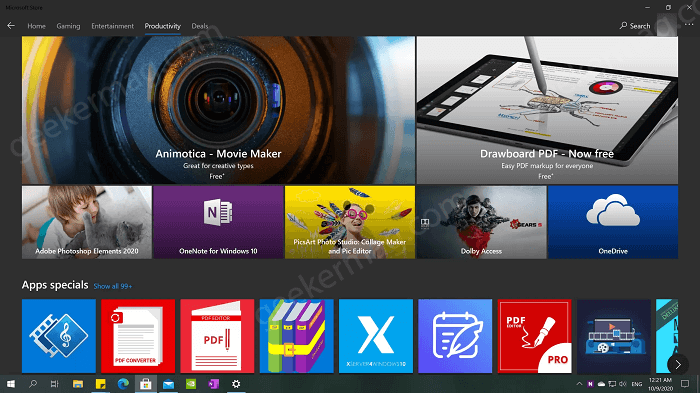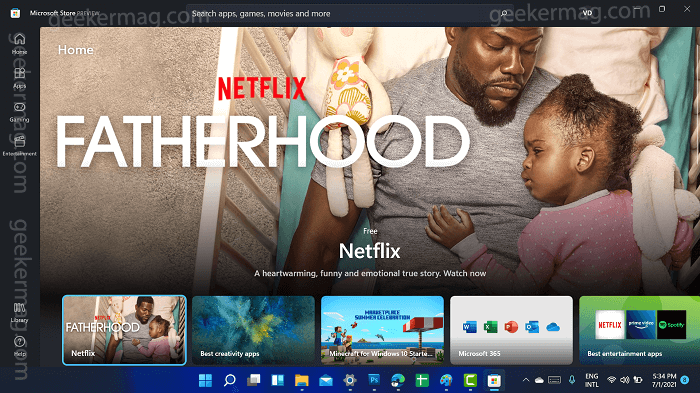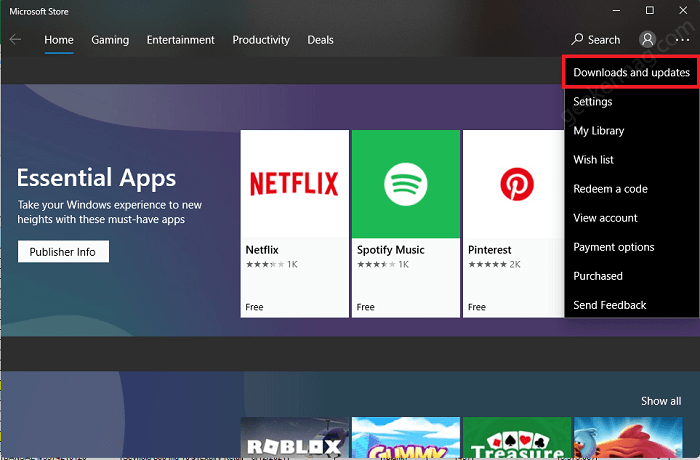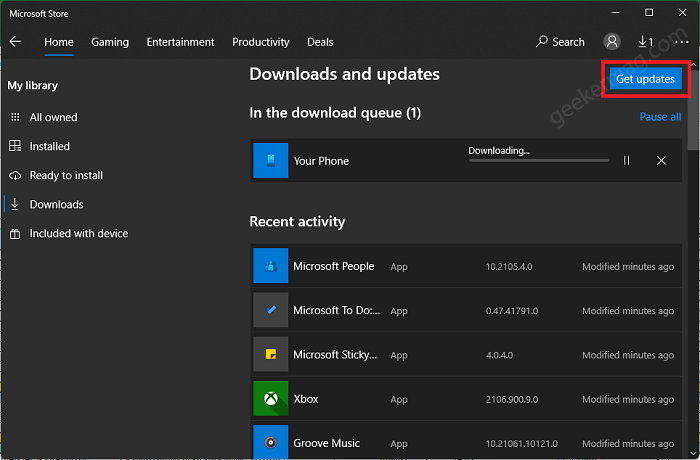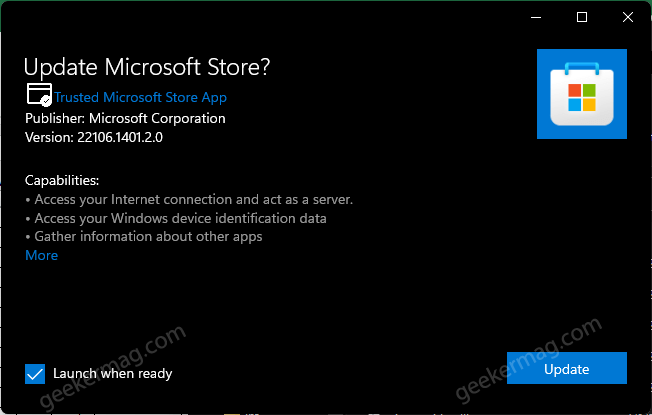But there’s a problem! Lots of users reporting that after installing Windows 11 build 22000.51, they’re an old Microsoft Store app that comes preinstalled in Windows 10 and not the one that Microsoft previewed in the Windows 11 launch event. If you made upto this blog post, then it is possible that you’re also seeing the old Microsoft Store app, right? We would like to tell you that Microsoft is not limiting preview of the Microsoft Store app and anyone who has installed the Windows 11 preview can use it. Before moving further lets check out, how to new and old Microsoft Store app looks like: Old Microsoft Store app New Microsoft Store app If that’s the case why its not available? Here’s the answer. Actually, Windows 11 build doesn’t come with the Microsoft Store app out of the box. You have to get it manually using the legacy Microsoft Store app if the app isn’t updated automatically.
How to Get New Microsoft Store in Windows 11
The following blog post has instructions on how to get a new Microsoft Store app in Windows 11. Launch Microsoft Store app from the taskbar. If it’s not pinned there, then click on the Search icon on the taskbar and then type Microsoft Store, when it appear in results click to open it: Click on the (…) icon available in the upper right corner and select Downloads and Updates. Click on the Get Updates button. After doing this system will start looking for the latest updates available for all the apps installed on your device, including Microsoft Store. The system will automatically update all the apps. So you need to wait till the update process completes. After this, relaunch Microsoft Store and this time you will get the redesigned app. In case, it still won’t show up, then reboot your device. Alternatively, if this method fails to fix the issue, then you need to manually update the Microsoft Store app. For that, here’s what you need to do: Download Windows 11 Store app MSIXBUNDLE-file. Its 82 MB in size and safe to install. Double-click to run the file. You will see following screen. Here click on Update button and also make sure, to check box for Launch when ready. Once update is installed, the redesigned Microsoft Store app will open up in Windows 11. Did you like the new Microsoft Store app in Windows 11? Let us know what you liked about it in the comments.