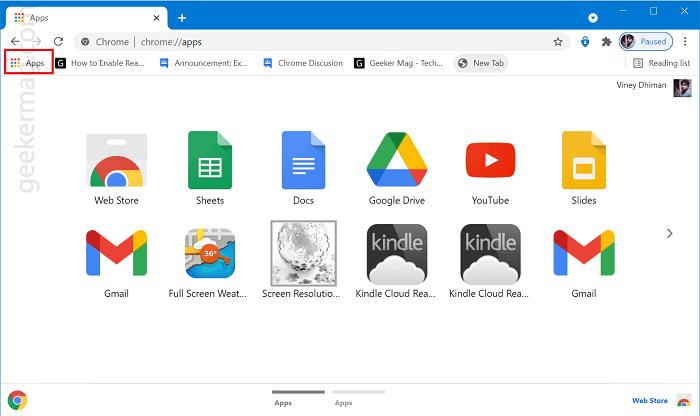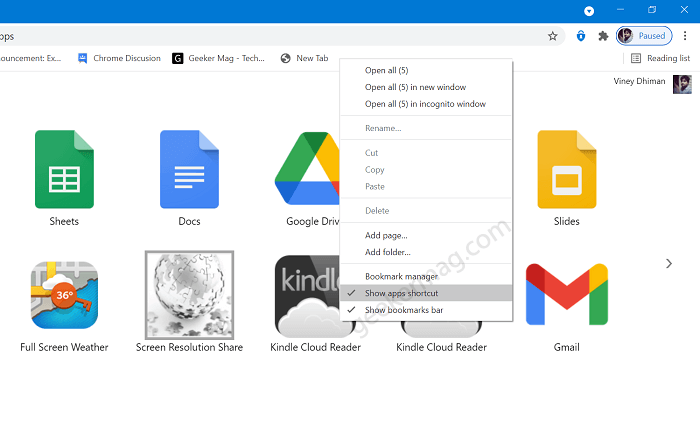If you don’t make use of this Apps button and never visited the Chrome apps page, then there’s is no point in displaying the Apps button on the Bookmarks bar. Fortunately, Google offers users an option to hide Apps button. Note – The apps listed on the Chrome apps page are web apps and not Chrome extensions. With the steps discussed below, we’re hiding Apps buttons and not removing them from the browser.
How to Hide ‘Apps’ button from Chrome Bookmarks Bar
Follow steps discussed below to remove Apps button from Chrome bookmarks menu. Launch Chrome browser. No matter for what operating system you’re using Windows, Mac, and Linux. The steps remain the same. Right-click on the Bookmarks bar and select the “Show apps shortcut” button from the menu. Doing this will unselect the same option and instantly hide Apps button. At any point, you want to show Apps button in the Chrome bookmarks bar, then you’ve to repeat steps and check the same option from the menu. Apps button is not a huge problem and don’t use much resources of the browser, but if you prefer to use clutter-free user interface, then there’s nothing wrong in hiding apps button.