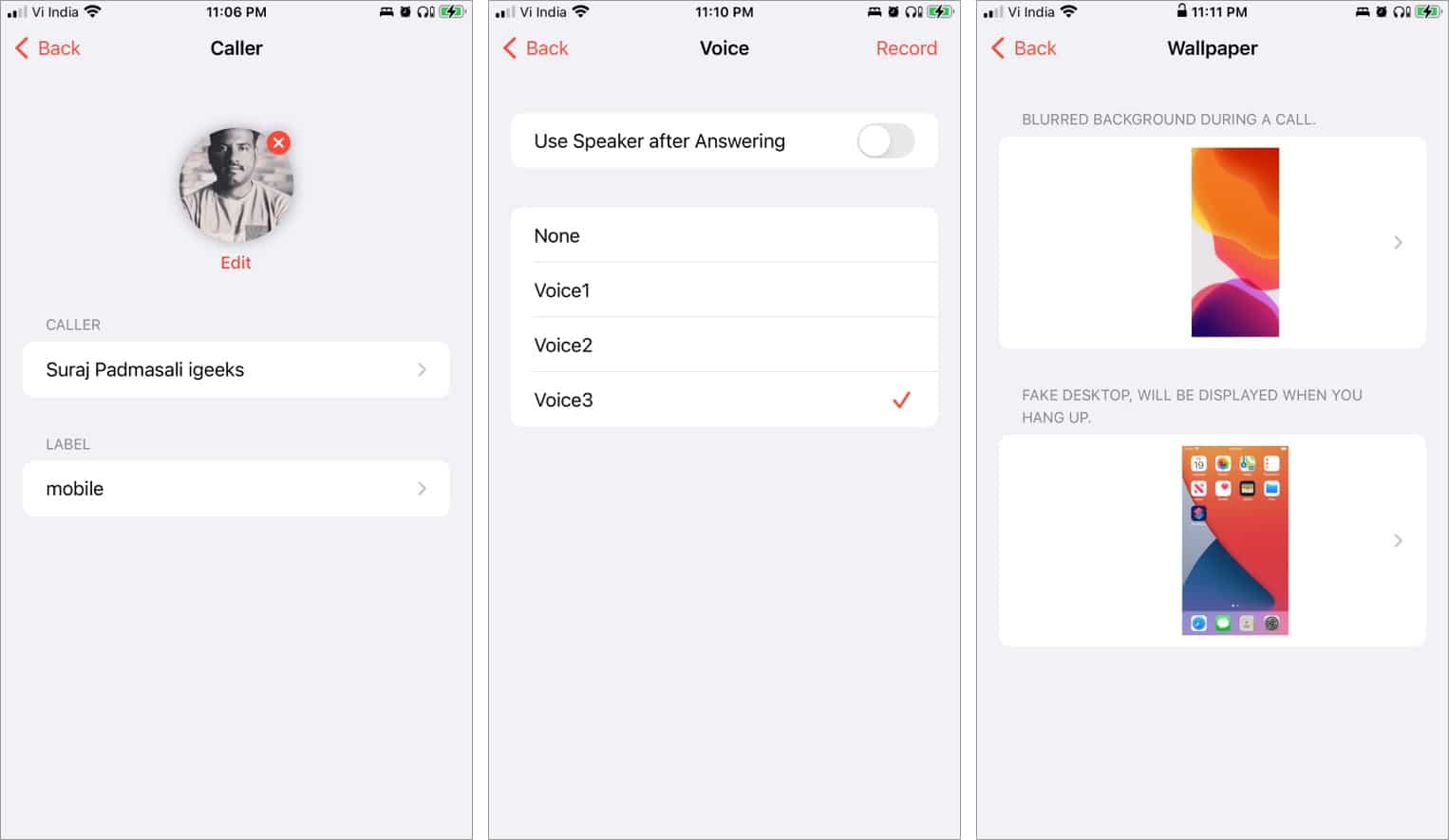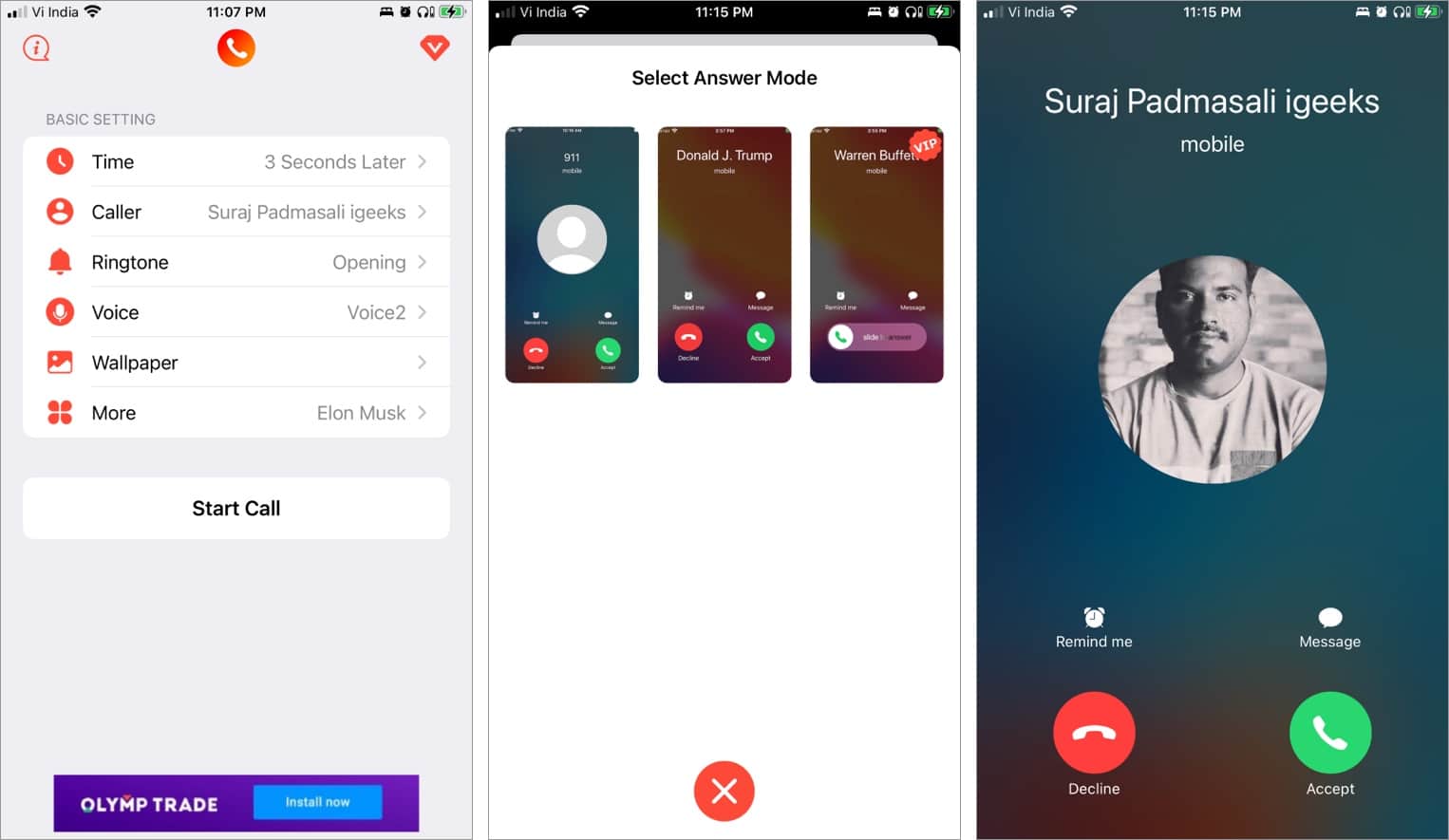Yes! You can arrange a fake incoming call on your iPhone anytime and anywhere. How? Well, there’s an app for it! There are many apps for it. So, I have tested and narrowed down the best fake calling apps and how to use them on iPhone, saving you some time and effort. Let’s get right to it!
1. Fake Call – Most exhaustive fake calling app
Whether you want to prank a friend with a pre-recorded message or fake an incoming call, this app can do it all. You can set a specific time for the call, manage who’ll be calling you, select the ringtone, and even record a voice for the incoming call. And that’s not all! You can also switch the on-call wallpaper and apply a fake screen after hanging up, so everything looks super realistic, and your privacy is protected. Now, that’s an elaborate ruse. The app also boasts a widget that’ll set up a fake call in one tap, though only if you have a premium account. There’s just one problem. If you’re using the freemium account, you’ll be pestered with ads at every stage. You better buy the lifetime pass if you plan to use the app often. Price: Free (In-app purchases start from $1.99) Download
2. Fake Call Number – A minimal app
This one is quite similar to the previous app and boasts a simple and easy-to-use interface. The homepage lists four main options, and you can tap each of them to set up the perfect fake call. Again the caller clips aren’t that good. But thankfully, you can use the iPhone’s microphone to record a custom message. Surprisingly, there are not many features available in the app (free or paid), but it is still the most expensive. Price: Free, in-app purchases start from $2.99 Download
How to fake incoming calls on iPhone
Since the first app offered more customization features, I will take its example. Notably, the method is more or less the same for all the apps.
Point to Ponder
Disable auto-lock – These apps won’t work if your phone is locked. And while that is cool for 3sec or 5sec, it will be problematic for longer timers. So, you might have to set up auto-lock time at Never. Go to Settings → Display & Brightness → Auto-Lock → NeverNo background work – Once you set up the fake call, you’ll need to stay on the app’s settings page; this means you can’t use any other app during this time.Quick Tip 😎 – Don’t wait for a rainy day; always set up the basics to avoid delays, for instance, before leaving for a date, prep everything, set timing, etc.
And that’s how it’s done, folks! I hope you never get into a sticky situation where you need to set up fake incoming calls. Although precaution is way better than cure, keep one of these apps handy and be your superhero. For more wonderfully helpful apps, check out the section below:
Best photo editing apps for iPhone and iPadBest iOS apps to create and sell NFTs5 Best free apps to add COVID vaccination card on iPhoneBest prank apps for iPhone and iPad