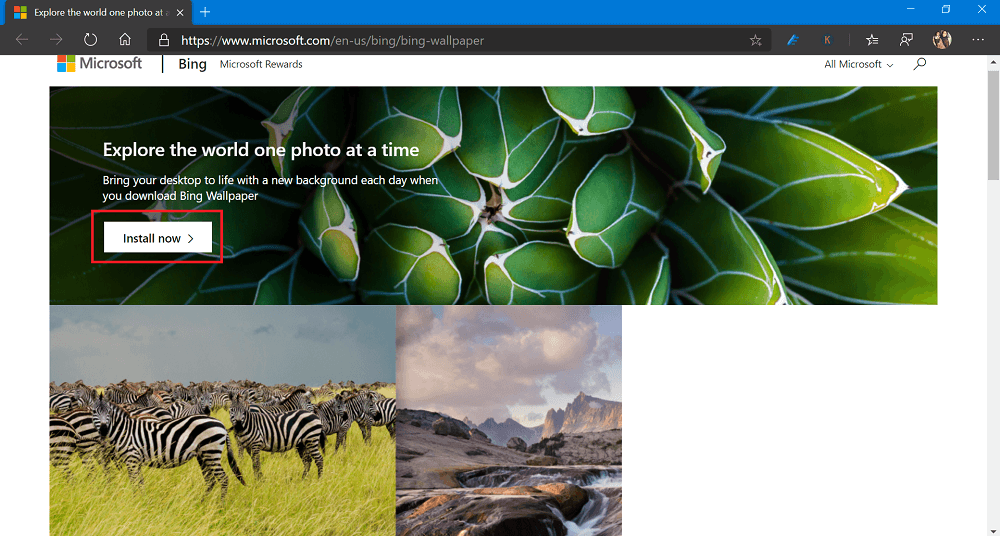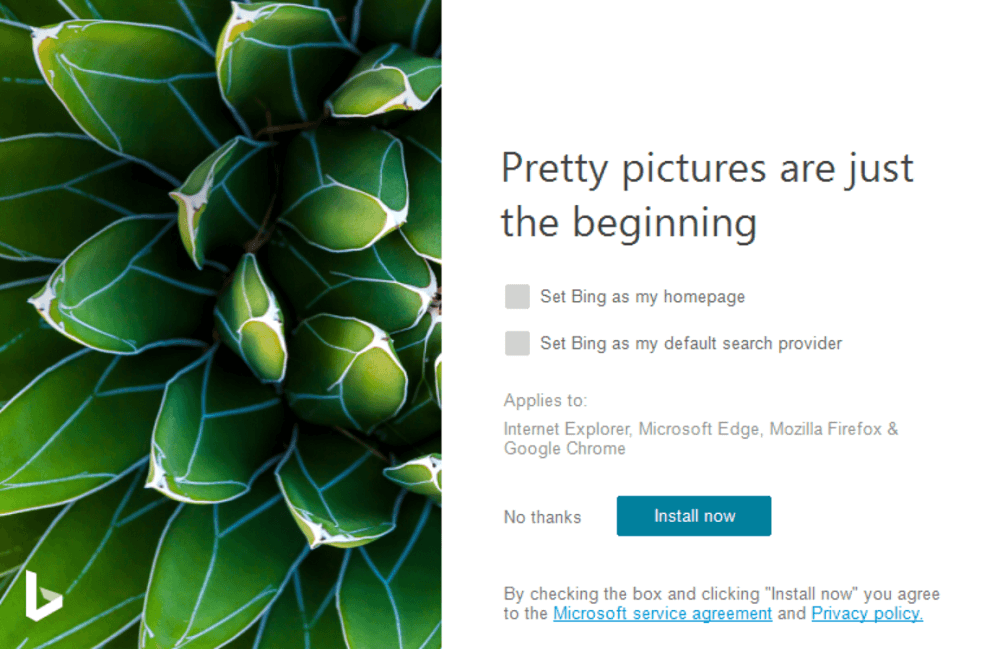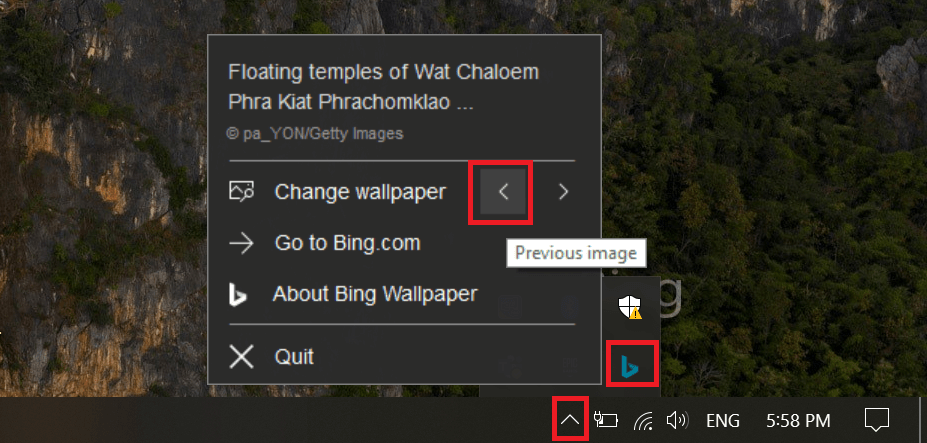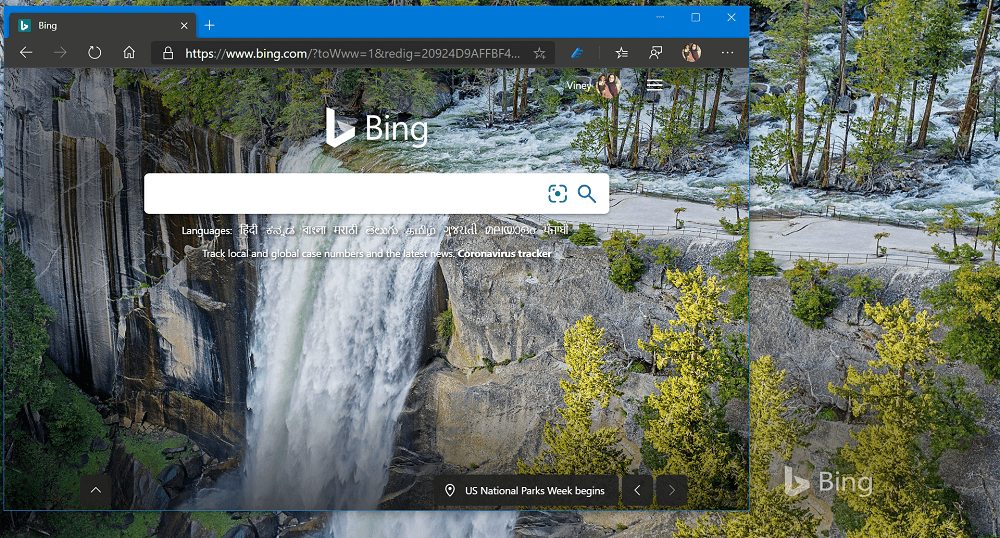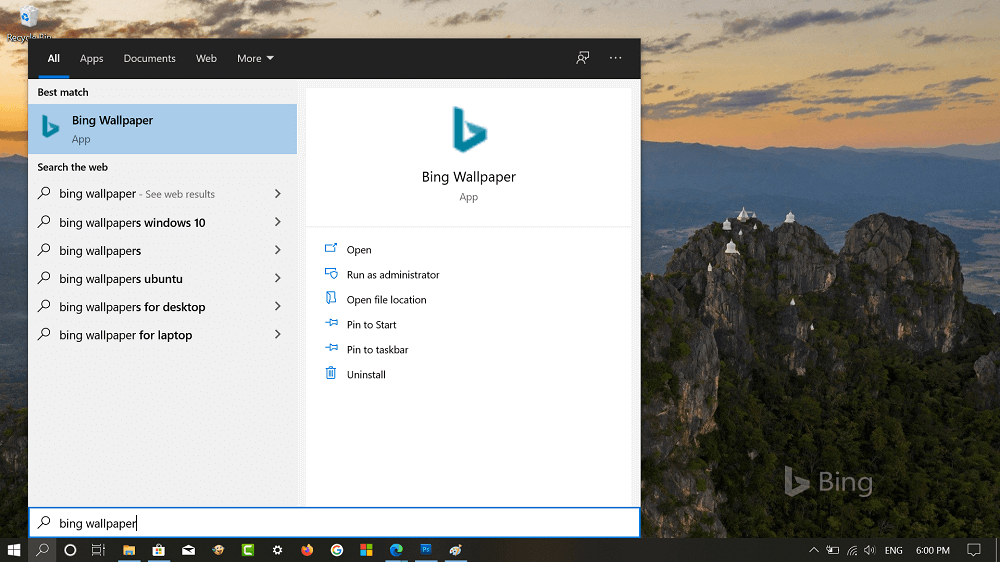Microsoft recently released a nifty app called Bing Wallpaper that automatically download Bing Wallpaper and set them as desktop background in Windows 10. With help of this tool you can bring life to your desktop with fresh background daily. In case, you want to try new Bing Wallpaper app from Microsoft, then here’s how you can get it. You might be interested in reading the blog post on How to Set Custom Image as Background in Microsoft Edge NTP.
Set Bing Images as Background in Windows 10 Desktop
Download Bing Wallpaper app from Microsoft site. For that, visit this page and then click on the Install now button. Bingwallpaper.exe setup file will be downloaded to your computer. Double-click to launch Bing Wallpaper and this is how the start screen looks like: In the installation screen, if you want, uncheck boxes for options Set Bing as homepage and Set Bing as default search provider and then click on the Install now button to start the installations. Once to click the Finish button to complete the installation and instantly Bing Picture of the day will be set as Windows 10 desktop background. You will find Bing watermark on the desktop. Bing Wallpaper app stores all the Bing backgrounds in the following directory: C:\Users\viney\AppData\Local\Microsoft\BingWallpaperApp\WPImages To manage the app, you need to open System tray by clicking the Upward arrow icon available on the Notification area of Windows 10 Taskbar. Here, click on the Bing Wallpaper icon available to find more option. Next, click on the Previous icon to set previous images as desktop background. Apart from this, you will also get the information about the image. For the reference, you can checkout following screenshot showing you that my Windows desktop background and bing.com background is same. You can click on the Quit option if you want to close the app from running in the background. You can launch the app from start menu or search it using Start menu search bar and open it. The steps to uninstall Bing wallpaper app is similar to any other app installed on your computer. Another shortcoming is that you see the “b” as a Bing watermark on your desktop. But if you can live with it, you always have the current images as a background image on your desktop. You might be interesting in reading how to use Bing Wallpaper to Daily refresh background on Android. You can check out following video for step by step instructions: Thanks, Michael Gillett for the tip.