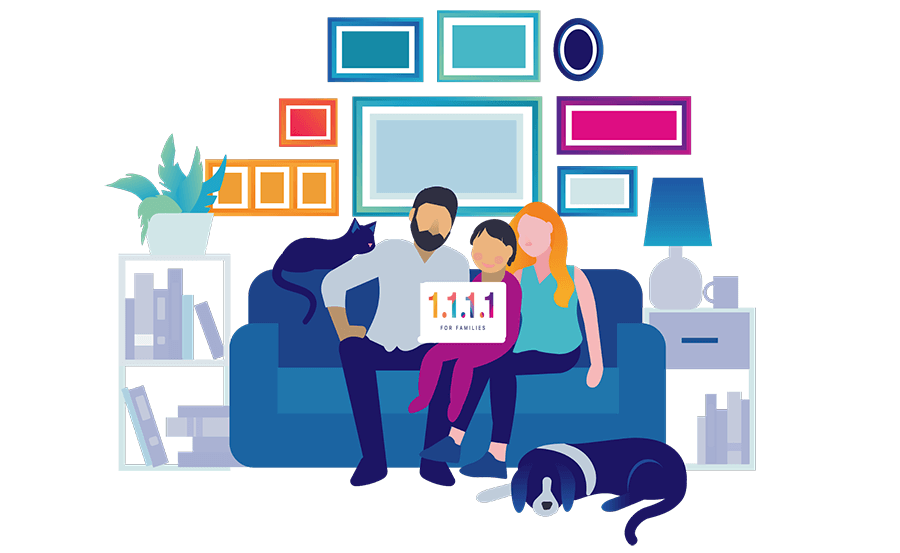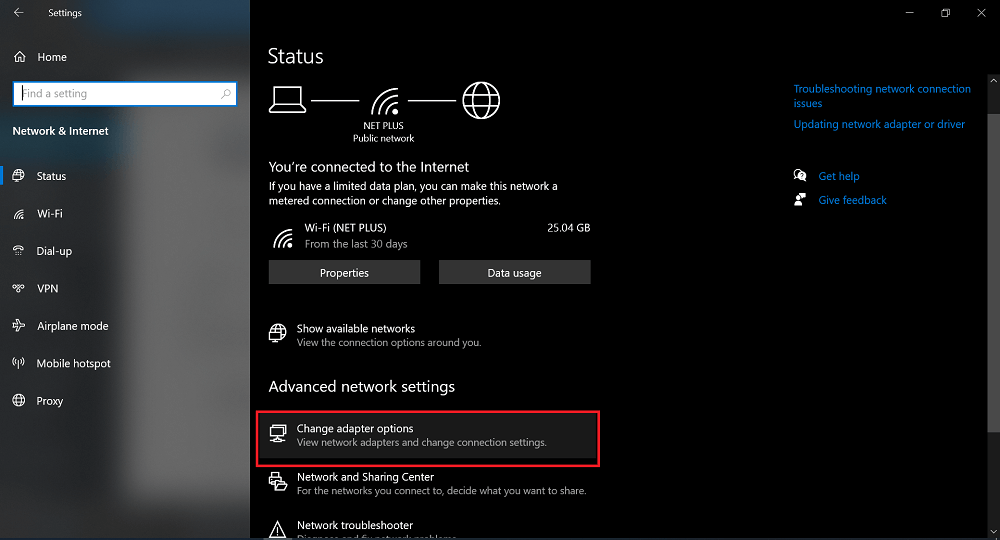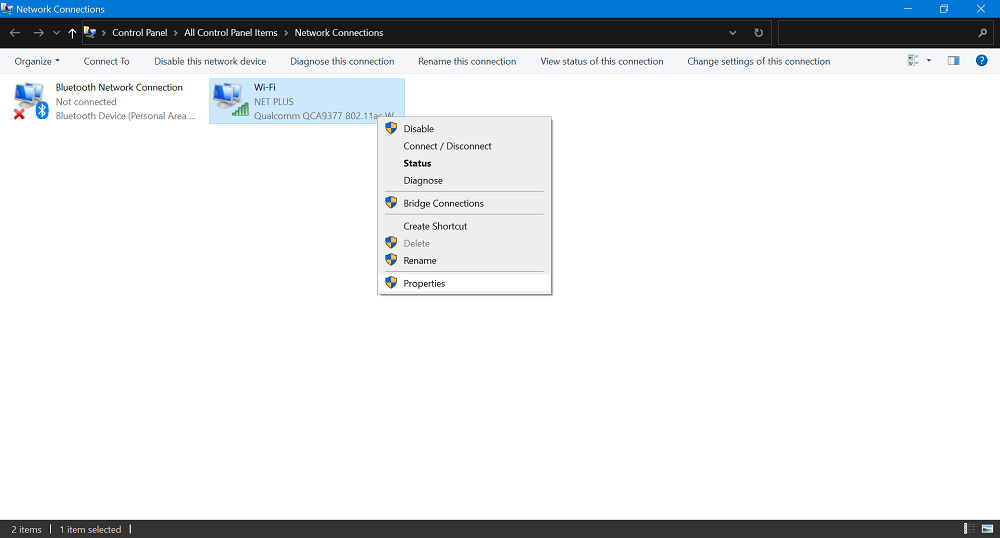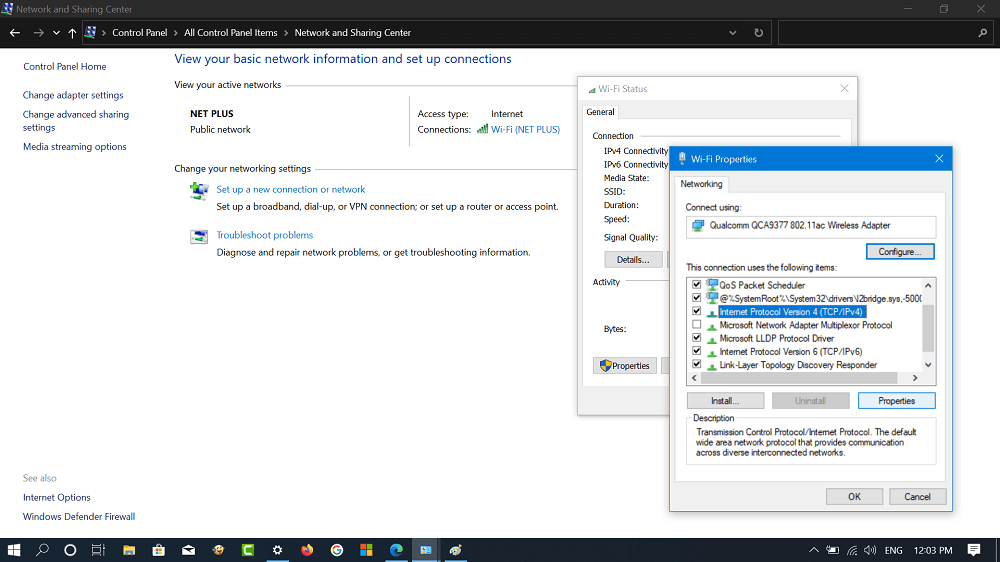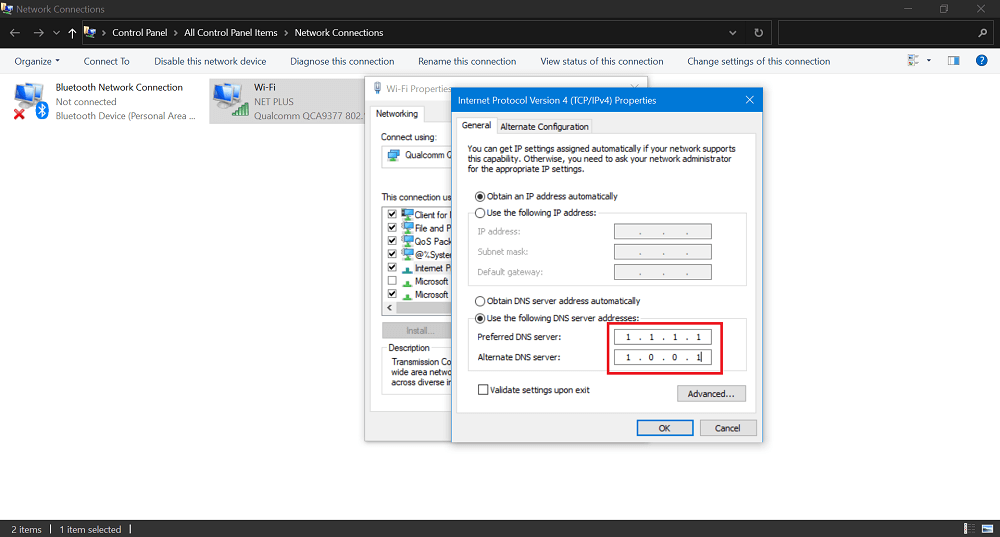Two year ago, Cloudflare rolled out its 1.1.1.1, fast, secure, DNS resolver for that people all across the globe can use for free. The only goal of the service is to protect user’s privacy and speed up data speeds. DNS service is handling 200 million DNS request a day making it the seconds largest DNS resolver competing Google. Now, Cloudflare launched 1.1.1.1 For Families, adding the possibility of getting more security against malware and placing parental control on adult sites. The company only goal by releasing this DNS service is to create better DNS. Cloudflare DNS service is privacy friendly and will not sell users data to leading advertising service. The company also ensure that they will erase users log after 24 hours and never keep complete logs of the users. The also support DNS over TLS and DNS over HTTPS. Talking about Speed, the DNS service from Cloudflare response time is around 14ms for website out of their network.
Set Cloudflare’s 1.1.1.1 DNS on Windows 10
If you really want to give Cloudflare DNS service on Windows 10 PC, then here’s how you can do that:
- Launch Settings app and then Select Network & Internet.
- Here on the left side of Status page, you need to head over to Advanced network settings and click on the Change Adaptor options.
- Next, right-click on the Active Network connection and select Properties. In my case, its Wi-Fi (Netplus)
- In the Wi-fi Properties dialog box, select Internet Protocol version 4 (TCP/IPv4) or Internet Protocol version 6 (TCP/IPv6) if you prefer.
- Here, you need to switch to option which reads “Use the following DNS server addresses“.
- In the space provided, you need to add Preferred and Alternate DNS, click Ok to apply the changes. You can use following DNS depending on your requirements: Malware Blocking Only
Preferred DNS: 1.1.1.2Alternate DNS: 1.0.0.2IPv6: 2606:4700:4700::1112IPv6: 2606:4700:4700::1002
Malware and Adult Content Blocking
Preferred DNS: 1.1.1.3Alternate DNS: 1.0.0.3IPv6: 2606:4700:4700::1113IPv6: 2606:4700:4700::1003
Cloudflare DNS without Filtering
Preferred DNS: 1.1.1.1Alternate DNS: 1.0.0.1IPv6: 2606:4700:4700::1111IPv6: 2606:4700:4700::1001
For example, and using Cloudflare DNS without Filtering and here’s how it looks like: Cloudflare also offer free to use DNS Resolver app for Android and iOS which uses can use to take advantage of capabilities of Cloudflare’s new DNS service on your phone. Learn how to Cloudflare DNS app on your phone. In case, you want to learn how to manually add DNS on your phone, then check out this blog post on How to Use Google and Cloudflare DNS Server on your Android Phone. After your reboot your computer, the system will accept the changes and use Cloudflare DNS. Are you going to use Cloudflare Open DNS? Have you tried it before? Let us know in the comments.