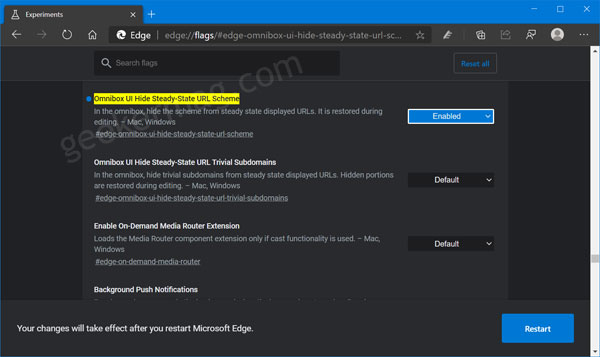Previously, Microsoft hides WWW and HTTP in the Edge Omnibox, but after taking the feedback from the users. The company decided to restore the WWW and HTTPS in Edge Canary Address bar and introduced a properly named’ flag called Omnibox UI Hide Steady-State URL Subdomains Beyond Registrable Domain. You might be interested in reading – Fix – Lenovo Camera not working in Windows 10
Restore WWW and HTTPS in Microsoft Edge addressbar
With default settings, the Edge browser is set to show https and www in the Edge addressbar. Some users might want to hide this, then here’s how you can do that: Make sure, you’re running the latest version of Microsoft Edge and then visit: edge://flags/#edge-omnibox-ui-hide-steady-state-url-scheme Here, using the Omnibox UI Hide Steady-State URL Scheme change settings from Default to Enabled. Restart your computer to apply the changes. Enabling the flag will hide https and www in the Edge omnibox. Are you happy with Microsoft move to add the new flag to restore https and www in the address bar of Edge browser? Let us know in the comments.