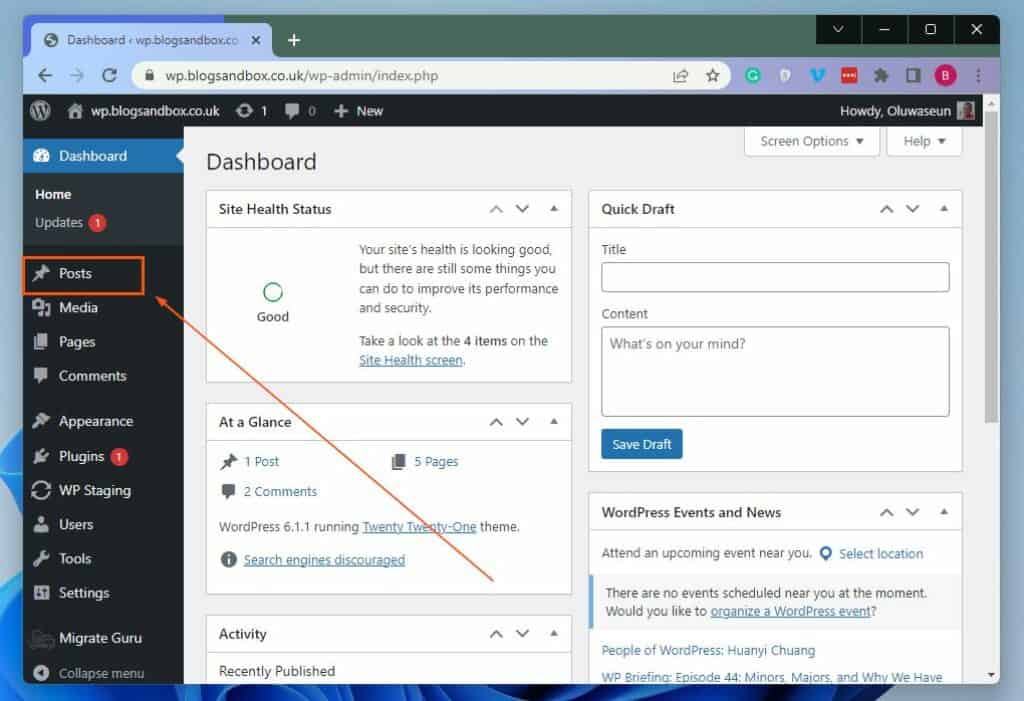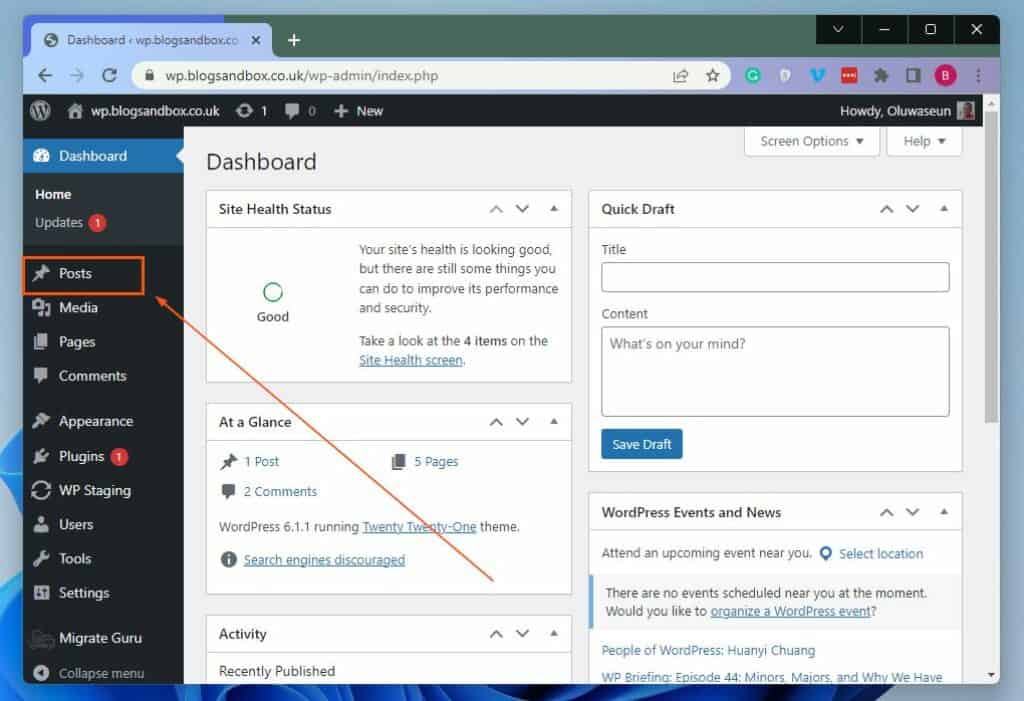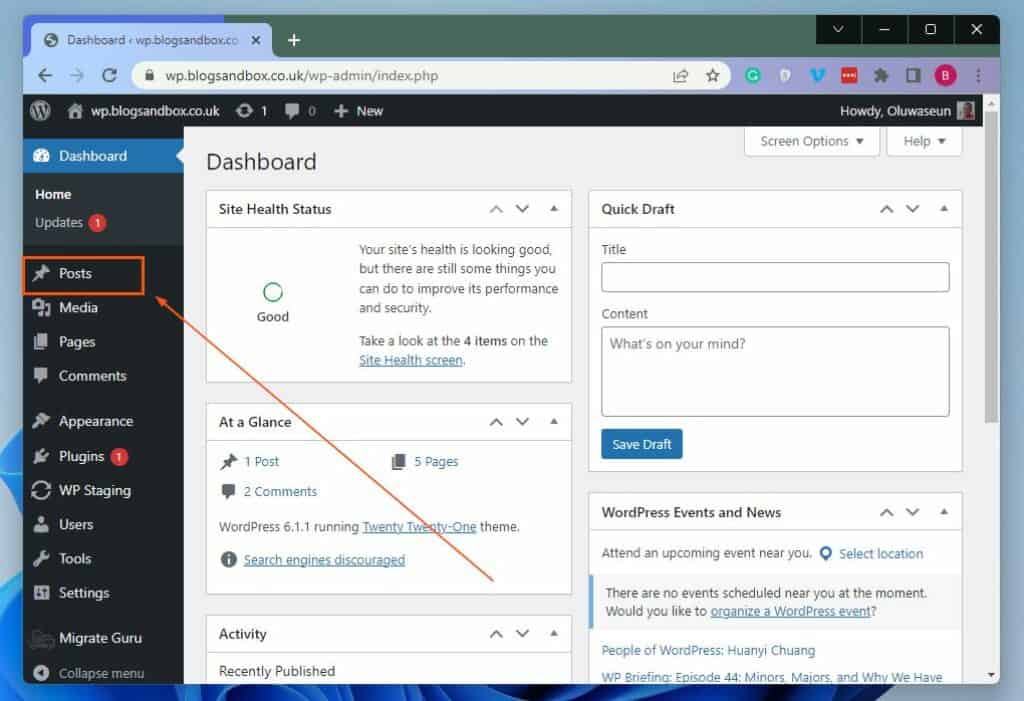In this article, you will learn how to disable comments on your WordPress website for all posts. This guide also teaches how to disable comments for a specific post. Not just that, I will provide procedures to turn off comments for multiple posts in bulk.
Turn Off Comments In WordPress For All Posts
Impressively, you can disable comments in all the posts on your WordPress website with just a few steps. In order to accomplish that, cautiously follow the step-by-step procedures and screenshot images below.
Apparently, unchecking the box mentioned above only disables comments for future posts on your website. However, to disable comments for all posts, check the Automatically close comments on posts older than “checkbox” days box in the Other comments settings category. Then, click the checkbox and input “1”. Practically, every post on your website is older than 1 day or will eventually be older than 1 day. Hence, comments on those posts will automatically be disabled.
Turn Off Comments In WordPress For A Specific Post
As expected, you can disable the comments for a specific post on your WordPress website. In actual fact, there are two ways to accomplish this task. Specifically, you can disable the comments for a specific post on WordPress via the Quick Edit button on the Posts dashboard. You can also perform this task while editing the post. The following sub-sections demonstrate these two methods.
Turn Off Comments For A Specific Post Via Quick Edit
Turn Off Comments For A Specific Post While Editing The Post
Turn Off Comments In WordPress For Multiple Posts In Bulk
In case you don’t know, you can also disable comments for multiple posts on your WordPress website in bulk. Follow the subsequent steps to achieve that.
My Final Thoughts About Turning Off Comments In WordPress
For various reasons, as a website owner, you might decide to disable the comments on your WordPress site. Fortunately, this guide demonstrated how to disable comments in WordPress for the entire post on the website. Specifically, the guide showed you multiple ways to disable comments in WordPress for a specific post. That’s not all; this guide also taught how to disable comments in WordPress for multiple posts in bulk. Thus, with this guide, turning off comments on your WordPress website should be less bothersome. If this guide helped you in any way, kindly share your thoughts with us at Itechguides Community Forum. You may also ask questions in relation to this guide or offer feedback at Itechguides Community Forum. If you do, our forum team should respond to you as quickly as possible. In addition to our forum team, other community members might also respond to your questions or feedback. Finally, visit our WordPress & Websites How-Tos page for more WordPress guides like this.
References And Further Reading