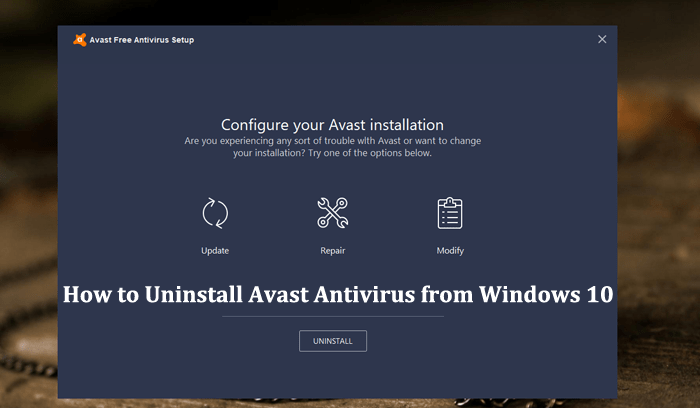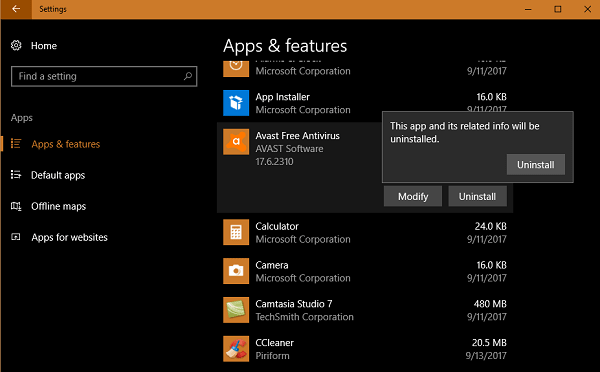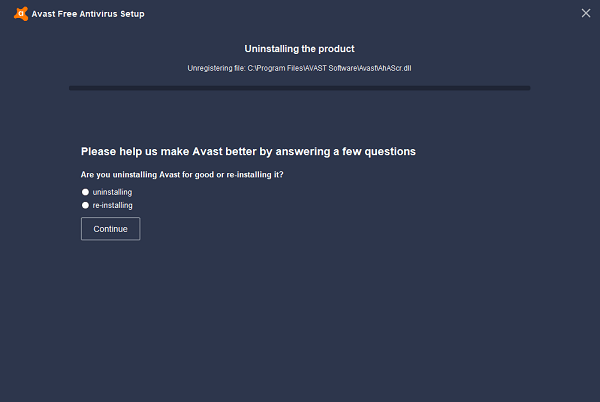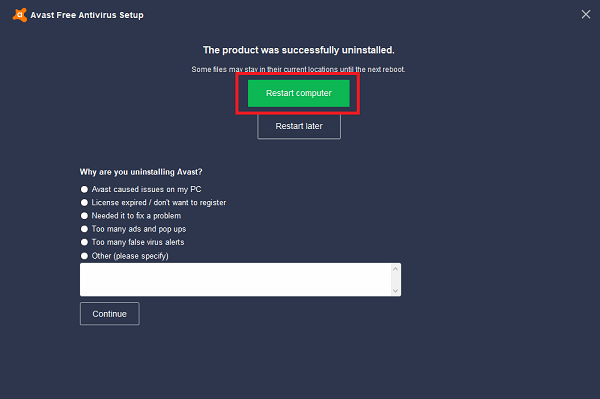Avast is one of the best and free antivirus, an antispyware program available on the market for Windows 10. Maybe not all the users find it useful and want to switch to another best third party antivirus program, but before that they wants to uninstall Avast from Windows 10. While other users want to uninstall avast and reinstall it just to fix Avast background service is not running Windows 10 issue Unfortunately, lots of users complaining that they are not able to uninstall Avast anti-virus from Windows 10. To help those users I decided to write this tutorial in which you find out step by step guide on how to do that in a right way.
How to Uninstall Avast Antivirus from Windows 10
- Launch the Settings app in Windows 10. For that, Press WIN + I keyboard shortcuts.
- Click on the Apps -> Apps & Features.
- On the right side, scroll down until you see Avast Free Antivirus or related. Click on it. Now you will see Uninstall button, click on it and again click on Uninstall button.
When UAC dialog box appears, click Yes to continue. 4. This will launch the Avast Antivirus free setup windows. Here you need to look for the button which reads “Uninstall” simply click on it.
Let the uninstaller complete the process. During the process, Avast team will ask few questions with various options. You need to select answers according to your experience.
- Once done, it will show you a button which reads “Restart computer“. Click on this button. After a successful reboot, Avast antivirus will be completely uninstalled from Windows 10 PC.
You will not able to uninstall Avast anti-virus from Windows 10 if:
You don’t answer the survey question during the uninstallation process. If you don’t reboot your system when asked.
You can also check my tutorial video on YouTube for a clear idea:
In case, Avast won’t uninstall using step mentioned in above tutorial, then you can take help of Avast Uninstall Utility. This is an official Avast antivirus uninstaller which is completely automated and deletes all the Avast antivirus files available in the system. That’s it! So these are simple and easy steps using which you can uninstall avast antivirus from Windows 10. Why don’t you try this and let me know if you find it useful?