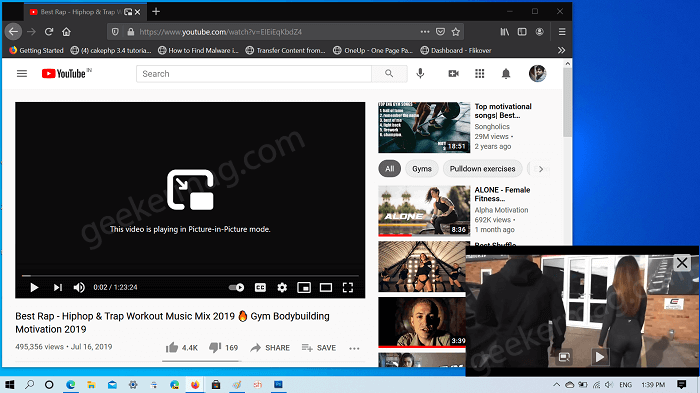Recently, Google introduced Chrome Picture in Picture mode, and following the tradition Mozilla also bring PiP mode in Firefox on Windows. Although the feature is under development, interested users can try it right now in the latest version of the Firefox browser.
For those who don’t know, the PiP Mode lets users watch the video in the floating video player outside of the browser while using other applications.
Use Firefox Picture in Picture
In case, you can’t wait to try Picture in Picture mode, then you can try it right now in the latest Firefox. Here’s what you need to do:
- Download and the Install latest version of Firefox.
- On the Firefox browser, visit youtube.com and start playing the video.
- In the Video player, you will find a right-click two times. In the second context menu, you will see the Picture in Picture option, click on it. Alternatively, you can also hover the cursor on the ‘Blue color PiP mode‘ icon this will expand the button which reads ‘Picture-in-Picture‘ available on the middle-right side of the YouTube player screen.
- This will quickly open the same video in a small video player or you can say in Firefox PiP mode. The Firefox Picture-In-Picture mode offer various options that includes button to exit pip mode accompanied by Play & Pause button, and Close button. Once you want to return back to normal video screen, then you can click on Close button to exit PIP mode in Firefox. Find Firefox Picture in Picture mode handy? Feel free to share your opinion in the comments.
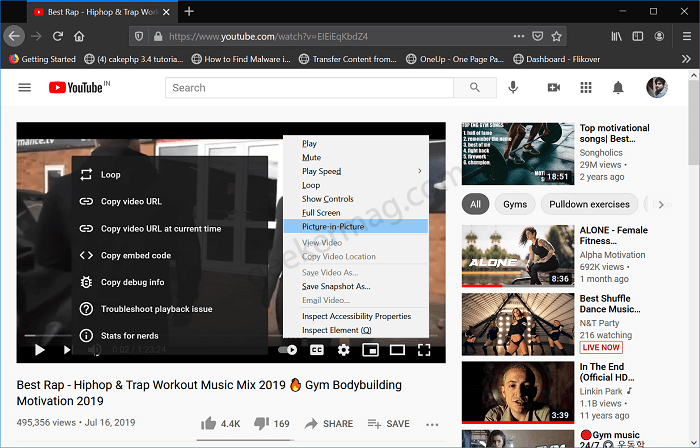
![]()