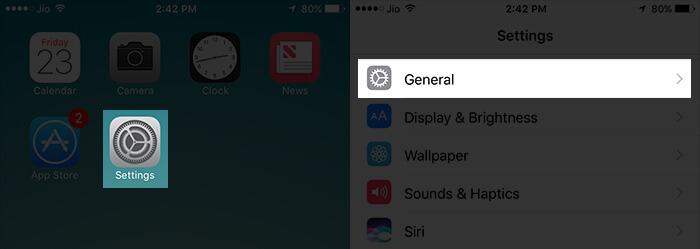If you have difficulty in using your iOS device due to tremors, Touch Accommodations can be of enormous help. Better still, you can adjust the hold duration and ignore repeat duration as per your convenience. Let’s find out how it works!
How to Use Touch Accommodations on iPhone or iPad
Enable Touch AccommodationsHow to Enable and Change Hold DurationHow to Change Duration to Ignore RepeatTurn On Tap Assistance on iPhone/iPadHow to Disable Tap AssistanceEnable Touch Accommodations By Triple-Clicking Home Button
Enable Touch Accommodations
Step #1. Launch the Settings app on your iPhone → Tap on General. Step #2. Tap on Accessibility. Step #3. Under Interaction, you have to tap on Touch Accommodations. Step #4. Toggle on the switch next to Touch Accommodations.
How to Enable and Change Hold Duration
People with tremors tend to touch the screen multiple times. Once Hold Duration is enabled, the touch is recognized only when you hold on a screen button for a certain length. Step #1. Open Settings app → General → Accessibility → Touch Accommodations. Step #2. Under Interaction, tap on Hold Duration. Step #3. Now, you have the option to increase/decrease the Hold Duration. To increase, tap on the “+” button and to decrease, tap on the “_” button.
How to Change Duration to Ignore Repeat
There is an option to change the duration for ignoring repeat. Once you have enabled it, multiple touches are treated as one-touch during a particular duration. It can be very helpful for people who have tremors or tics. Step #1. Open Settings app → General → Accessibility → Touch Accommodations. Step #2. Enable Ignore Repeat. Step #3. Next up, you have to tap on the “+”/”-” button in order to increase or decrease the ignore repeat duration.
Turn On Tap Assistance on iPhone/iPad
With Tap Assistance, you can use any single finger to perform a tap. Step #1. Open Settings app → General → Accessibility → Touch Accommodations. Step #2. Under Tap Assistance, you have the option to choose either Use Initial Touch Location Or Use Final Touch Location.
How to Disable Tap Assistance
If you no longer want to use the Tap Assistance, you can easily disable it. Step #1. Open Settings app → Accessibility → Touch Accommodations. Step #2. Scroll down and select Off under Tap Assistance.
Enable Touch Accommodations By Triple-Clicking Home Button
In order to easily enable/disable Touch Accommodations by just triple-clicking the Home button of your iOS device, follow this complete guide. That’s it! Make the utmost use of these tips to enhance your user experience.