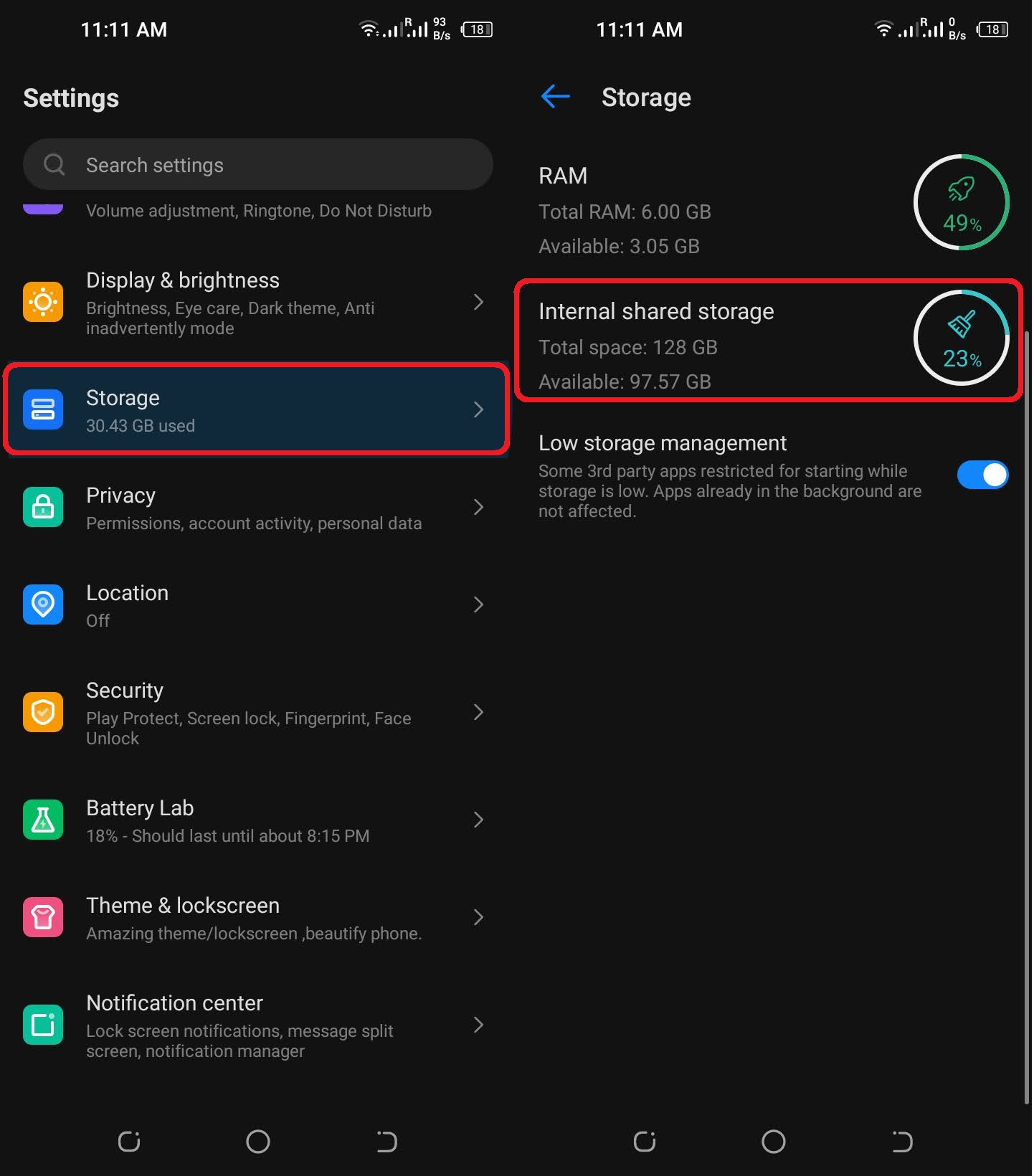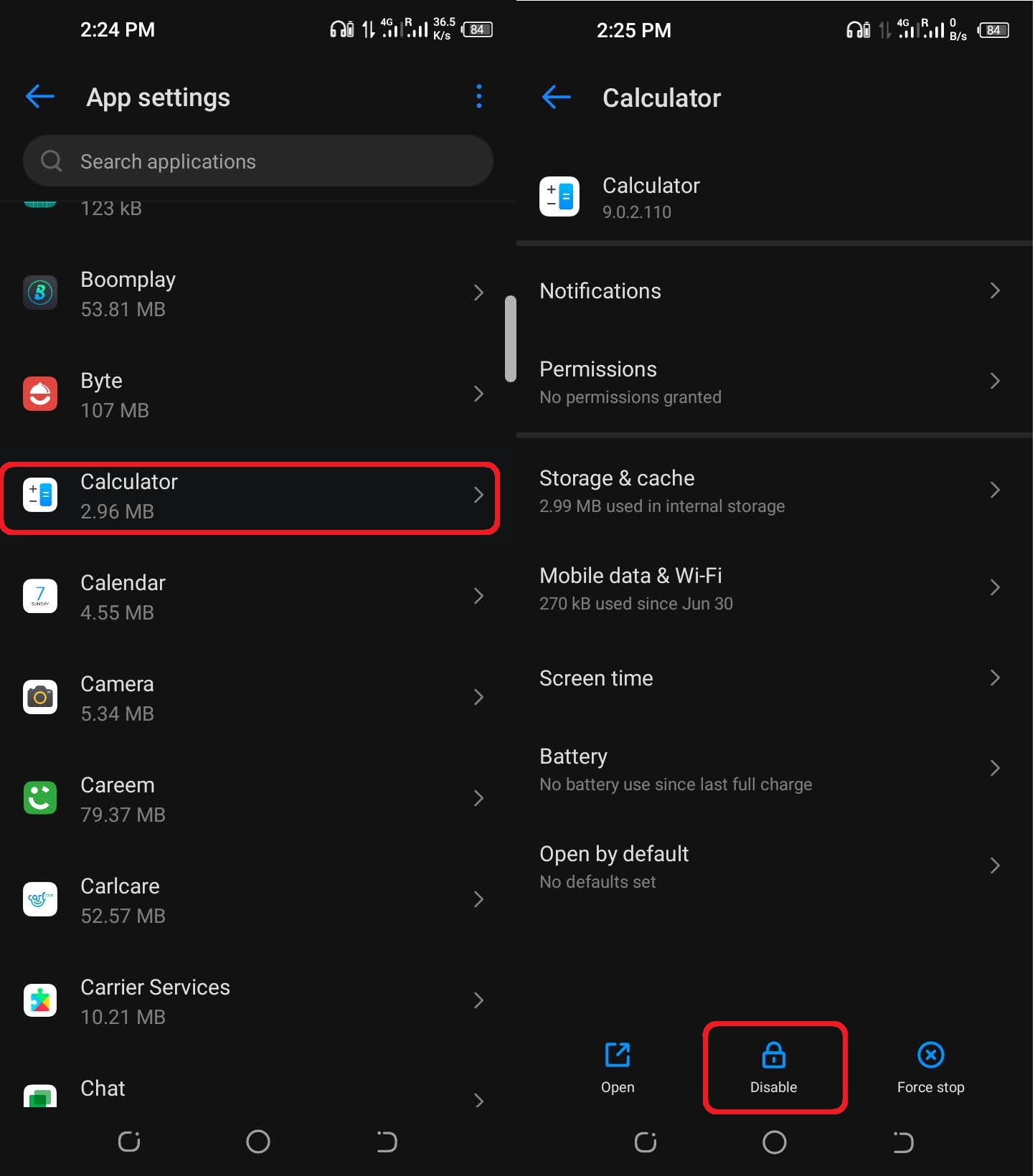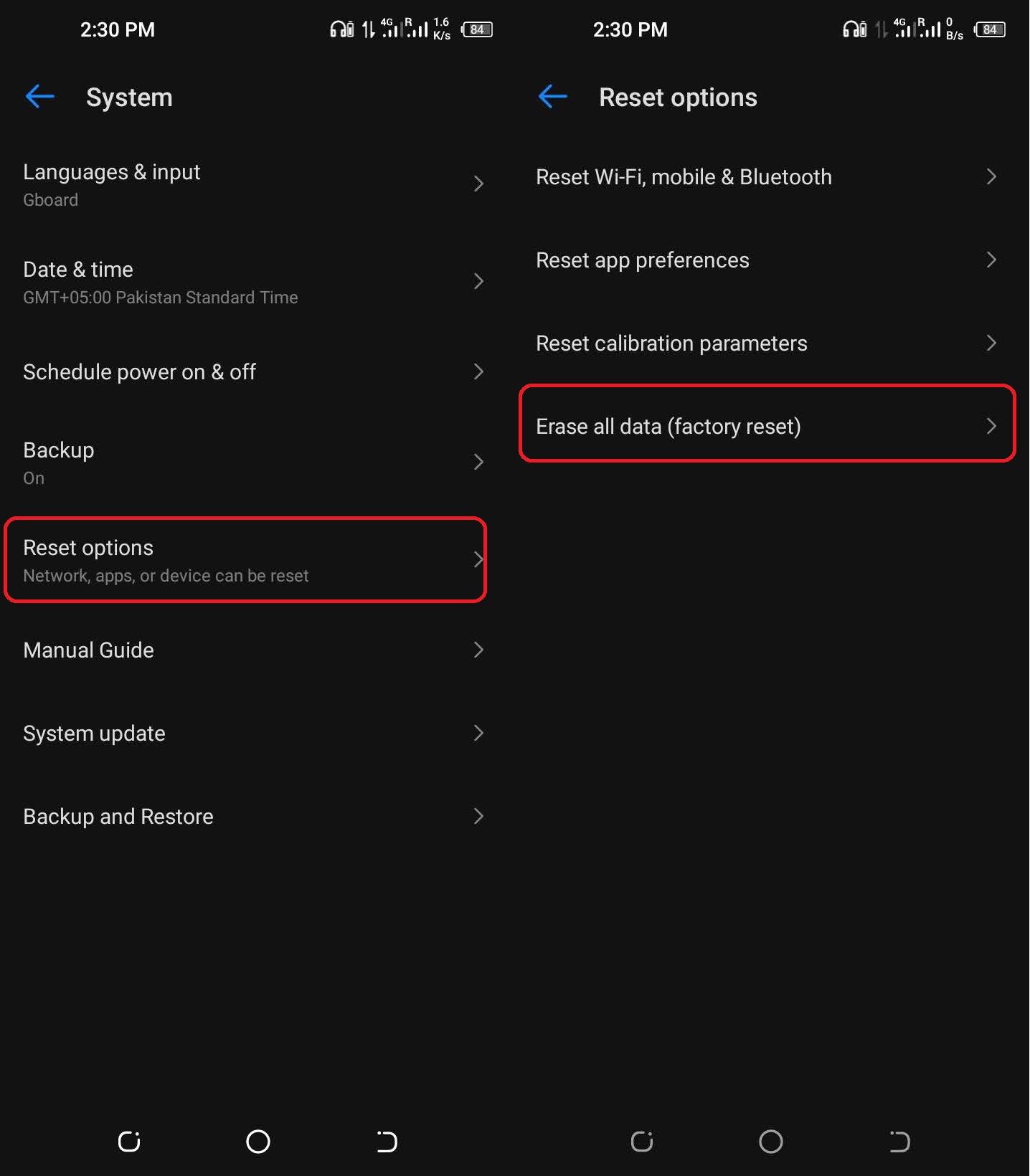Facing insufficient storage messages on your phone over and over again creates an irritating situation but wait, there are hundreds of thousands of users who are currently facing the same situation. Nothing to be worried about, as we have got you covered! In this article, we have provided plentiful solutions to fix insufficient storage issues on Android. So, without further ado, let’s get started!
1 – Check Available Storage
Insufficient storage available is a common result of a malfunctioning system on older Android phone models. If you’re still using an older Android device and running into this problem, it could not be due to a lack of storage space at all. You should check your phone’s storage space first before moving on to other potential fixes.
Go to Settings Scroll Down and Open “About Phone“ Tap on Storage Now You Can See “Available Space” and “Total Space“
Be sure the available space on your Android smartphone is not less than 15MB. If it is less than that, there is a good probability that you will have an error on your device.
2 – Transfer Data to SD Card
If your device’s internal storage is full, you may see the Android Insufficient Storage error on the screen. In order to resolve the issue, try shifting any of your media files or apps to the external storage card. Here is how to transfer your data from your phone to your SD Card:
Go to Settings Tap on Apps Find Bigger Size Apps Now Select Any App Tap on it and then Tap on Storage Tap on the “Change” Button Choose “SD Card” Option Tap Now to Move the Selected App from Phone to SD Card
Apps aren’t the only thing eating up your phone’s storage space; media files like pictures and videos do, too. Therefore, it’s preferable to transfer them to the SD card as well.
3 – System Clear Cache from Settings
It’s possible to remove all of an app’s cache at once by using the Settings menu, which may save a lot of time over clearing the cache for each individual app.
Go to Settings Scroll Down to Find Storage Tap on Cached Data Tap on “Clear Cache Data“ Restart Your Phone
4 – Uninstall Google Play Store Updates
Resetting the Google Play Store is one possible solution to the problem of insufficient storage, which may be found in certain cases. If you want to remove the Google Play Store Updates, here are the steps to be taken:
Go to Settings Tap on Apps Manager Choose Apps Option Go to All Apps Find “Google Play Store App” and Tap on it Now Tap on Uninstall Updates Tap on “OK” to Confirm
If you have an Android device and are seeing the “Android Insufficient Storage” error, you may try removing all app updates from the Google Play Store App.
5 – Disable Unnecessary Apps
Disabling applications that you don’t use often may be an effective solution to the Android Insufficient Storage issue since this is a problem faced by a vast number of users. Here is how to do it:
Go to Settings Tap on Apps Choose “All Apps” Option Now Select Any App You Don’t Use Often Disable It by Tapping on the “Disable” Button Restart Your Phone
6 – Factory Reset Your Android Device
This strategy is only worth a shot if all the other options have been tried without success. By doing a factory reset, all of your data will be deleted, and your Android smartphone will function as if it were brand new. Make sure you have a backup of your data before using this solution. To effectively do a factory reset, you must comply with the following steps.
Go to Settings Choose System Open Backup & Reset Tap on “Erase All Data” or Factory Reset Tap to “Confirm” the selection
That’s a Wrap
There you have it – When you try to install an app on your Android phone or tablet, do you get an error message saying that there is not enough space? If your Android device is always complaining about running out of storage space, it’s time to try one of the above easy solutions. However, if the problems persist, please let us know in the comments section, and we will strive our best to help you resolve the issue as quickly as possible.