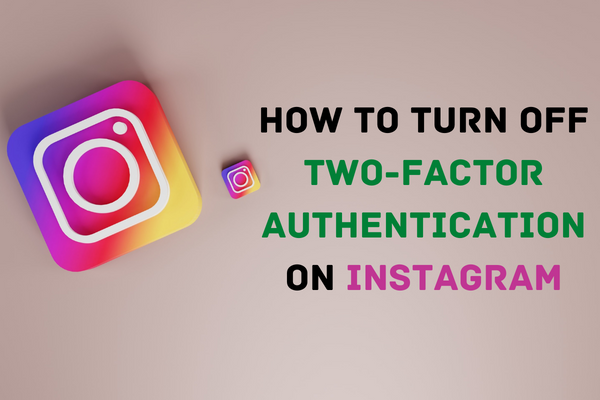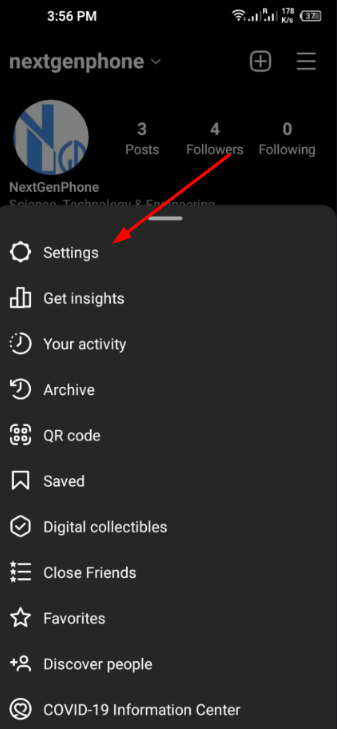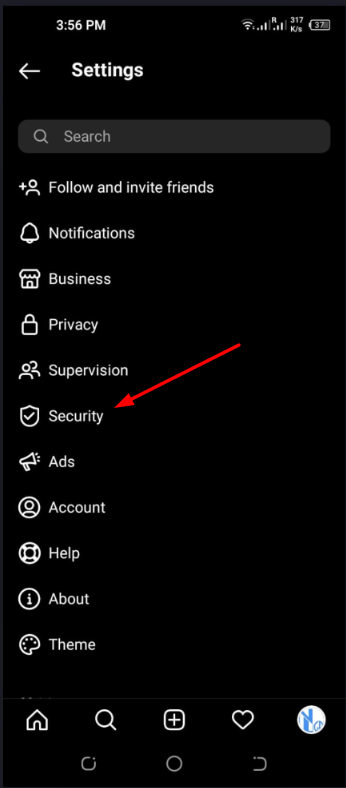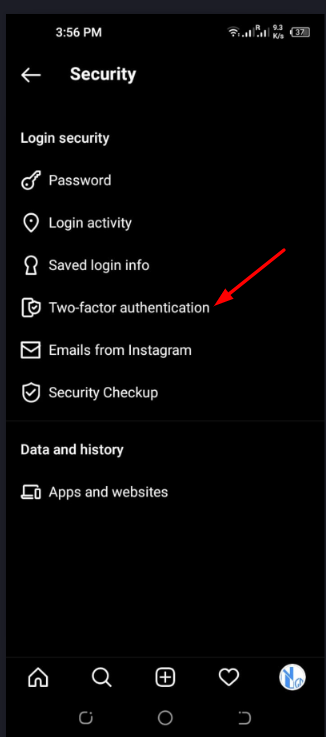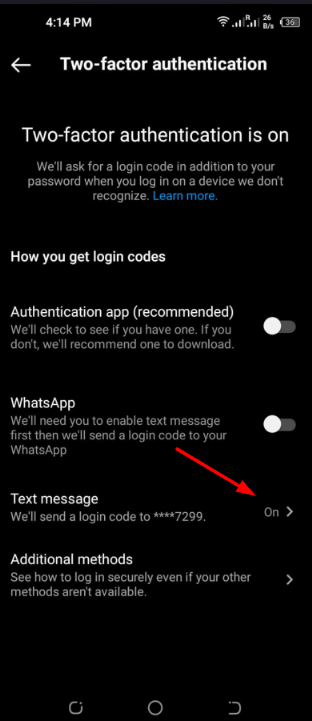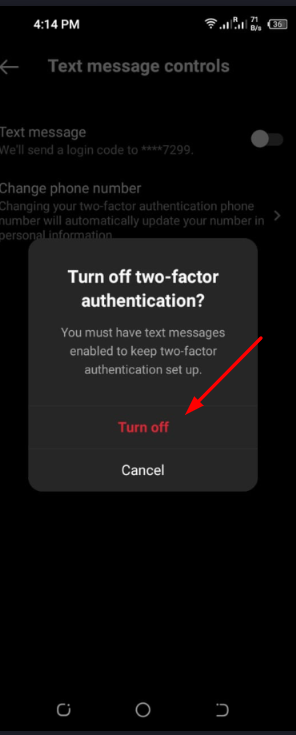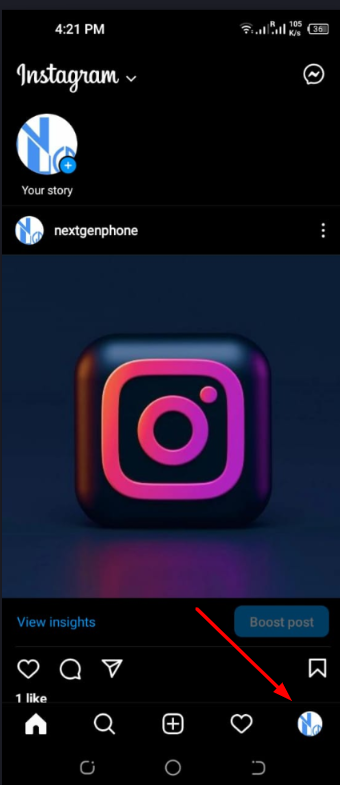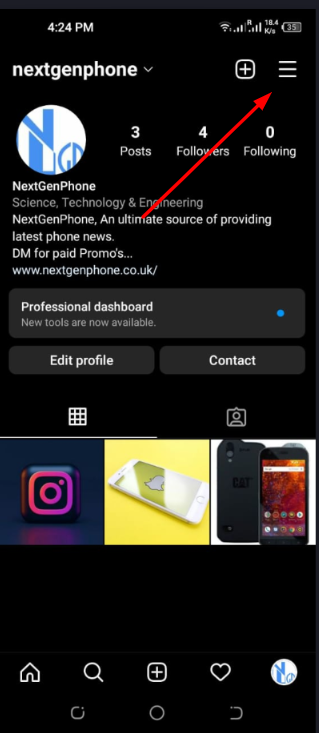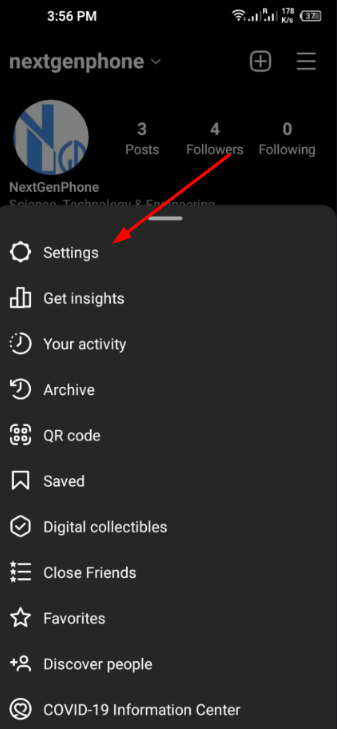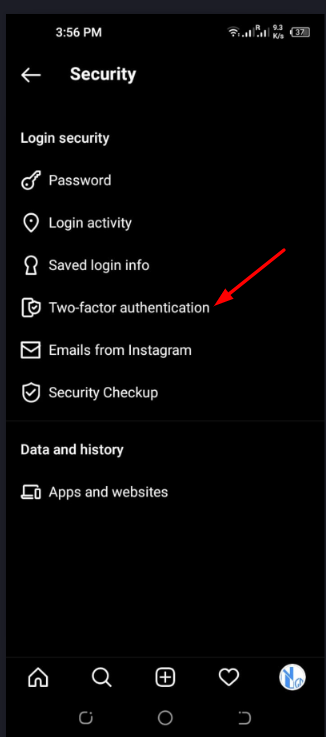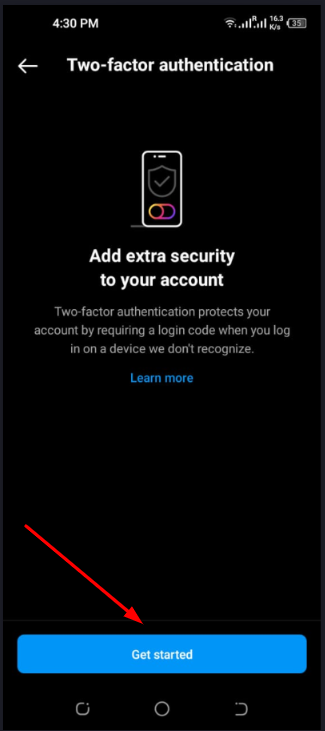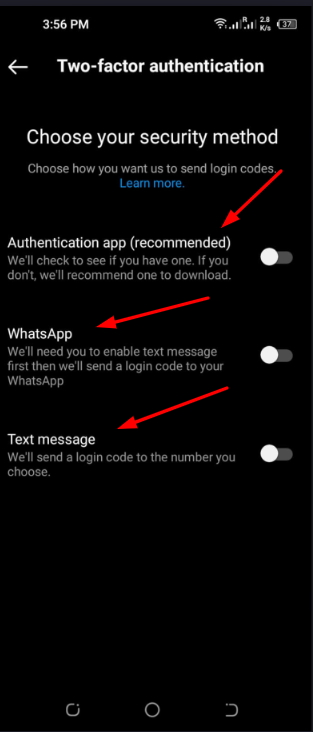This post will discuss how two-factor authentication improves overall security, as well as how you may turn the two-factor authentication on Instagram.
What Is Two-Factor Authentication?
A strong password is often recommended since it is the most common type of protection across social networking platforms. There are still accounts that may be compromised due to weak passwords. Two-factor authentication was implemented as an additional safety measure for Instagram accounts in 2018. Two-factor authentication adds another degree of protection to your online accounts by requiring more than just a password to get access. When someone attempts to access to hack your Instagram account from a device that isn’t your own, you will be prompted to enter a one-time code that has been sent to your phone. As a result, Instagram’s first security measure is the password, and the second is proof of physical ownership. The second tier of security is called the possession factor, and it demands that you have a mobile phone that is capable of receiving a text message and either an identification card ID or a security token. That means nobody will be able to access your account without first gaining access to your phone.
How to Turn Off Two-Factor Authentication on Instagram?
We hope that you have learned about two-factor authentication. Now, if you are looking to turn it off without logging into your Instagram account, here are the different ways to get it done.
1 – Turn Off Two-Factor Authentication through Text Message
If you don’t want other devices to be able to access your Instagram account, you can just turn off this feature in your text message settings.
Go to Instagram Settings
Find the Option “Security” and Tap on it
Now Find Two-Factor Authentication
Tap on “Text Message” Off
Tap Again to Confirm It
2 – Login from another Device to Turn Off
Instagram can be accessed from any device, even a computer, so losing your phone isn’t the end of the world. But don’t forget to keep control of your username and password. Sign in to your account from any other computer you have access to now. Meanwhile, Instagram will send a code to your phone or inbox; use that code to sign in. When logged in, click the “Privacy and Security” tab after going into Settings. Now open two-factor authentication and toggle its status between off and on.
Turn Off Two-Factor Authentication on Instagram Site
Instagram’s web-based turning off two-factor authentication process is also considerably simpler.
Login to Your Instagram Account on Your Desktop Click on a Profile Icon (Top Right Corner) Click Now Settings Look for the Option “Privacy and Security“ Now Scroll Down to Find Two-Factor Authentication Click on “Edit Two-Factor Authentication Settings“ Uncheck the “Authentication App” and “Text Message” Options
How to Turn on Two-Factor Authentication on Instagram?
If you have an Android or iOS smartphone and wish to add an additional layer of security to your Instagram account, you may do so by enabling the two-factor authentication feature on your device. Here are the steps to follow:
Choose Your Profile Icon in the Bottom Right
Go to Your Profile and Tap on Hamburger in the Top Right
Now Go to Settings
Tap on Security and Next Tap on Two-Factor Authentication
Tap “Get Started” at the Bottom
Choose Security Method You Wish to Add
Follow on-screen Instructions to Finish the Process
It is always a good idea to add an extra layer of protection on Instagram; but, if you believe that you are secure from security breaches on Instagram, you have the choice to turn off the two-factor authentication feature.