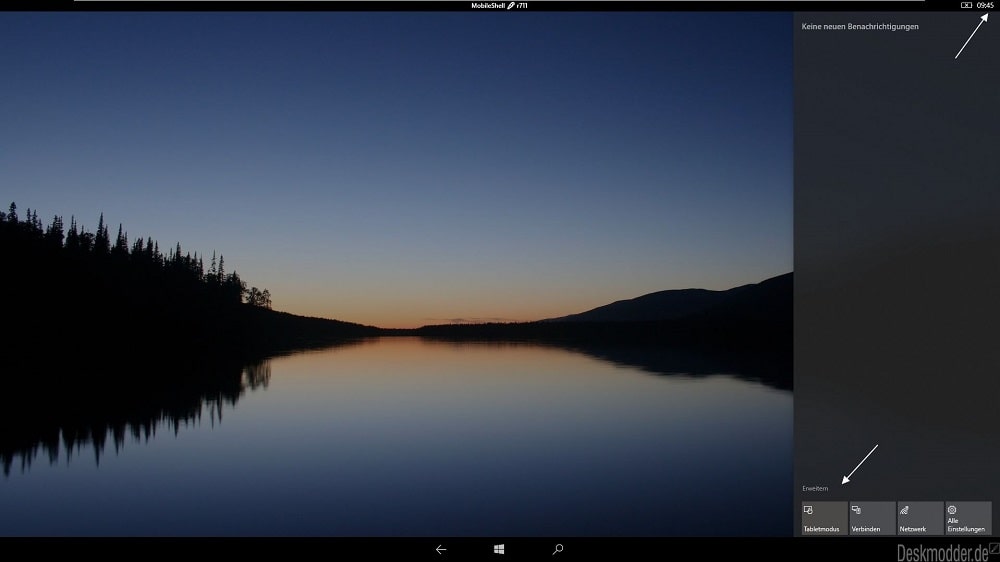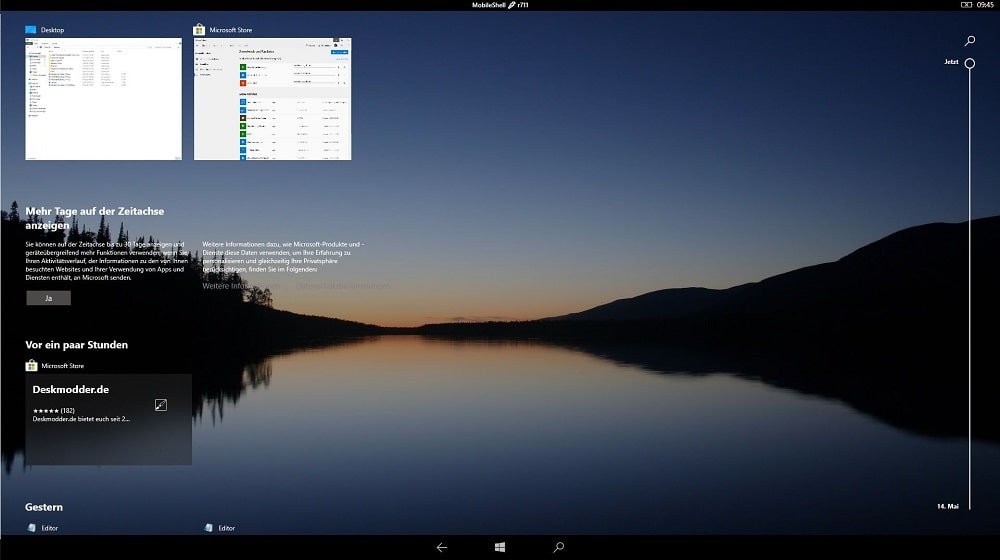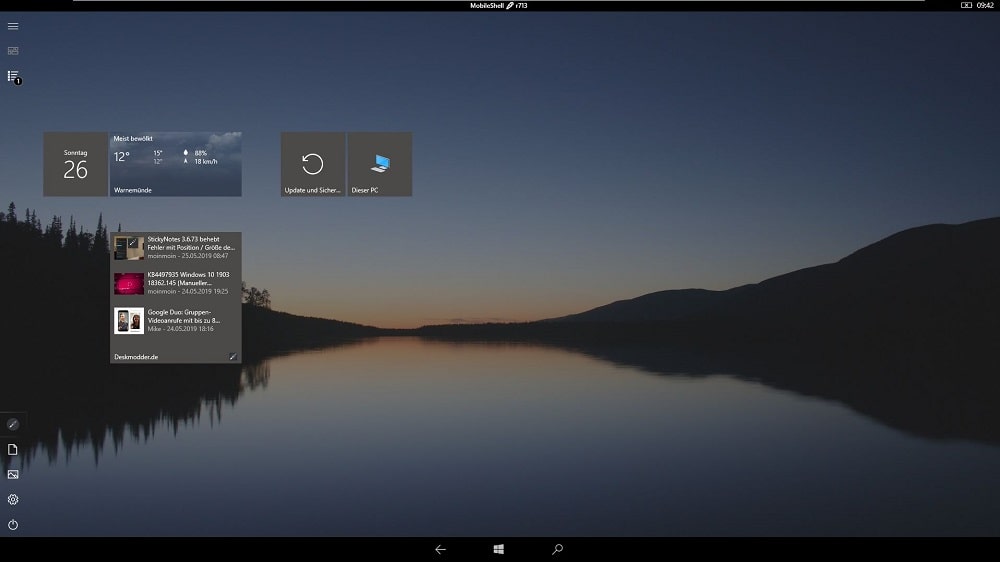Recently, the ADetlaX annouced the MobileShell for the Lumia 950 XL and today he provided a MobileShell for the Windows 10 desktop devices. With the help of MobileShell for desktop, you can change your desktop to a mobile view. You have the start button, the search and back button in the center of the taskbar. MobileShell offers a Start menu similar to Windows 8 full-screen mode and it works like Windows 8 RT. MobileShell is still in alpha state. But ADeltaX is regularly fixing the bugs. Those users who want to try MobileShell for desktop can follow steps in upcoming lines.
Try MobileShell for Desktop in Windows 10
- Download MobileShell for Desktop using this link.
- Next, run the MobileShell.exe file. For a few seconds, taskbar might flickers. If you experience the same thing, don’t panic. It will be fixed automatically.
- Launch Info Center and switch to Tablet mode. This is how the MobileShell for desktop looks like: That’s all you need to do. Now you can enjoy the mobile view with the start menu. You can use Windows + Tab keyboard combination to open tabs and the history. At any time, if you want to close the mobile mode, you need to click on the clock available on the upper right corner and quit the tablet mode. After that, launch Task Manager and end the Mobileshell.exe process. On the GitHub page, you will find not only the MobileShell download file but also what has been changed and the known issues. Source: @ADeltaX, Via: Deskmodder (Both Text and Images)